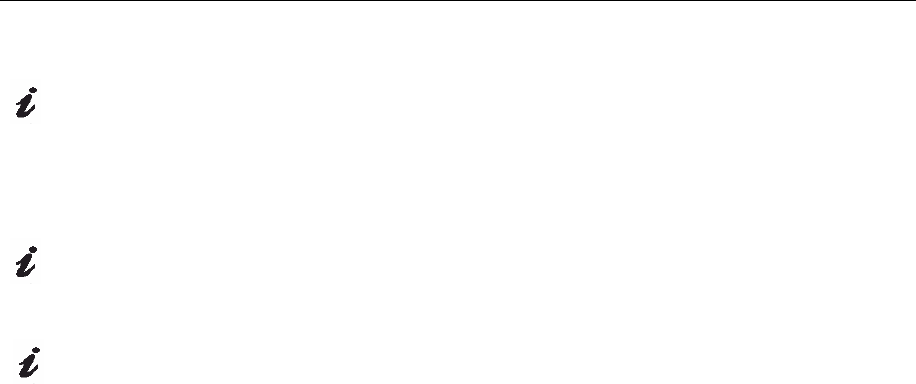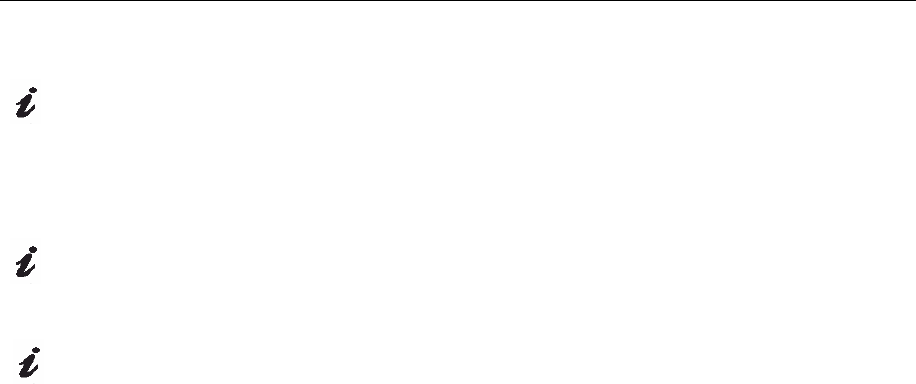
13
Auto Setup for DOS
If the monitor is in power
saving mode, it may
automatically turn off while
you are waiting for it to warm up. If
this happens, switch off the monitor
and switch it on again after a few
seconds.
If you are using PC-DOS/V,
change to U.S. mode by typing
‘CHEV US’ and pressing
ENTER at the command prompt.
The size and diversity of the
dot pattern varies with the
screen resolution.
To set up the monitor automatically in DOS, do the following:
1. Turn on the monitor first; then turn on the computer.
If the message Attention No Signal is displayed, or if nothing is
displayed, check:
• That the video interface cable is connected properly.
• The correct video adapter card is installed.
• The correct supported display mode is selected for your computer.
2. Wait approximately 15 minutes, until the monitor warms up.
3. Insert the User’s Guide and Installation Files CD into the computer
CDROM drive.
4. Display the command prompt screen of the DOS full-screen display.
5. Type d:\ (change the drive letter to match your CD-ROM drive if it is
not drive D).
6. Type TESTPATD and press ENTER.
7. Select from the screen the number for the color or text mode you
want to set up.
8. Select from the screen the number for the video mode you want to
set up. You can repeat this process for as many of the color and
video modes as you need.
9. When the dot pattern appears, press the AUTO button at the bottom
of the monitor. This activates the
AUTO SETUP procedure, which will
optimize the display settings with the provided dot-patterns.
The screen will momentarily turn black while auto adjustment
proceeds.
10. When finished, the Auto Adjustment menu disappears and the
screen returns to a normal display.
11. Press the ESCAPE key to exit the test pattern program.
12. Type Exit at the command prompt to return to Windows.
If you use other operating systems, perform the appropriate Auto
Setup for those systems using instructions given in "
Auto Setup for
Windows 2003, Windows Me or Windows XP
,Windows Vista
on page 14".