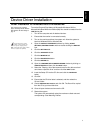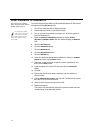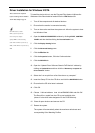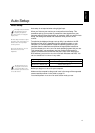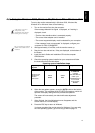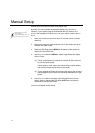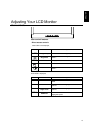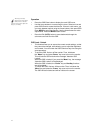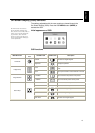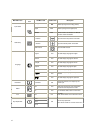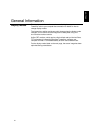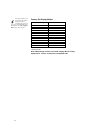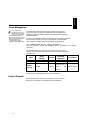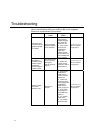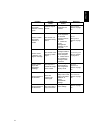17
The image is already
optimized for many display
modes; however the user
controls can be used to adjust the
image to your liking.
Operation
y Press the OSD Enter button to display the main OSD menu.
y Use the Arrow buttons to move among the icons. Select an icon and
press OSD Enter to access that function. If there is a sub-menu, you
can move between options using the Arrow buttons, then press OSD
Enter MENU to select that function. Use the Arrow buttons to make
adjustments. Press the MENU button to save.
y Press the Exit (AUTO) button to move backwards through the
sub-menus and exit from the OSD.
OSD Lock / Unlock
y This feature allows you to secure the current control settings, so that
they cannot be changed, while allowing you to adjust the brightness
and contrast. You can unlock the OSD controls at any time using the
same procedure.
y To lock the OSD, first turn off the monitor. Then, hold down
the ”Menu” key and press “Power” key once to turn on the monitor.
This will lock the OSD and show the message “Attention OSD
Locked”.
When the OSD is locked, if you press the “Menu” key, the message
“Attention OSD Locked” will be displayed.
When the OSD is locked, the “Power” key and Hot-Key functions
are still available.
To unlock the OSD, first turn off the monitor. Then, hold down the
“Menu” key and press the “Power” key once to turn on the monitor.
The OSD will be unlocked and will be visible on the screen.