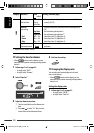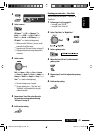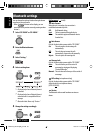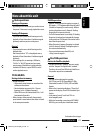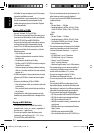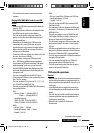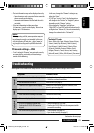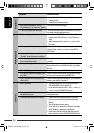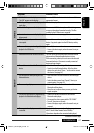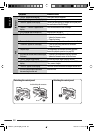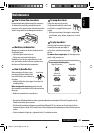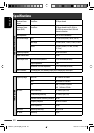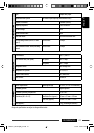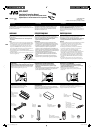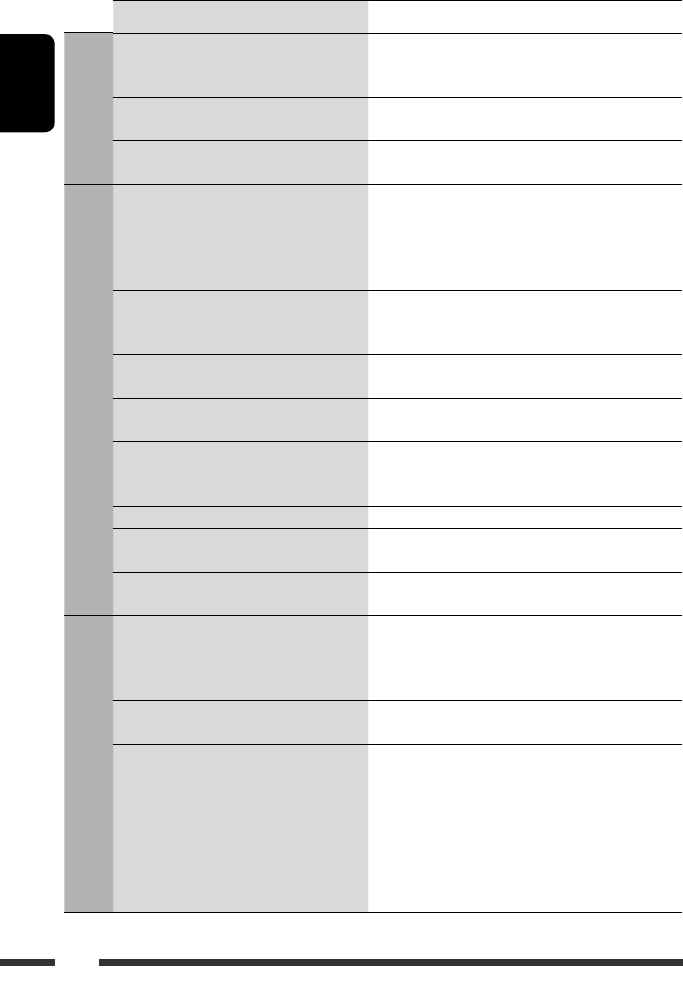
ENGLISH
36
Symptoms Remedies/Causes
Disc playback
• Disc sound is sometimes interrupted. • Stop playback while driving on rough roads.
• Change the disc.
• Check the cords and connections.
• Disc cannot be recognized (“No Disc,”
“CD Loading Error,” or “Eject Error” flashes).
Eject the disc forcibly (see page 3).
• “Please Eject“ appears on the display. This occurs sometimes due to over-heating. Eject the disc
or change to another playback source.
MP3/WMA playback
• Disc cannot be played back. • Use a disc with MP3/WMA tracks recorded in a format
compliant with ISO 9660 Level 1, Level 2, Romeo, or
Joliet.
• Add the extension code <.mp3> or <.wma> to the
file names.
• Noise is generated. Skip to another track or change the disc. (Do not add the
extension code <.mp3> or <.wma> to non-MP3 or
WMA tracks.)
• A longer readout time is required
(“Reading” keeps flashing on the display).
Do not use too many hierarchical levels and folders.
• Tracks do not play back in the order you
have intended them to play.
The playback order is determined when the files are
recorded.
• The elapsed playing time is not correct. This sometimes occurs during playback. This is caused
by how the tracks are recorded on the disc (eg. variable
bit rate).
• “Please Eject” appears on the display. Insert a disc that contains MP3/WMA tracks.
• “Not Support” appears on the display and
track skips.
Skip to the next track encoded in an appropriate format
or to the next non-copy-protected WMA track.
• Correct characters are not displayed (e.g.
album name).
This unit can display Roman alphabets, Cyrillic alphabets,
numbers and symbols (see page 2).
USB device
• Noise is generated. • The track played back is not a playable file format
(MP3/WMA/WAV). Skip to another file.
• Do not add the extension code <.mp3>, <.wma>, or
<.wav> to non-MP3/WMA/WAV tracks.
• Tracks cannot play back as you have
intended them to play.
Playback order may differs from the one played back
using other players.
• “Reading” keeps flashing on the display. • Readout time varies depending on the USB device.
• Do not use too many hierarchy, folders and empty
folders.*
• Turn off the power then on again.
• Do not pull out or connect the USB device repeatedly
while “Reading” is displayed on the display.
* Folder that is phisically empty or folder that contains
data but does not contain valid MP3/WMA/WAV track.
EN36-41_KD-847[EE]_2.indd 36EN36-41_KD-847[EE]_2.indd 36 12/31/07 9:13:11 AM12/31/07 9:13:11 AM