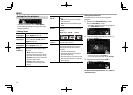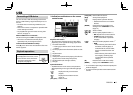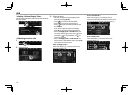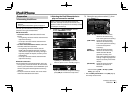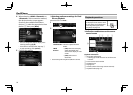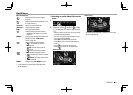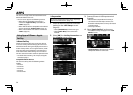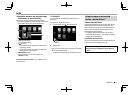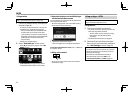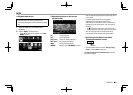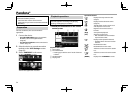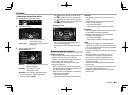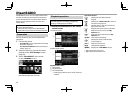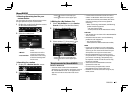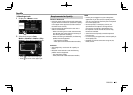22
APPSAPPS
RPreparation
To use the navigation function of the Google
Map™, connect the GPS antenna. (Page 70)
1 Connect an Android device via USB input
terminal. (Page68)
• To use the hands-free function, connect the
Android device via Bluetooth. (Page45)
– When an Android device compatible with
Android Auto is connected to the USB
input terminal, the device is connected via
Bluetooth automatically, and the Bluetooth
mobile phone currently connected is
disconnected.
• Unlock your Android device.
2 Select “Android Auto” as the source.
• Press [K] to change the page on the <TOP
MENU> screen.
• [Android Auto] is displayed only when a
compatible Android device is connected.
ROperation buttons and available Apps
on the Android Auto screen
You can perform the operations of the Apps of the
connected Android device.
• The items displayed on the screen differ among
the connected Android devices.
1
1 Application/information buttons
Starts the application or displays information.
To exit the Android Auto screen: Press BMENU on
the monitor panel.
R Using voice control
(Hold)
• To cancel the voice control, press and hold the
same button again.
Using an App—APPs
For Apps you can use on this unit, visit
<http://www.kenwood.com/cs/ce>.
R Preparation
1 Connect the iPod/iPhone/Android.
• For wired connection, see page67 for iPod/
iPhone or page68 for Android.
– To view video, connect the device using
KCA-iP202 or KCA-HD100 (optional
accessory).
• For Bluetooth connection, see page 45.
2 Select the iPod touch/iPhone/Android
device to use and connection method on
the <APP Settings> screen. (Page 53)
• When connecting the device for the first time,
the setup screen (for connection, etc.) appears.
Follow the procedure on the setup screen to
configure the settings.
• When iPhone compatible with CarPlay is
connected (Page20) to use “APPs”, set
<CarPlay Connection> to [OFF]. (Page63)