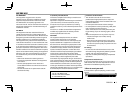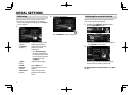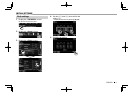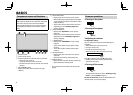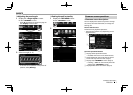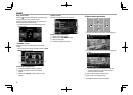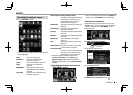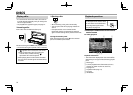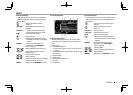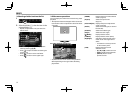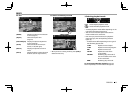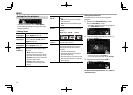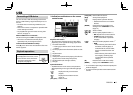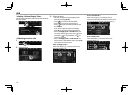ENGLISH 9
BASICSBASICS
Selecting the playback source
On the <TOP MENU> screen:
• You can change the page to display more items by
pressing [J]/[K].
[DISC] Plays a disc. (Page 10)
[HD Radio] Switches to the HD Radio
broadcast. (Page 32)
[iPod] Plays an iPod/iPhone. (Page 17)
[USB] Plays files on a USB device.
(Page 15)
[HDMI/MHL] Plays a device connected to
the HDMI/MHL input terminal.
(Page 44)
[SiriusXM] Switches to the SiriusXM® radio
broadcast. (Page 35)
[APPs]/[Apple CarPlay]/[Android Auto]*
Switches to the App/Apple CarPlay/
Android Auto™ screen from the
connected iPod touch/iPhone/
Android device. (Page 20)
[PANDORA] Switches to the Pandora broadcast.
(Page 24)
[iHeartRadio] Switches to the iHeartRADIO
broadcast. (Page 26)
[Spotify] Switches to the Spotify application.
(Page 28)
[AUPEO!] Switches to the AUPEO! application.
(Page 30)
[Bluetooth] Plays a Bluetooth audio player.
(Page 51)
[TEL] Displays the phone control screen.
(Page 49)
[OEM Features] Switches to the source connected
via ADS adapter. (Page 44)
[AV-IN1][AV-IN2]
Switches to an external component
connected to the AV-IN1 or iPod/
AV-IN2 input terminal. (Page 42)
* When iPhone compatible with CarPlay is connected and
<CarPlay Connection> is set to [ON] (Page20),
[Apple CarPlay] is displayed. When an Android device
compatible with Android Auto is connected, [Android Auto]
is displayed.
R Selecting the playback source on the
<TOP MENU> screen
• You can change the items (other than [SETUP]) to
display on the <TOP MENU> screen. (Page59)
R Using short-cut buttons
While displaying the source control screen or the
<Setup> screen, you can use the short-cut buttons
to go to the items on the <TOP MENU> screen
indicated below.
To display the short-cut buttons
On the source control screen:
On the <Setup> screen:
To hide the short-cut buttons: Press [ ].