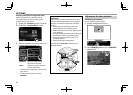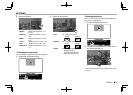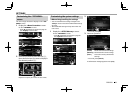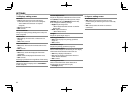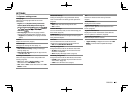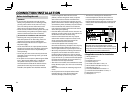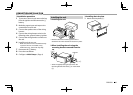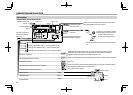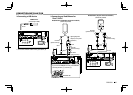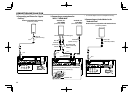62
SETTINGSSETTINGS
R<Display> setting screen
<Dimmer>
• Auto (Initial): Dims the screen and button
illumination when you turn on the headlights.
– The ILLUMI lead connection is required.
(Page66)
• ON: Activates dimmer.
• OFF: Cancels.
<User Customize>
Change the display design (background and panel
color). (Page58)
<OSD Clock>
• ON: Displays the clock while a video source is
playing.
• OFF (Initial): Cancels.
<Demonstration>
• ON (Initial): Activates the demonstration on the
screen.
• OFF: Cancels.
<Scroll>
• ON (Initial): Scrolls the displayed information
repeatedly.
• Once: Scrolls the displayed information once.
• OFF: Cancels.
Pressing [<] scrolls the text regardless of this setting.
<Menu Customize>
Change the items to display on the <TOP MENU>
screen. (Page59)
<Screen Adjustment>
Adjust the brightness and blackness of the screen.
Press [Enter] to display the setting screen, select
[DIM ON] (dimmer on)/[DIM OFF] (dimmer off),
then change the following settings:
• Bright: Adjusts brightness.
– –15 to +15 (Initial: 0 for dimmer on/+15 for
dimmer off)
• Black: Adjusts blackness.
– –10 to +10 (Initial: 0)
<Angle>
Adjust the panel angle. (Page7)
<Parking Guidelines>
• ON (Initial): Displays the parking guidelines.
(Page43)
• OFF: Cancels.
<Guidelines Setup>
Adjusts the parking guidelines. (Page43)
<Parking Assist Disp.>
When an ADS adapter is connected, you can display
information about obstacles around the car.
• ON: Always displays information.
• Dyn. (Initial): Displays information when the
sensor detects obstacles.
• OFF: Cancels.
<Parking Assist Pos.>
Select where information about obstacles is
displayed on the screen (left or right).
• Left/Right (Initial)
R<Input> setting screen
<R-CAM Interrupt>
• ON: Displays the picture from the rear view
camera when you shift the gear to the reverse (R)
position.
• OFF (Initial): Select this when no camera is
connected.