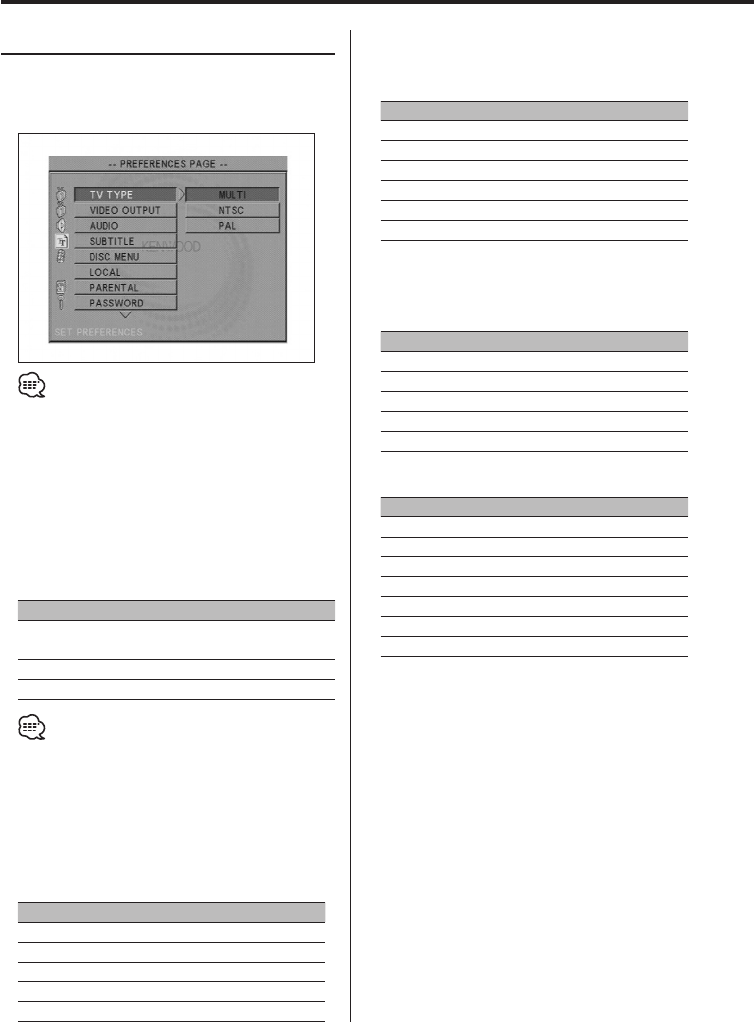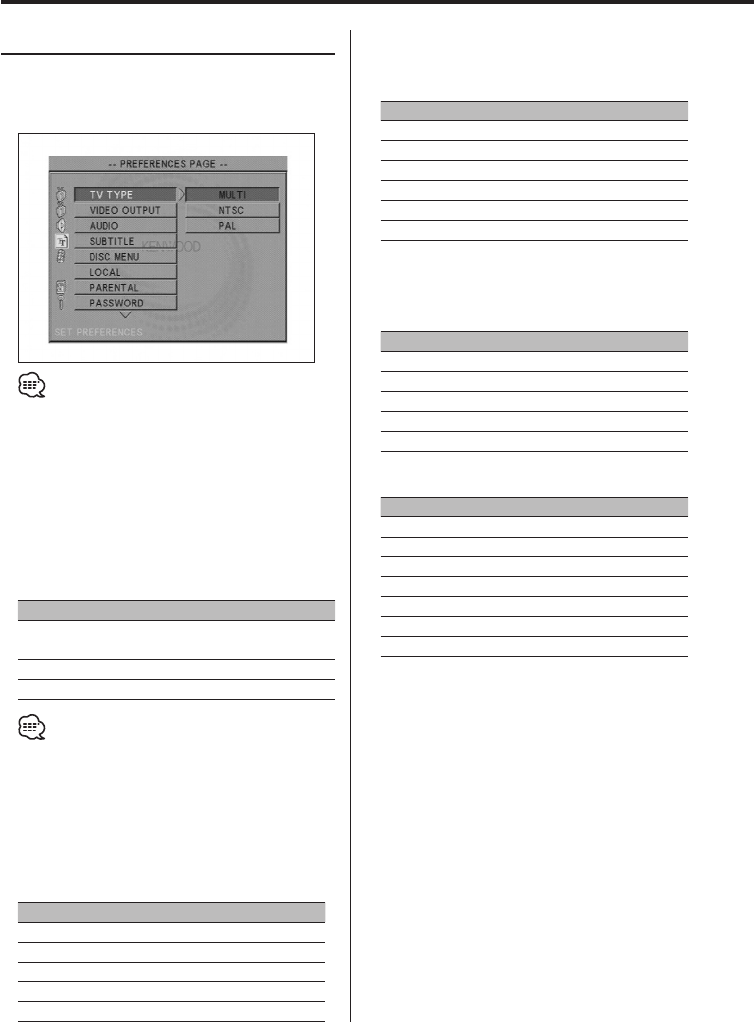
28
|
English
DVD Setup Menu features
Setting the Preferences
1 Select "PREFERENCES" page
See 'DVD setup mode' (page 23) to select
"PREFERENCES".
• You cannot set the "PREFERENCES" during playback.
To do so, stop to play (by selecting the "Stop").
2 Select the preferences item
Press the [5], [∞], [2] or [3] button to select
an item.
Press the [ENTER/£] button.
"TV TYPE"
A TV type can be set according to the TV color
display mode.
Display Setting
"MULTI"
The color signal output is switched automatically
according to the recording system of the current disc.
"NTSC" The color signals are output in the standard NTSC system.
"PAL" The color signals are output in the standard PAL system.
• The setup can be changed temporarily by the Remote
Commander. (page 21)
"VIDEO OUTPUT"
You cannot change this item setup. Use it as it is.
"AUDIO"
Set the audio language produced from the
speakers.
Display Setting
"ENGLISH" English
"FRENCH" French
"SPANISH" Spanish
"CHINESE" Chinese
"JAPANESE" Japanese
"SUBTITLE"
Set the language of the subtitles displayed on the
screen.
Display Setting
"ENGLISH" English
"FRENCH" French
"SPANISH" Spanish
"CHINESE" Chinese
"JAPANESE" Japanese
"OFF" No subtitle is displayed
"DISC MENU"
Set the language used for the menus (title menu,
etc.).
Display Setting
"ENGLISH" English
"FRENCH" French
"SPANISH" Spanish
"CHINESE" Chinese
"JAPANESE" Japanese
"LOCAL"
Display Setting
"CHINA" China
"FRANCE" France
"HONG KONG" Hong Kong
"JAPAN" Japan
"TAIWAN" Taiwan
"GBR" Great Britain
"USA" United States of America
"PARENTAL"
See 'Setting the Parental level', page 29.
"PASSWORD"
See 'Changing the password', page 29.
"DEFAULTS"
See 'Initializing', page 29.
"FOLDER LIST"
You cannot change this item setup. Use it as it is.
3 Exit Setup page
Select "MAIN PAGE" and press the [ENTER/£]
button.