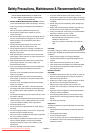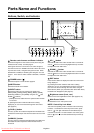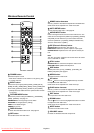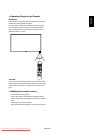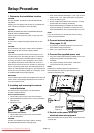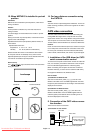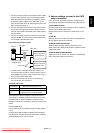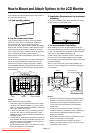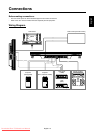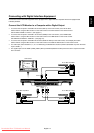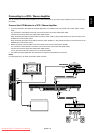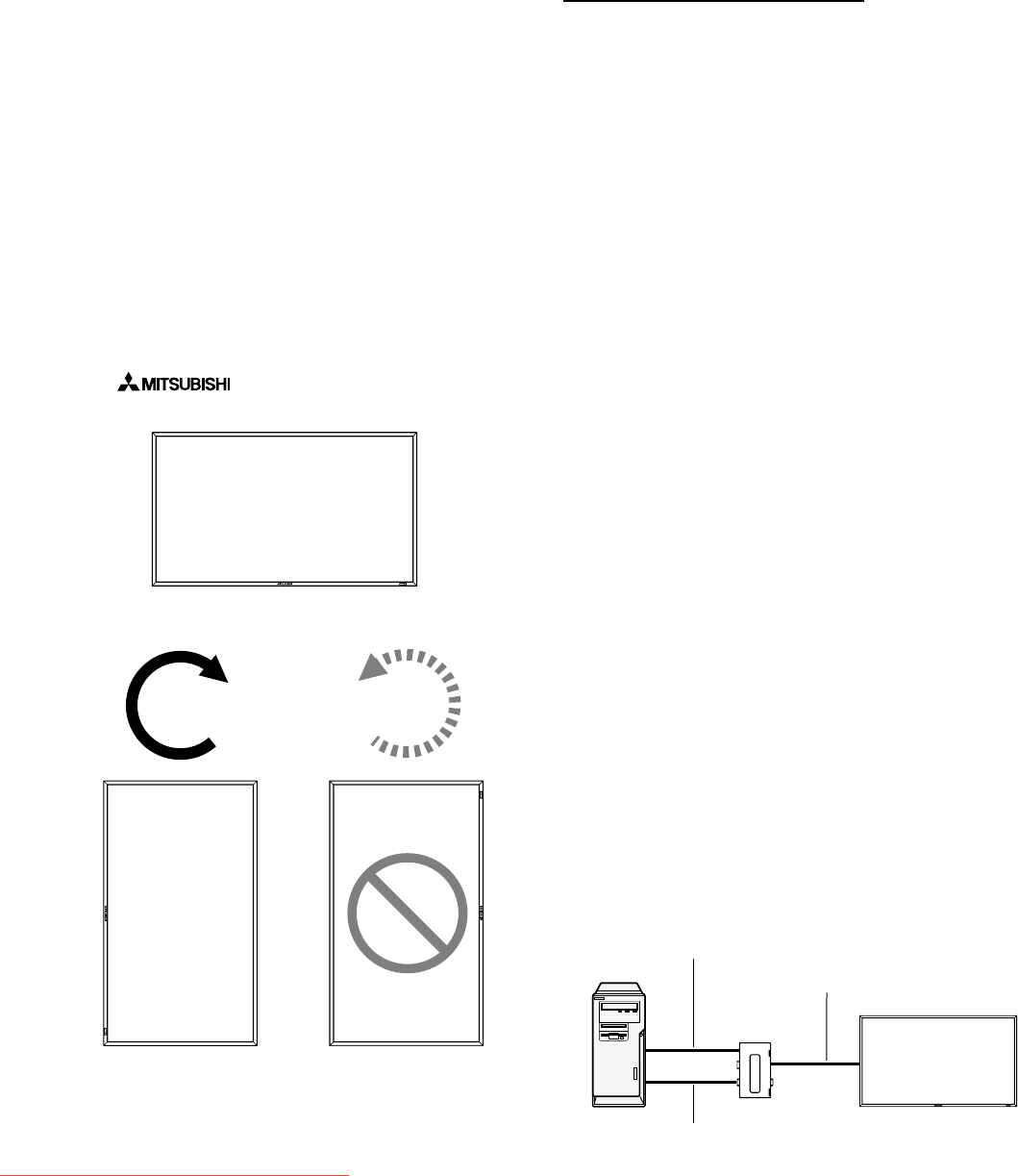
English-12
13. When MDT421S is installed in portrait
position
Conditions
MDT421S can be installed in portrait position, under the fol-
lowing conditions:
Caution:
Portrait position is effective only when wall-mounted or
ceiling-mounted.
The stands (legs) can not be fi tted to the monitor in portrait
position.
Placing the monitor in portrait position, will shorten the aver-
age life of the LCD backlight.
Operational Environment (Temperature) shall be limited, as
shown below:
Operational
Environment:
Temperature 5 - 35 °C / 41 - 95 °F
Humidity 20 - 80 % (without condensation)
Please orientate the monitor in the direction shown below:
Do not place monitor in landscape in any other manner.
Optional speakers (SP-421S) can not be attached when this
LCD monitor is installed in portrait position.
How to set-up
The “
” logo should be on the LEFT side when
facing the monitor.
MDT421S
MDT421S
90°
90°
Landscape
CounterclockwiseClockwise
14. For long-distance connection using
the CAT5 Kit
NOTE:
The CAT5 Kit is an option designed for MDT421S. For the de-
tailed mounting procedure, see the user’s guide for the CAT5
Kit (option).
CAT5 video connection
The CAT5 video connection function is for transmitting the
analog RGB video signal of the computer and the control
signal of the monitor over a long distance using CAT5 cables.
The computer can control the monitor via the optional CAT5
Tx BOX and the CAT5 Rx BOX that is mounted on MDT421S.
Caution:
Never connect network devices (such as a hub and a comput-
er for LAN) to the CAT5 IN and OUT connectors of the CAT5
Kit. If they are connected, the network devices themselves,
CAT5 Tx BOX, CAT5 Rx BOX, and monitor may be damaged.
1. Installation of the USB driver for CAT5
serial communication control
To connect the computer and the CAT5 Tx BOX via USB inter-
face, it is necessary to install the USB driver to the computer
from the CD-ROM supplied with the CAT5 Kit (option).
(When connecting the computer and the CAT5 Tx BOX via
RS-232C interface, you don’t have to install the USB driver.)
OS supported: Windows
®
XP, Windows Vista
®
How to install:
1) Installation to Windows
®
XP
Start the “PL2303-Driver_XP2K_v
******
.exe” fi le in the
Windows XP folder on the CD-ROM supplied with the CAT5
Kit (option) and install the driver according to the instructions
displayed on the screen.
2) Installation to Windows Vista
®
Start the “PL2303_Prolifi c_Vista_
******
.exe” fi le in the
Windows VISTA folder on the CD-ROM supplied with the
CAT5 Kit (option) and install the driver according to the in-
structions displayed on the screen.
2. Connection of the CAT5 video connec-
tion function
There are two cases of connection.
1) Connection to one monitor
Monitor with CAT5
Rx BOX (option)
Computer
USB cable
CAT5 cable
VGA (mini D-SUB 15-pin) cable (supplied)
CAT5 Tx BOX
(option)
Downloaded From TV-Manual.com Manuals