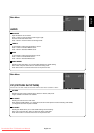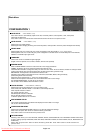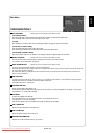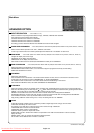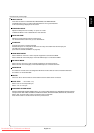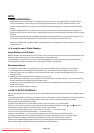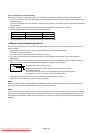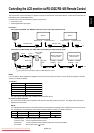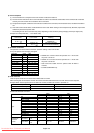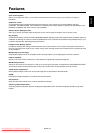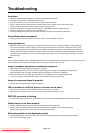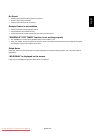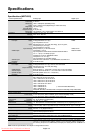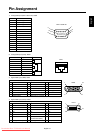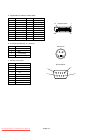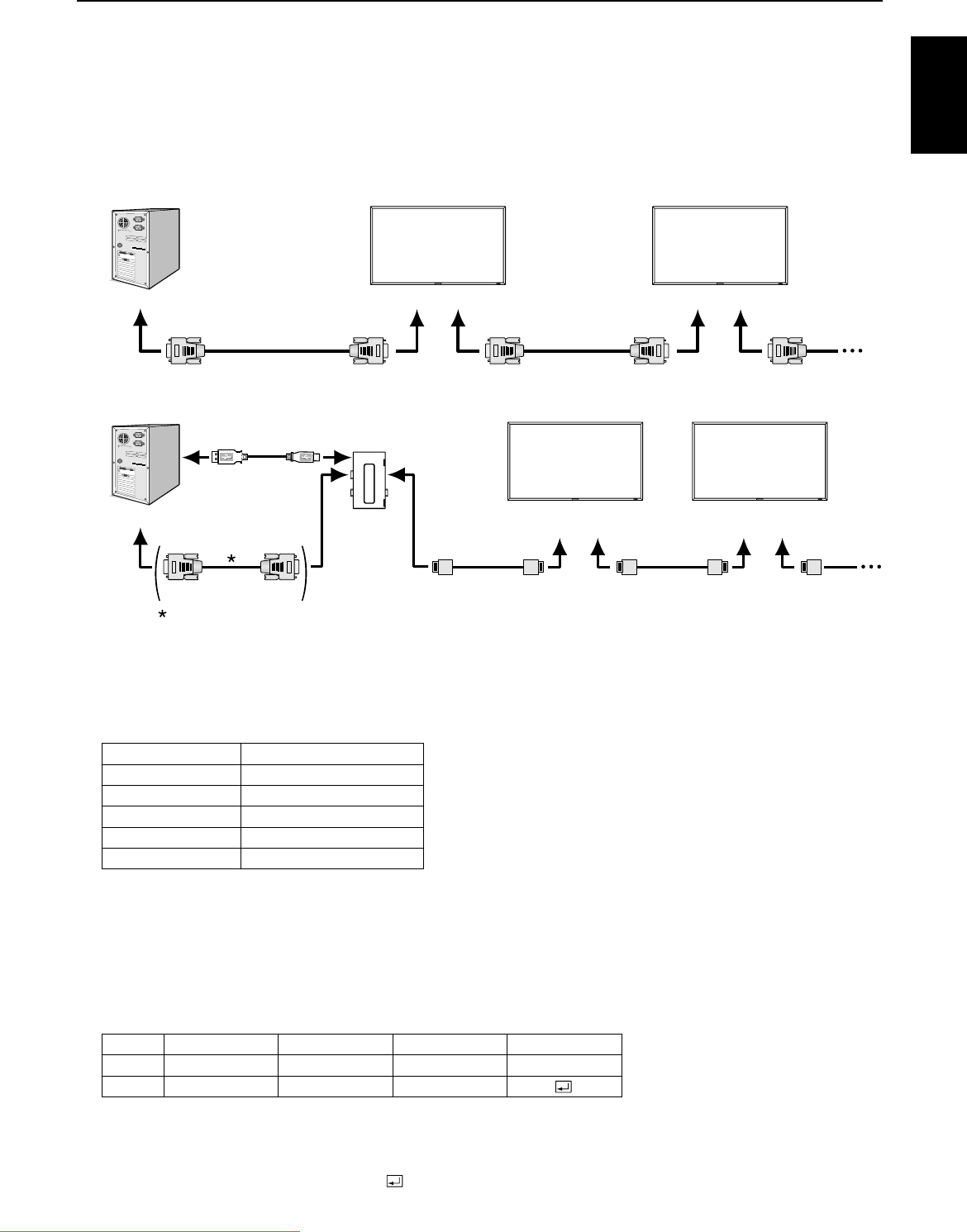
English
English-35
Controlling the LCD monitor via RS-232C/RS-485 Remote Control
This LCD monitor can be controlled by a personal computer connected with an RS-232C cable or a CAT5 cable via the CAT5 Tx
BOX (option) and CAT5 Rx BOX (option).
Functions that can be controlled by the personal computer are:
• Power ON or OFF
• Switching between input signals
Connection
Connection by RS-232C (For RS-232C cable, the reverse type cable should be used.)
Connection by CAT5 RS-485 (For CAT5 cable, the straight type cable should be used)
NOTE:
If your PC (IBM or IBM compatible) is equipped only with a 25-pin serial port connector, a 25-pin serial port adapter is required.
Contact your dealer for details.
1) Interface
PROTOCOL
BAUD RATE
DATA LENGTH
PARITY BIT
STOP BIT
FLOW CONTROL
RS-232C/RS-485 (CAT5)
9600 [bps]
8 [bits]
NONE
1 [bits]
NONE
This LCD monitor uses RXD, TXD and GND lines for RS-232C control.
2) Control command diagram
The command is structured by the address code, function code, data code and end code. The length of the command is
different for each function.
NOTE:
The example below shows basic commands used for the confi guration consisting of one computer and one monitor (one-to-
one connection). For commands to control multi-connected monitors, contact your dealer in advance.
HEX
ASCII
Address code
30h 30h
‘0’ ‘0’
Function code
Function
Function
Data code
Data
Data
End code
0Dh
[Address code] 30h 30h (In ASCII code, ‘0’ ‘0’) fi xed.
[Function code] A code of each fi xed control move.
[Data code] A code of each fi xed control data (number) and not always indicated.
[End code] 0Dh (In ASCII code, ‘
’ ) fi xed.
CAT5 Tx BOX
(option)
RS-232C cable
CAT5 cable
To CAT5
OUT
To RS-232C
IN
To CAT5
OUT
To CAT5
RGB5 IN
To CAT5
OUT
To CAT5
RGB5 IN
CAT5 cable
USB cable
Type A Type B
PC
Monitor with CAT5
Rx BOX (option)
Monitor with CAT5
Rx BOX (option)
This connection isn’t necessary when the USB COM port is used.
PC
RS-232C cable RS-232C cable
To RS-232C OUTTo RS-232C IN To RS-232C OUTTo RS-232C IN
Monitor Monitor
Downloaded From TV-Manual.com Manuals