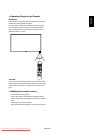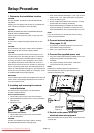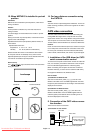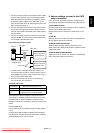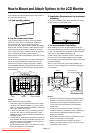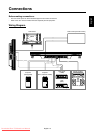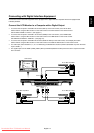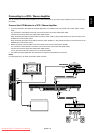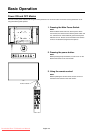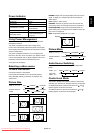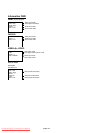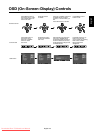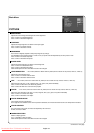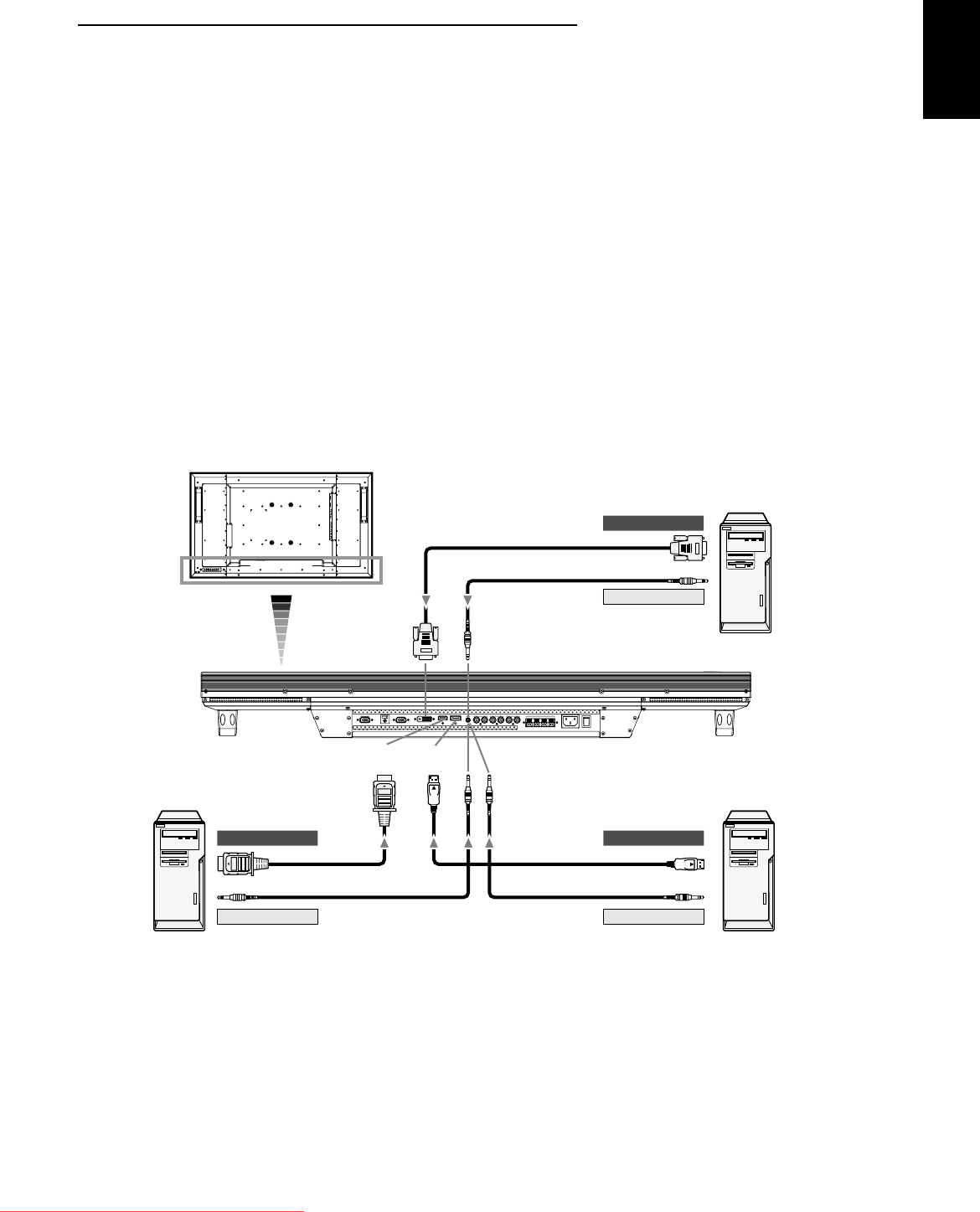
English
English-17
Connecting with Digital Interface Equipment
Connections can be made with equipment that is equipped with a digital interface compliant with the DVI (Digital Visual
Interface) standard.
Connect the LCD Monitor to a Computer with a Digital Output
• To connect the computer to the RGB 2 IN connector (DVI-D) on the LCD monitor, use a DVI-D cable.
Select “RGB 2” using the INPUT button on the LCD monitor or the DVI-D button on the remote control.
Set DVI INPUT MODE to “DVI-PC.” (See page 31.)
• To connect the computer to the RGB 1 IN connector (HDMI) on the LCD monitor, use an HDMI cable.
Select “RGB 1” using the INPUT button on the LCD monitor or the HDMI button on the remote control.
Set HDMI INPUT MODE to “HDMI-PC.” (See page 31.)
• To connect the computer to the RGB 6 IN connector (DISPLAY PORT) on the LCD monitor, use a Display Port cable.
Select “RGB 6” using the INPUT button on the LCD monitor or the DISPLAY PORT button on the remote control.
• For audio input, select AUDIO IN 1, 2, or 3 or HDMI using the AUDIO INPUT button. (HDMI is selectable only when the video
input is “RGB 1.”)
• The signals input from the RGB 1 (HDMI), RGB 2 (DVI-D) and RGB 6 (DISPLAY PORT) connectors aren’t output to the RGB
OUT connector.
LCD monitor
PC or IBM compatible
PC or IBM compatiblePC or IBM compatible
DVI-D
DVI-D
DISPLAY
PORT
DISPLAY PORT
HDMI
HDMI
To RGB output
To RGB outputTo RGB output
To audio output
To audio outputTo audio output
Downloaded From TV-Manual.com Manuals