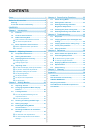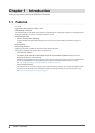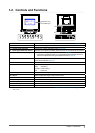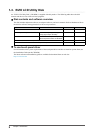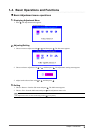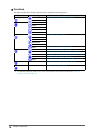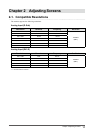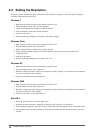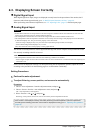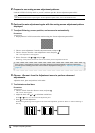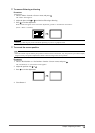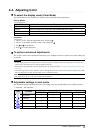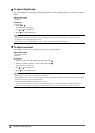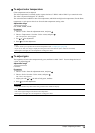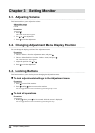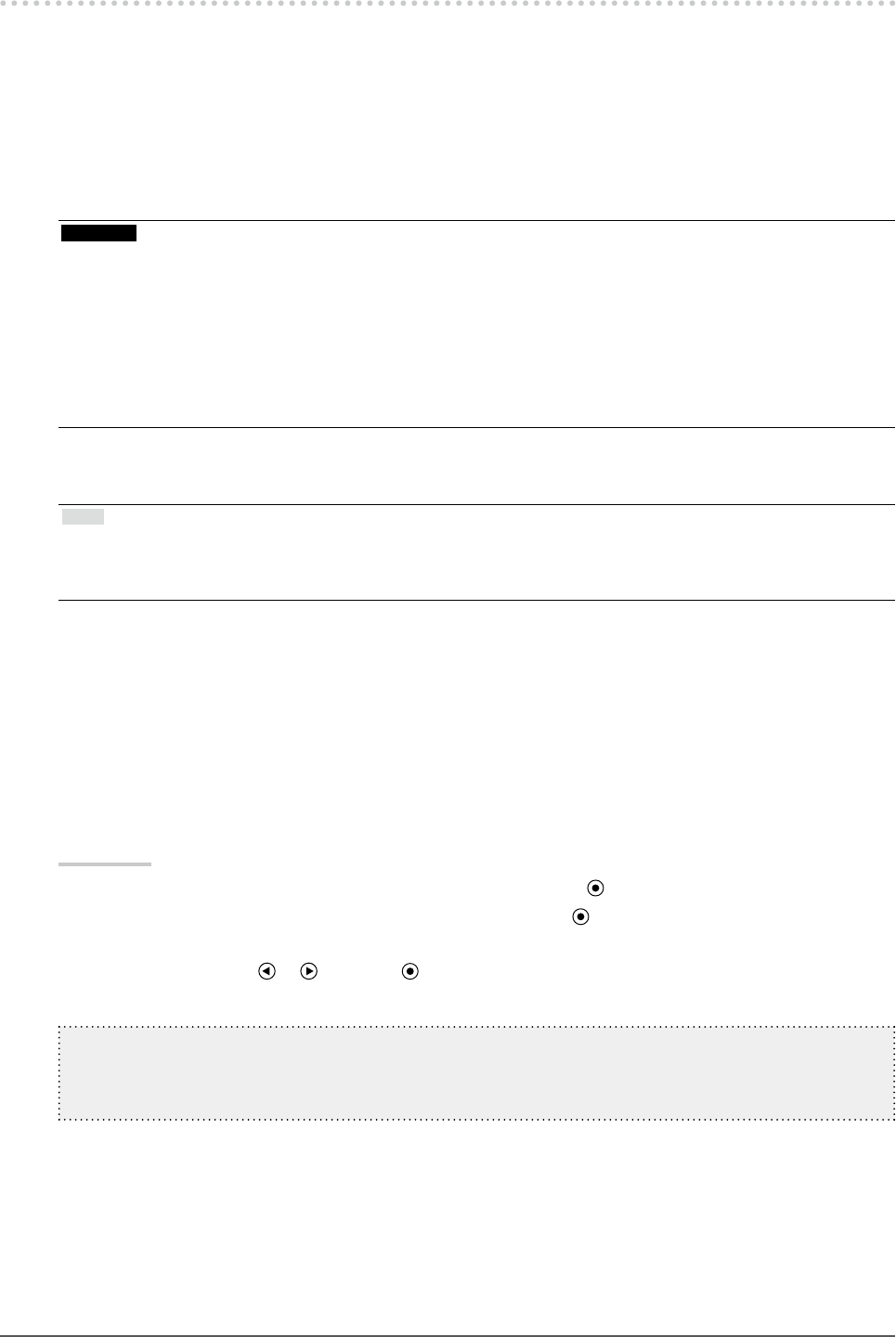
13
Chapter2AdjustingScreens
2-3. Displaying Screen Correctly
●
Digital Signal Input
When digital signals are input, images are displayed correctly based on the preset data of the monitor, but if
characters and/or lines appear blurred, go to “6. Modify blurred characters or lines.” (page 16).
When performing more advanced adjustment, see “2-4. Adjusting Color” (page 17) and subsequent pages.
●
Analog Signal Input
Attention
• It takes about 30 minutes for the performance of electrical parts to stabilize. Please wait 30 minutes or more after the
monitor power has been turned on, and then adjust the monitor.
• The self adjustment function does not work for the images under the vertical resolution of 480 or less.
• The self adjustment and auto adjustment functions work correctly when an image is fully displayed over the Windows
or Macintosh display area. They do not work properly in the cases below:
-
When an image is displayed only on a part of the screen (command prompt window, for example)
-
When a black background (wallpaper, etc.) is in use
Also, these functions cannot work properly in some graphic boards.
The monitor screen adjustment is used to suppress ickering of the screen or adjust screen position and screen
size correctly according to the PC to be used.
Note
• The self adjustment function works when all of the following conditions are satised:
-
When a signal is input into the monitor for the rst time or when a resolution or vertical/horizontal scan frequency not
used before is set
If the screen is not displayed correctly even after performing the self adjustment operation, adjust the screen
according to the procedures on the following pages to use the monitor comfortably.
Setting Procedures
1.
Perform the auto adjustment.
●
To adjust ickering, screen position, and screen size automatically
Procedure
1. Choose <Auto Adjustment> from the Adjustment menu, and press
.
2. Choose <Screen> from the <Auto Adjustment> menu, and press
.
The <Auto Adjustment> menu appears.
3. Select <Execute> with or , and press .
Flickering, screen position, and screen size are corrected by the auto-adjustment function.
Ifthescreenisnotdisplayedcorrectlyevenafterperformingtheautoadjustment,performadjustments
accordingtothefollowingprocedure.Ifthescreenisdisplayedcorrectly,goto“5.Adjustingcolorgradation.”
(page16).