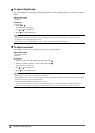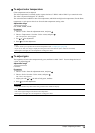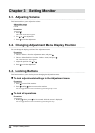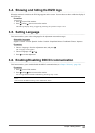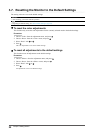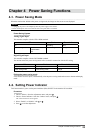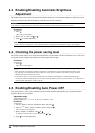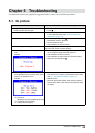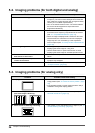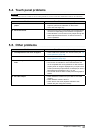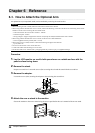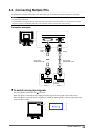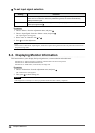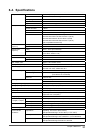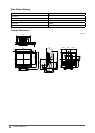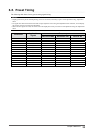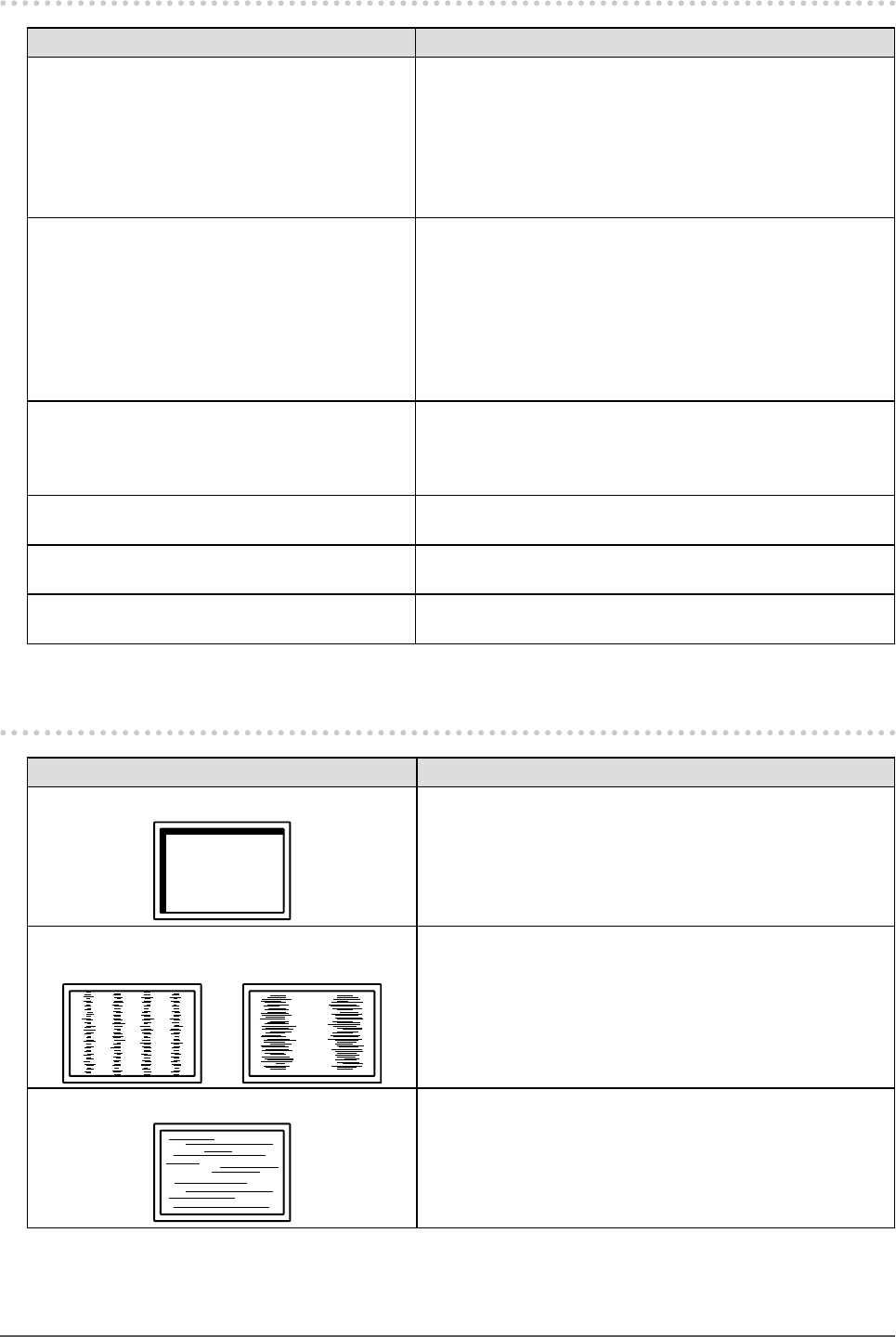
26
Chapter5Troubleshooting
5-2. Imaging problems (for both digital and analog)
Problem Possible cause and remedy
1. The screen is too bright or too dark. • Use<Brightness>or<Contrast>intheAdjustmentmenu
toadjustit.(TheLCDmonitorbacklighthasalimitedlife
span.Whenthescreenbecomesdarkorbeginstoicker,
contactyourlocalEIZOrepresentative.)
• TurnontheAutoEcoViewfunction.Themonitordetects
theenvironmentalbrightnesstoadjustthescreen
brightnessautomatically.
2. Characters are blurred. • CheckwhetherthePCisconguredtomeettheresolution
andverticalscanfrequencyrequirementsofthemonitor
(see“2-1.CompatibleResolutions”(page11)).
• Whenanimageisdisplayedwitharesolutionotherthan
recommended,thecharactersorlinesofthedisplayed
imagemayblur.Use<Smoothing>intheAdjustment
menutoadjustit(see“Tomodifyblurredcharacters/lines”
(page16)).
3. Afterimages appear. • AfterimagesareparticulartoLCDmonitors.Avoid
displayingthesameimageforalongtime.
• Usethescreensaverorpowersavefunctiontoavoid
displayingthesameimageforextendedperiodsoftime.
4. Green/red/blue/white dots or defective
dots remain on the screen.
• ThisisduetoLCDpanelcharacteristicsandisnota
failure.
5. Interference patterns or pressure marks
remain on the screen.
• Leavethemonitorwithawhiteorblackscreen.The
symptommaydisappear.
6. The screen is whitish or blackish. • Use<Contrast>intheAdjustmentmenutoadjustit(see
“Toadjustcontrast”(page18)).
5-3. Imaging problems (for analog only)
Problem Possible cause and remedy
1. Display position is incorrect. • Use<Position>intheAdjustmentmenutocorrectthe
imageposition(see“Tocorrectthescreenposition”(page
15)).
• Iftheproblempersists,usethegraphicsboard’sutilityif
availabletochangethedisplayposition.
2. Vertical bars appear on the screen or a
part of the image is ickering.
• Use<Clock>intheAdjustmentmenutoadjustit(see“To
eliminateverticalbars”(page14)).
3. Whole screen is ickering or blurring.
• Use<Phase>intheAdjustmentmenutoadjustit(see“To
removeickeringorblurring”(page15)).