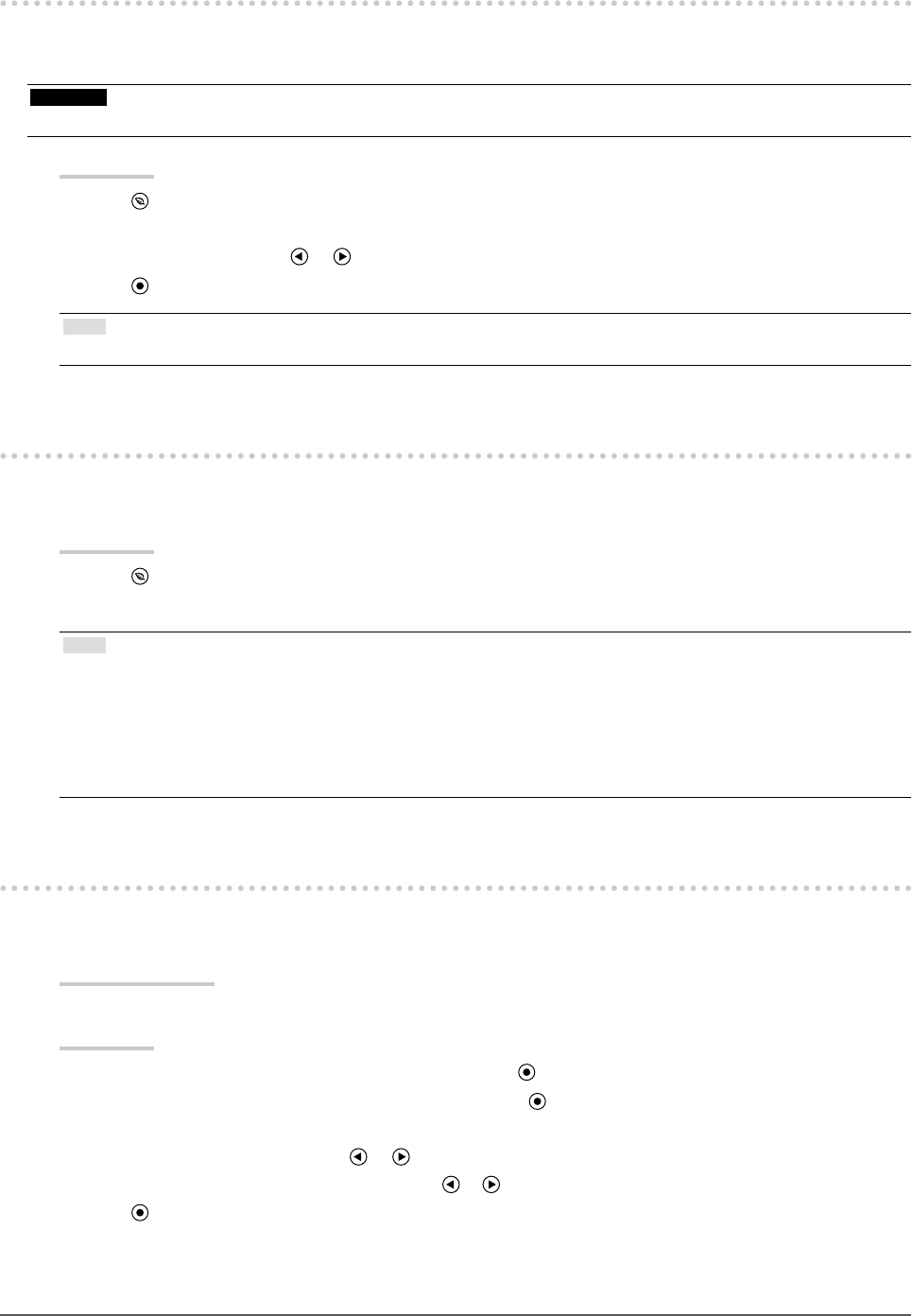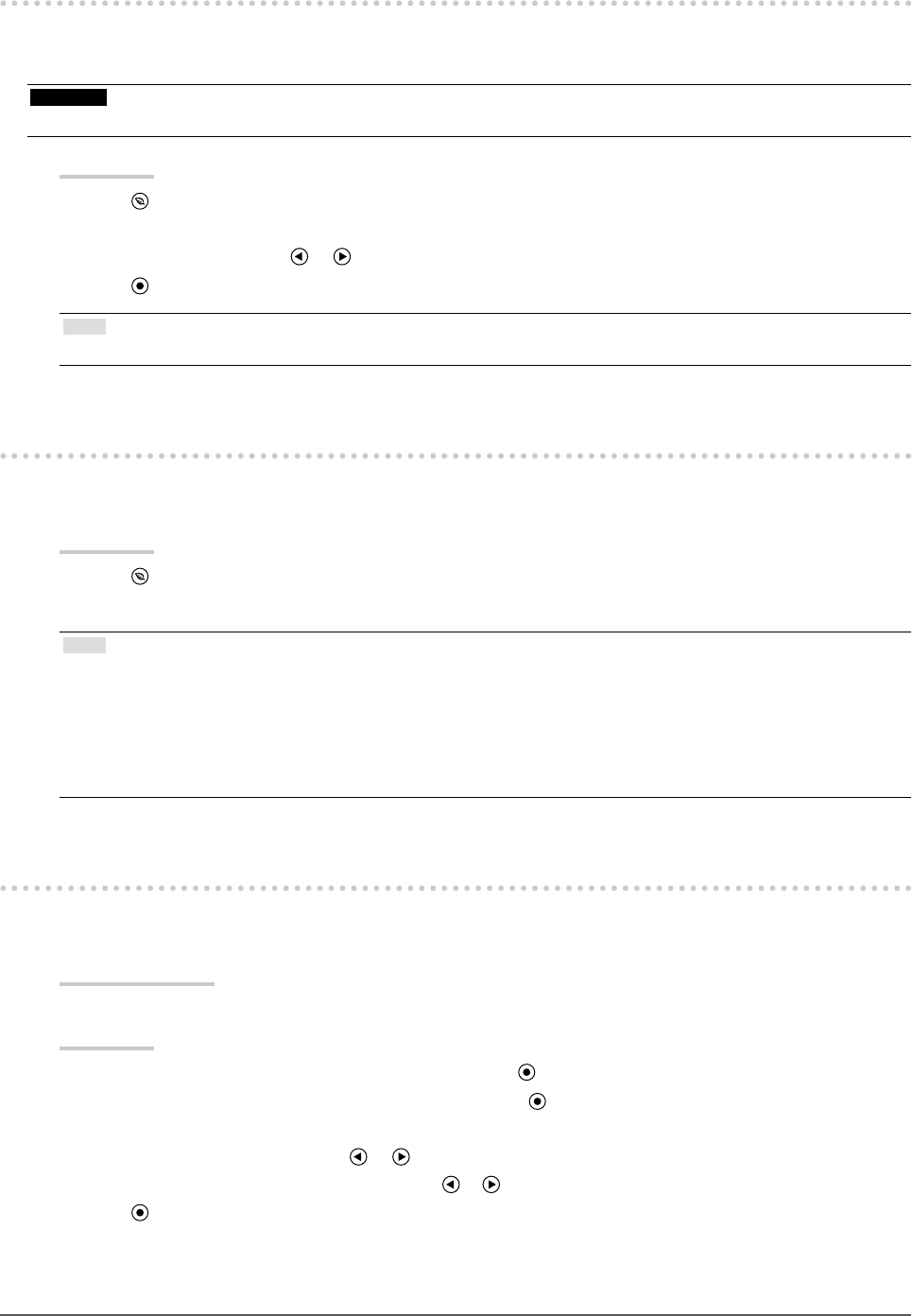
24
Chapter4PowerSavingFunctions
4-3. Enabling/Disabling Automatic Brightness
Adjustment
The ambient light sensor on the front side of the monitor detects the environmental brightness to adjust the screen
brightness automatically and comfortably by using the Auto EcoView function.
Attention
• Be careful not to block the sensor on the lower side of the monitor when using the Auto EcoView function.
Procedure
1. Press
.
The EcoView menu appears.
2. Select “On” or “Off” with or .
3. Press
to exit the adjustment.
Note
• For this reason, as <Brightness> in the Adjustment menu is changed, the auto adjustment range is also changed.
4-4. Checking the power saving level
The EcoView menu allows you to check Power Reduction, CO
2
Reduction, and Eco Performance Level. The power
saving ratio comes to high as the indicator level meter lights towards right.
Procedure
1. Press
.
The EcoView menu appears.
Note
• Power reduction: the backlight’s reduction of electricity consumption as a result of the adjusted brightness value.
• CO
2
reduction: converted from the “Power reduction” value, this is an estimate of the quantity of CO
2
emissions
reduced when using the monitor for 1 hour.
* The numeric value is a result of a calculation based on a default value (0.000555 t -CO2/kWh) determined by a
ministerial ordinance (2006, Ministry of Economy, Trade and Industry, Ministry of Environment, civil code article 3)
and may differ depending on country and year.
4-5. Enabling/Disabling Auto Power-OFF
This function allows you to specify whether to turn on/off the monitor automatically after a specied time has
elapsed in the power saving mode.
Adjustable range
Disable, Enable (0, 1, 2, 3, 5, 10, 15, 20, 25, 30, 45 min, 1-5 h)
Procedure
1. Choose <Others> from the Adjustment menu, and press
.
2. Choose <
Eco
Timer> from the <Others> menu, and press .
The <Eco Timer> menu appears.
3. Select “Enable” or “Disable” with or .
If “Enable” is selected, set a monitor Off time with or .
4. Press to exit the adjustment.