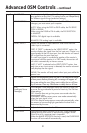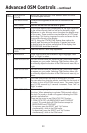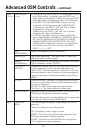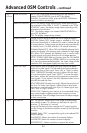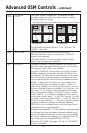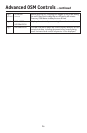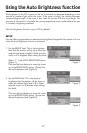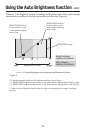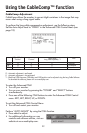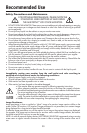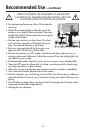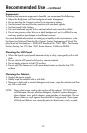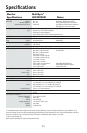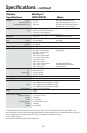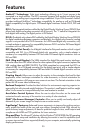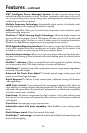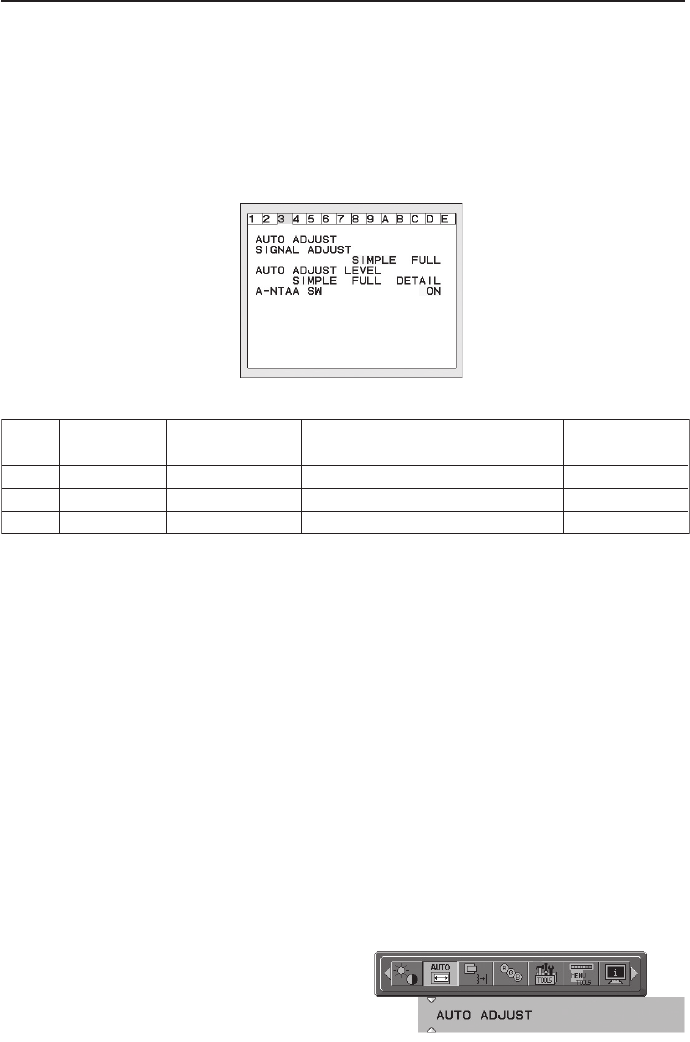
29
CableComp Adjustment
CableComp allows the monitor to correct slight variations in the image that may
occur when using a long signal cable.
To perform the long cable compensation adjustment, use the following steps:
Set the Auto Adjust Level to “DETAIL” in the Advanced OSM Control menu (see
page 18).
To enter the Advanced OSM
• Turn off your monitor.
• Turn on your monitor by pressing the “POWER” and “SELECT” buttons
simultaneously.
• Press one of the following OSM buttons to enter the Advanced OSM Control
menu: EXIT, LEFT, RIGHT, UP, or DOWN.
To exit the Advanced OSM Control Menu
• Turn off and restart your monitor.
Perform “AUTO ADJUST” by using the OSM function.
• Press select to adjust.
• For additional information on user
controls and software utilities, visit our
website at www.necdisplay.com.
SIMPLE X
FULL X
DETAIL
"Size" "Fine"
"Position"
O
O
O
X
O
O O
1 seconds
1.5 seconds
5 seconds
Time
"
Contrast"
Long cable capability *1
Black Level,
O: Automatic adjustment is performed.
X: Automatic adjustment is not performed.
*1: Black level, RGB sharpness, RGB delay and RGB position can be adjusted using the Long Cable Software.
To download the software, please visit www.necdisplay.com.
Using the CableComp™ function