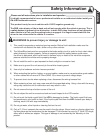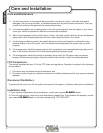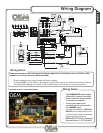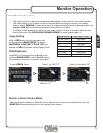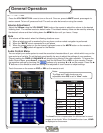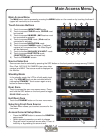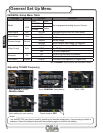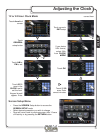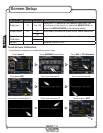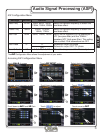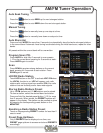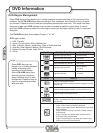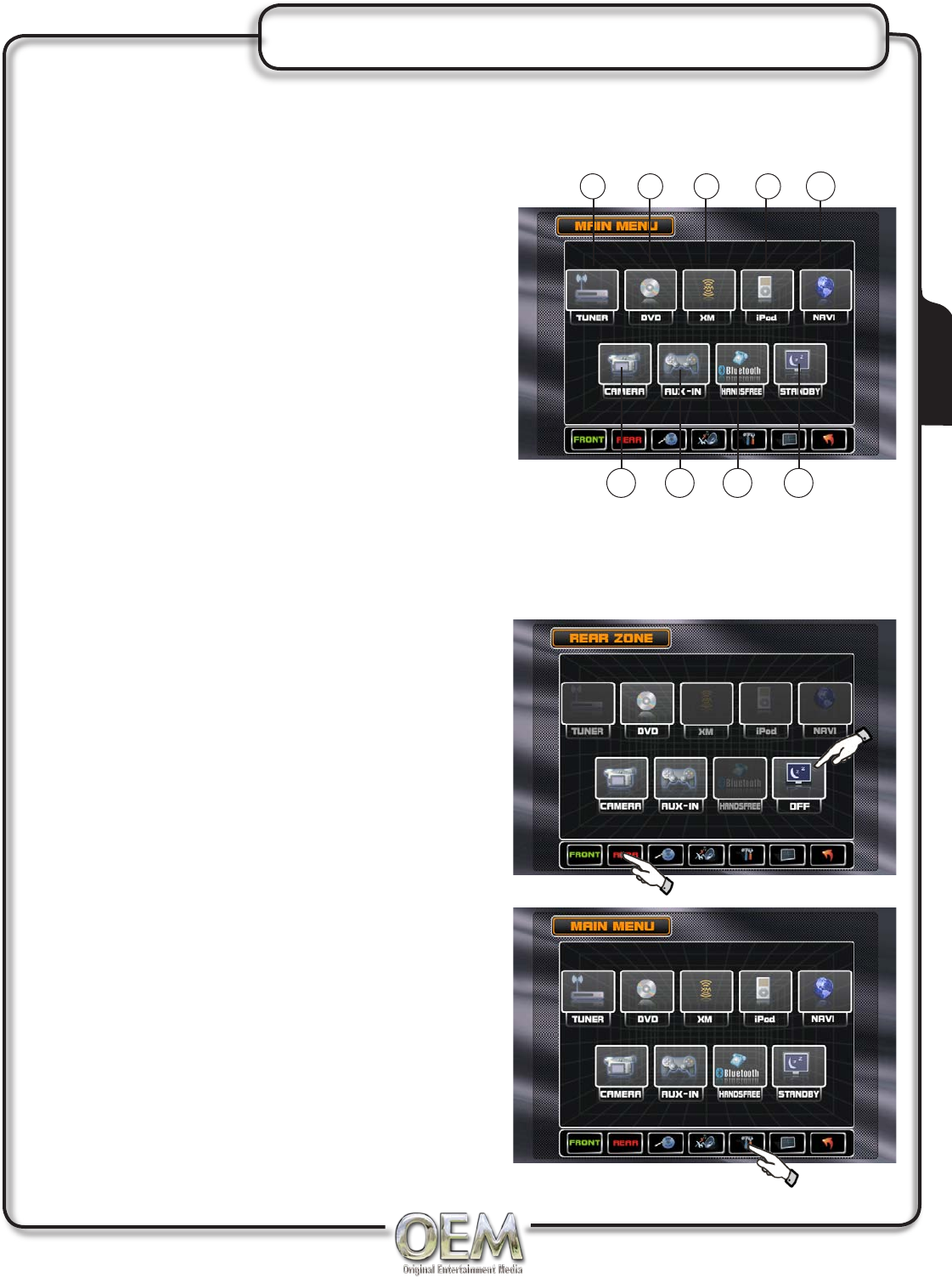
11
Main Access Menu
The MAIN menu can be access by pressing the MENU button on the remote or by touching the Area A
(upper left hand side) on the monitor.
Touch Access Buttons
Touch to access AM/FM TUNER mode.
Touch to access CD/DVD mode, CD/DVD must
be inserted.
Touch to access XM MODE. (XM Receiver must
be connected to activate).
Touch to access iPOD mode. (iPod must be
connected to activate)
Touch to access NAVIGATION mode
Touch to access CAMERA mode. (If optional
camera isn't connected then "No Video Signal"
will be displayed).
Touch to access AUXILIARY A/V INPUT mode.
Touch to access BLUETOOTH mode.
(BLUETOOTH must be activated first).
Touch to STANDBY screen.
Source Selection
Sources can also be selected by pressing the SRC button on the front panel to change among TUNER,
Disc, iPod, SAT, AUX IN, CAMERA (rear view video
camera) and NAVI. The source mode is displayed on
the Monitor.
Standby Mode
In the standby mode, the LCD is off with audio input
only. The VOLUME level can be controlled without
interrupting STANDBY. Touch screen again or any
button to resume display.
Rear Zone
Touch to access the rear zone source menu. Press
and hold the SRC button on the front panel to toggle
REAR ZONE mode On.
Exit Rear Zone
Touch the STANDBY button on the rear zone menu.
Selecting Front Zone Source
The Main Menu allows you to select a source for the
front zone.
Access General Setup Menu
Press the SETUP button to access the GENERAL
setup mode
Select desired parameter you wish to change
Page will return to previous screen after 10 sec. of
inactivity or by pressing the arrow to exit.
1)
2)
3)
4)
5)
6)
7)
8)
9)
•
•
•
Main Access Menu
7 98
1 2 43
5
6
Operation