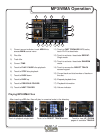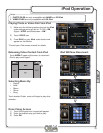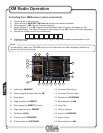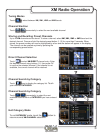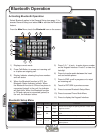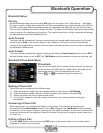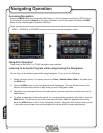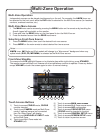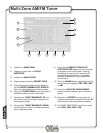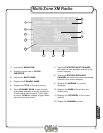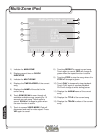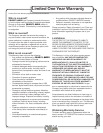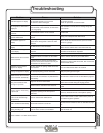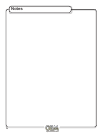39
Multi-Zone Operation
Multi-Zone Operation
Independent sources can be played simultaneously on the unit. For example, the AM/FM tuner can
be selected for the front zone, while the DVD video is selected for the Mult-Zone source (for headrest
monitors, overhead monitors, etc.)
Multi-Zone Menu Access
The MAIN menu can be access by pressing the MENU button on the remote or by touching the
Area A (upper left hand side) on the monitor.
Press and hole the REAR button on the front panel to turn the Multi-Zone on.
Press the desired source from the REAR zone menu.
Selecting a Front Zone Source
Press the MENU button, then touch the desired front zone source.
Press MODE on the main remote to select desired front zone source.
Front Zone Standby
To conserve the LCD backlight lifespan or to eliminate glare while night driving, press STANDBY.
The monitor screen will black out, however all other operations continue to operate. Press any button
except VOLUME or touch the screen again to return to normal viewing.
1.
2.
3.
1.
2.
11
10
6
5
9
8
7
4
Touch Access Buttons
Touch to access CD/DVD mode, CD/DVD
must be inserted
Touch to set CAMERA mode as Multi-Zone
mode, if optional camera isn't connected
then 'No Video Signal" will display.
Touch to set AUXILIARY A/V INPUT mode
as the Multi-Zone.
Touch to set Mulit-Zone mode into
STANDBY (off).
1)
2)
3)
4)
Touch to access MAIN source menu.
Touch to access Multi-Zone source menu
Touch to access ASP configuration.
Touch to access CD/DVD SETUP menu.
(CD/DVD must be inserted to function)
Touch to access GENERAL SETUP menu.
Touch to access SCREEN SETUP menu.
Touch to return to previous screen.
5)
6)
7)
8)
9)
10)
11)
AM/FM tuner, XM Radio and iPod models will change to a "blue-screen" background when any
optical mode (DVD, CD, MP3/WMA) is selected as the Mulit-Zone source.
Notes:
1
3
2
Multi-Zone