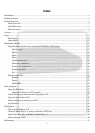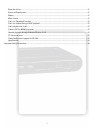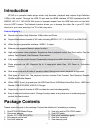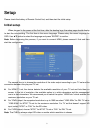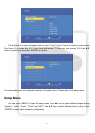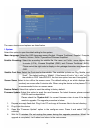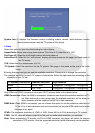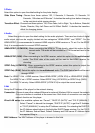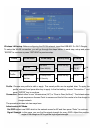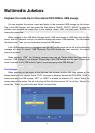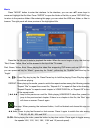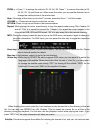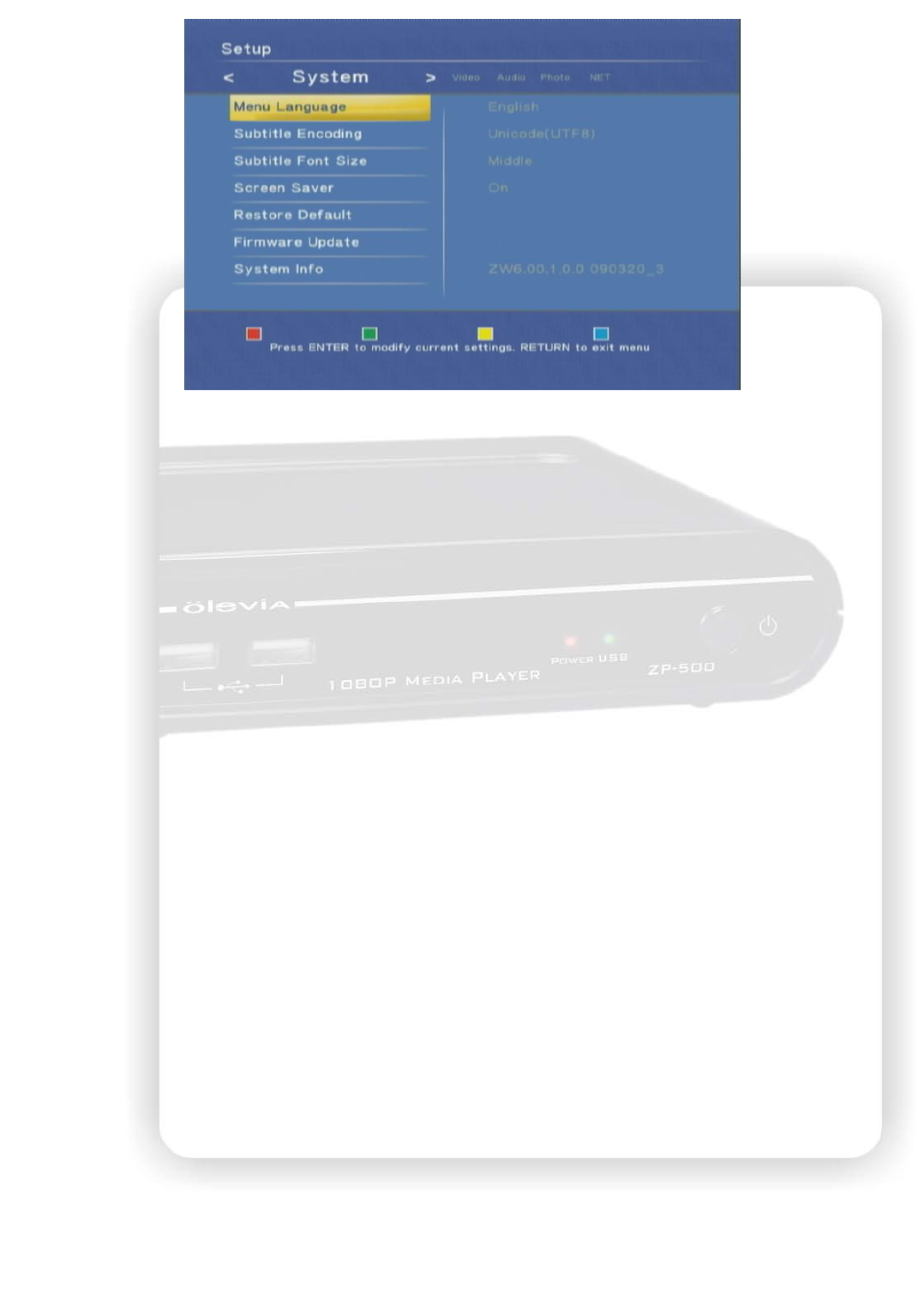
10
The menu structure and options are listed below.
1.System
Select this option to open the detail setting for the system.
Menu Language: Select the OSD language among English, Chinese Traditional, Español, Franҫais,
Deutsch, Italiano, Dutch, Pyccкий and Chinese Simplified.
Subtitle Encoding: Select the encoding for subtitle file, file name and folder name display from
Unicode (UTF8), Chinese Simplified (GBK), and Chinese Traditional (BIG5).
Please select the right code to display or the garbage characters may appear on
OSD.
Subtitle Font Size: Select the Font size for the subtitle. The available options are “Big, Middle, and
Small”. The default setting is “Middle”. If the format of font is “idx + sub” or it is
the subtitle in DVD Video/ISO/IFO, the font size option here won’t be applied.
Screen Saver: Select to turn off/no the screen saver. The default setting is on which displays icon
randomly on screen after 5 minutes idle. When using the device on the plasma TV, it
is recommended to turn on screen saver
Restore Default: Select this option to reset the setting to factory default.
Firmware Update: Select this option to apply the new firmware. For latest firmware, please contact
OLEVIA service department.
Please check the “System Info” for current firmware vision to see if the device
needs to upgrade. The upgrade procedure is below.
1. Prepare an empty flash disk. Plug it into PC and copy all firmware files to its root directory.
2. Plug it into this device.
3. Open the “Firmware Update” option in the configure menu. Press it and select “OK” to
continue.
4. Wait for 5 minutes. Do not unplug the power during the upgrade procedure. When the
upgrade is completed, it will reboot and return to the main screen.