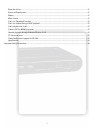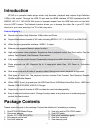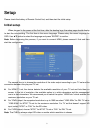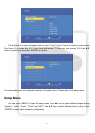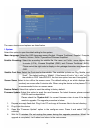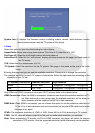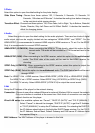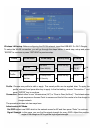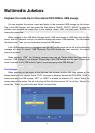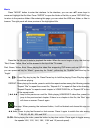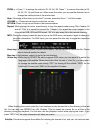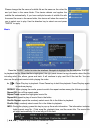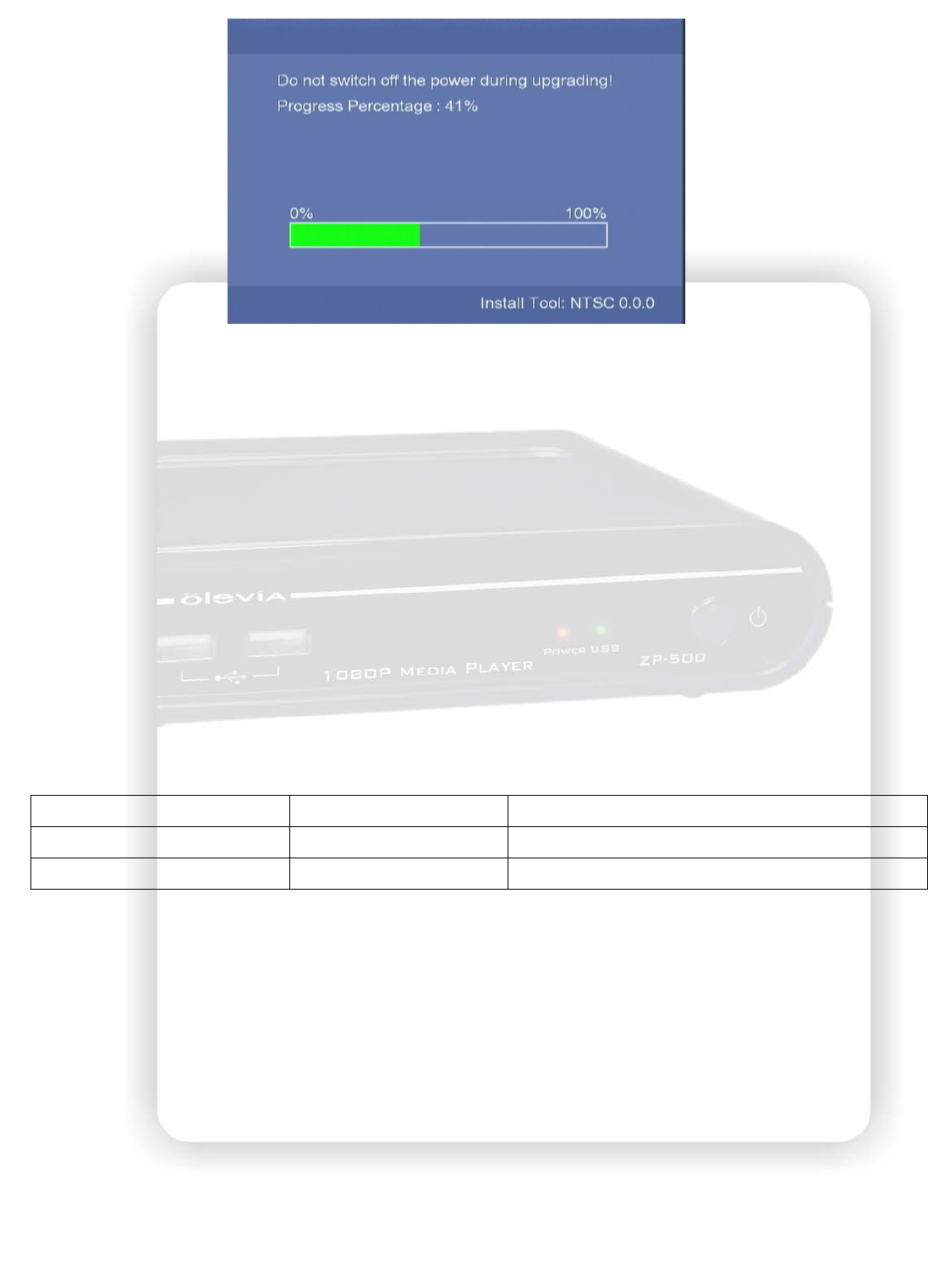
11
System Info: It displays the firmware version including system version, audio-firmware version
video-firmware version and the TV system of this device.
2.Video
Select this option to open the detail setting for video display.
Aspect Ratio: Select one among these options “Pan Scan 4:3, Letter Box 4:3, 16:9”.
Pan Scan 4:3: Select for a full-height picture with both sides cut.
Letter Box 4:3: Select for the “wide screen” display with black bands on the upper and lower parts of
the TV screen.
16:9: Select this for a wide screen 16:9 TV.
TV System: Select the resolution for the TV picture. This page is the same as the one in the initial
setup.
Entering this page and you can see the available resolution. Choose one to change the resolution.
The possible resolution for each TV system is listed below. Select the right resolution according to the
capability of your TV set.
TV System & Resolution Standard Definition High Definition
NTSC
NTSC, 480p 720p@60Hz, 1080i@60Hz, 1080p@60Hz
PAL
PAL, 576p 720p@50Hz, 1080i@50Hz, 1080p@50Hz
Only HDMI and YPbPr connection can output HD TV picture. Refer to the details below.
HDMI Connection: When the HDMI is connected, this device can detect the available resolution of TV
set. After entering the video setup page, the available resolution will be shown in
white character and the negative one will be in dark character.
HDMI Auto: When HDMI is connected, you can choose this option to use the maximum resolution of
TV set. If it is in dark character and can’t be selected, re-plug the HDMI cable and re-enter
this page to try again.
YPbPr: The maximum resolution of YPbPr is 1080i. Select 50 Hz or 60 Hz according to TV system.
CVBS: The SD video will always output from this port no matter what resolution you selected.
Note: When connecting LCD monitor via DVI to HDMI converter, the player will detect the support
resolution of LCD monitor. Only the supported resolution (white characters) can be selected.