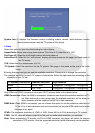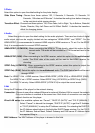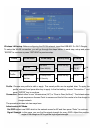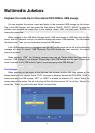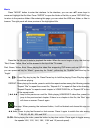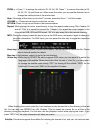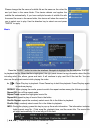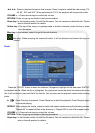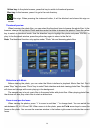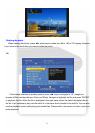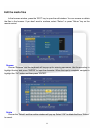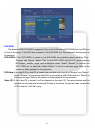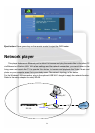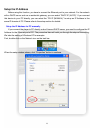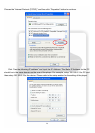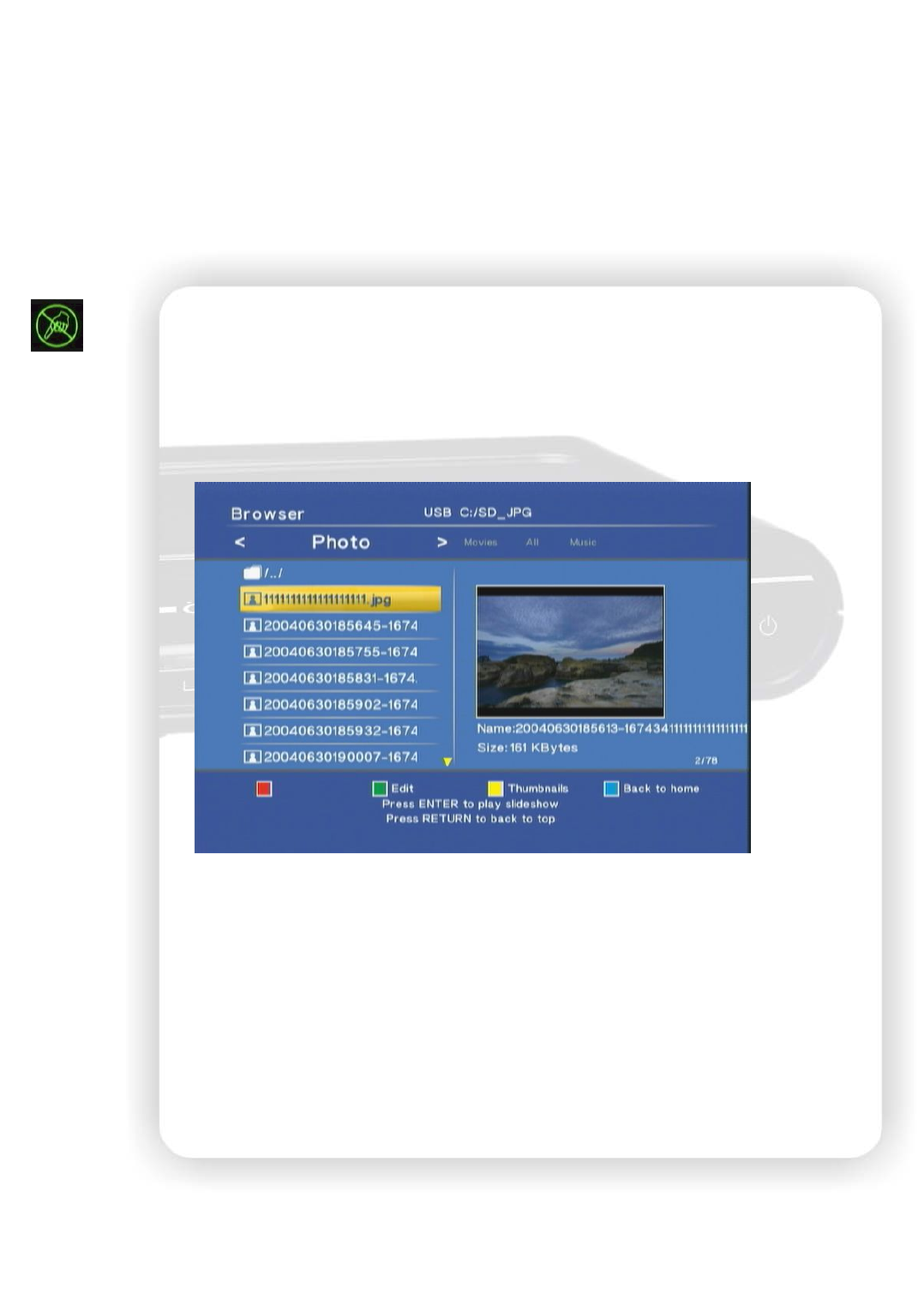
19
◄◄, ►►: Press to play fast forward or fast reverse. Press it again to switch the rate among “2X,
4X, 8X, 16X, and 32X”. When switching to FF 2X, the playback still comes with audio.
VOLUME +, -: Press volume keys to control the volume.
RETURN: Press it to go up one folder in the browse window.
Green key: In the browser, press it to edit the file name. You can rename or delete the file. Please
refer to the edit section for details.
Yellow key: If the tag of the song is in garbage code or broken character, press this key to show
the information.
Blue key: In the browser, press it to go to the root directory.
: Ban sign. When pressing the irrelevant button, it will be blocked and shows this sign on
screen.
Photo
Press the “PHOTO” button to enter the interface. Navigate to highlight the file and press “ENTER”
to playback the file. When the file is highlighted, the right panel shows the detail information about the
file. It will continue to play next file till the last file. You can also use the playback control while viewing
photo.
►, ▐▐►: Press Play key to playback. Press Pause key to hold the playback. Press Play key again
to continue playing.
REPEAT: When playing the media, press to switch the repeat modes among the following modes,
“Repeat All” to repeat all files in the directory or “Repeat Off” to turn off the repeat mode.
VOLUME +, -: Press volume keys to control the volume.
RETURN: Press it to go up one folder in the browse window.
Green key: In the browser, press it to edit the file name. You can rename or delete the file. Please
refer to the edit section for details.