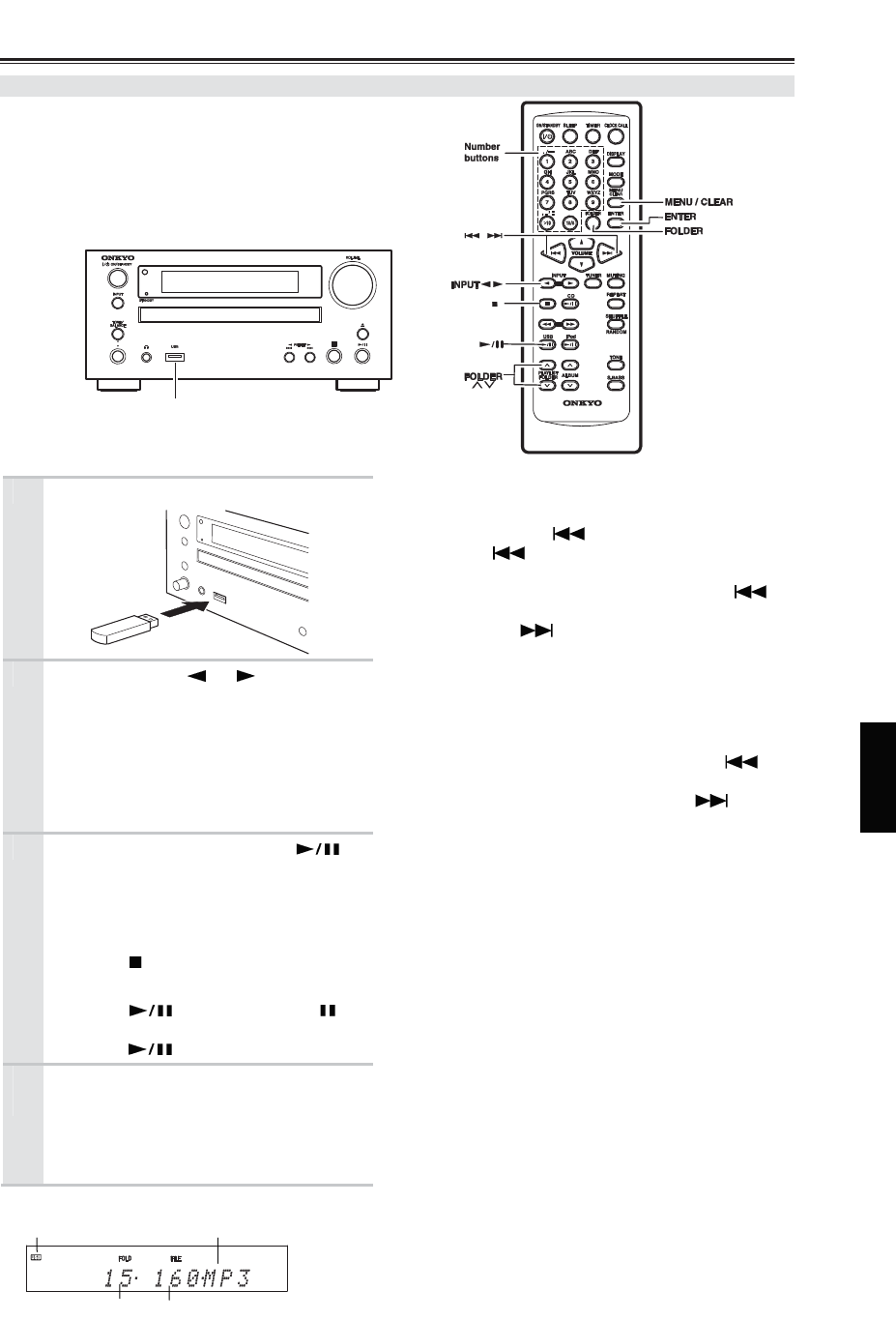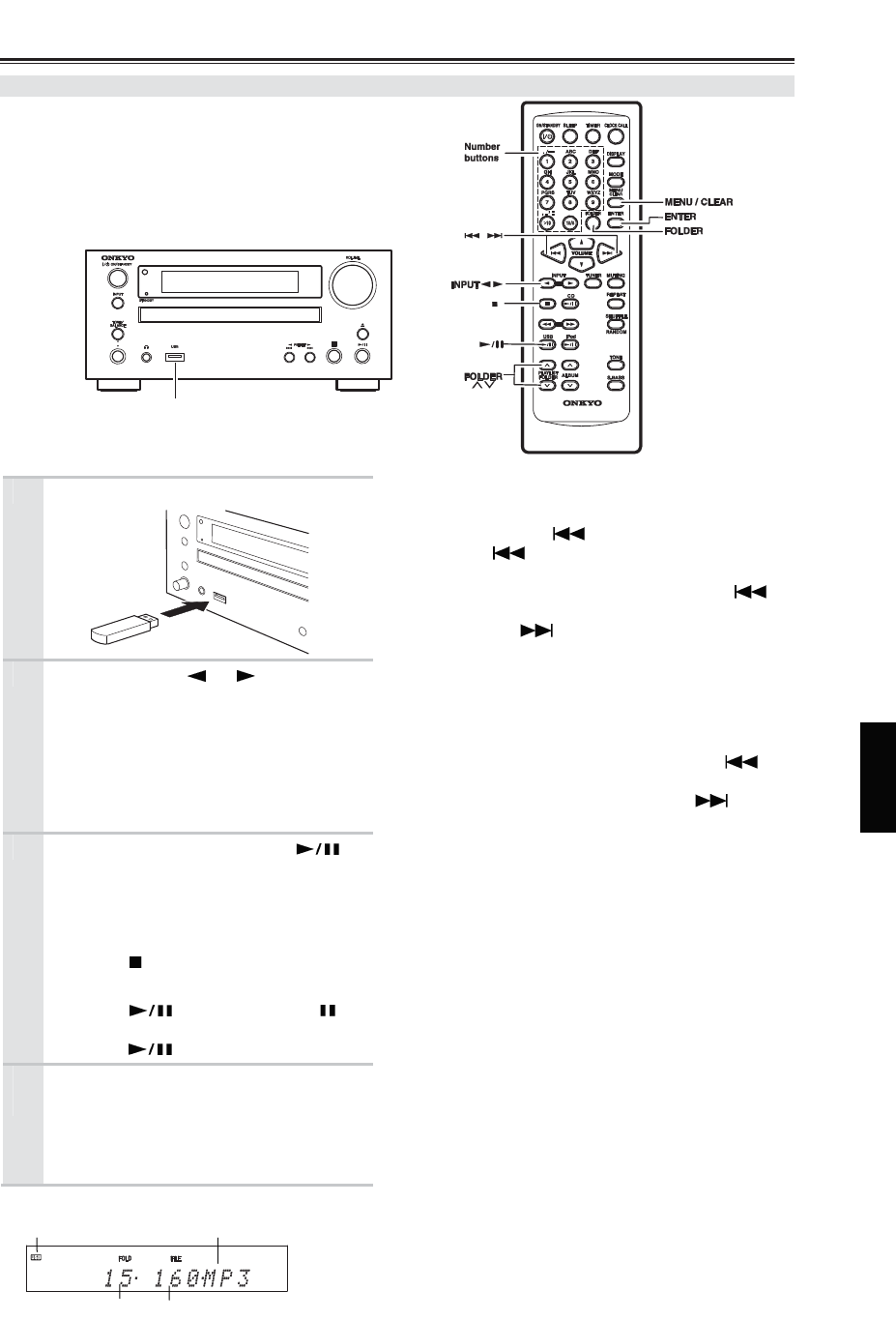
USB Playback—Continued
31
Playing Music Files on a USB Flash Drive
This section explains how to play music files on a USB Flash Drive.
Connect a USB Flash Drive as shown below.
1
Insert USB Flash Drive
2
Use the INPUT [ ] / [ ] buttons to
select “USB”.
• When no USB Flash Drive is
connected, “USB No Media” will be
displayed.
• When there is no MP3 or WMA file in
the USB Flash Drive, “No Files” will
be displayed.
3
To start playback, press the [ ]
button.
Playback will begin with the top file in the
folder organization (see page 30, File #1).
To stop playback:
Press the [ ] button.
To pause playback:
Press the [ ] button. The Pause
indicator appears. To resume playback,
press the [ ] button again.
4
Before removing the USB Flash
Drive, press the [
] button during
playback, then press the [
] button
again.
“Unplug OK” will be displayed.
Display during Stop
Selecting Music Files
To return to the beginning of the music file currently
playing, press the [ ] button.
Press the [ ] button repeatedly to select previous
file.
• While playback is stopped, pressing the [ ]
button will select the previous file.
Press the [ ] button repeatedly to select next
file.
Selecting Folders
1 Press the [FOLDER] button to display the current
folder name.
2 To select the previous folder, press the [ ]
button.
To select the next folder, press the [ ] button.
3 Press the [ENTER] button.
Tips:
• Folders can be selected by number buttons as the
folders of MP3 / WMA DISCs (see page 22).
• The previous / next folders can be also selected
by FOLDER [
] / [
] buttons.
Notes:
• Onkyo can not guarantee playback with all USB
Flash Drives.
• USB Flash Drive with security function are not
supported.
• Do not remove the USB Flash Drive from the CD
receiver until “Unplug OK” appears on the
display. This may be the cause of the trouble of
USB Flash Drives. Onkyo accepts no
responsibility whatsoever for the less or damage
to data stored on a USB Flash Drive.
• If connected USB Flash Drive via a USB hub,
playback is not available.
• Do not connect a personal computer or an
external hard disc drive to the USB port.
• If the USB Flash Drive contains a lot of data, the
CD receiver may take a while to read it.
USB Port
USB indicator Volume label or “USB”
Total number of folders Total number of files