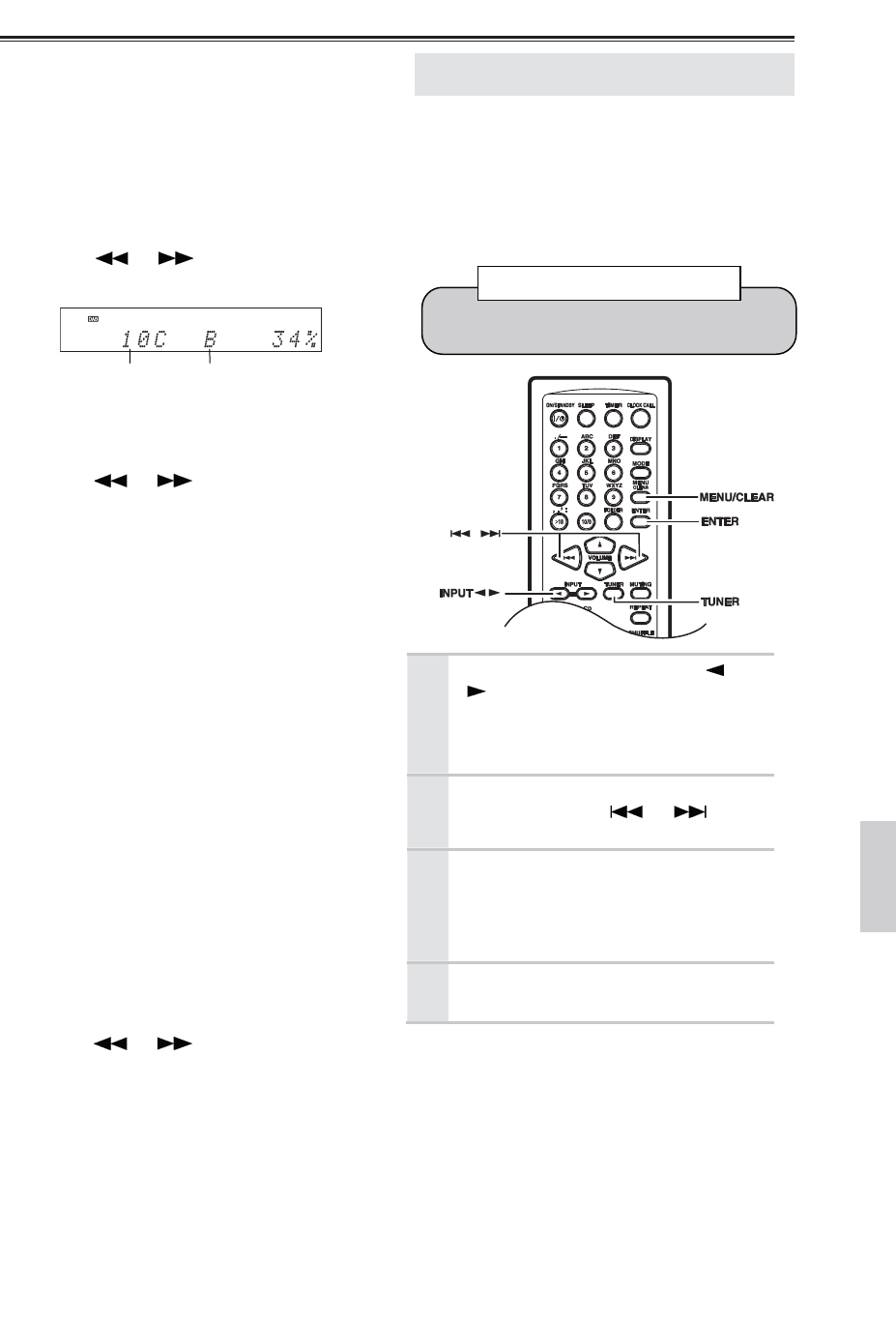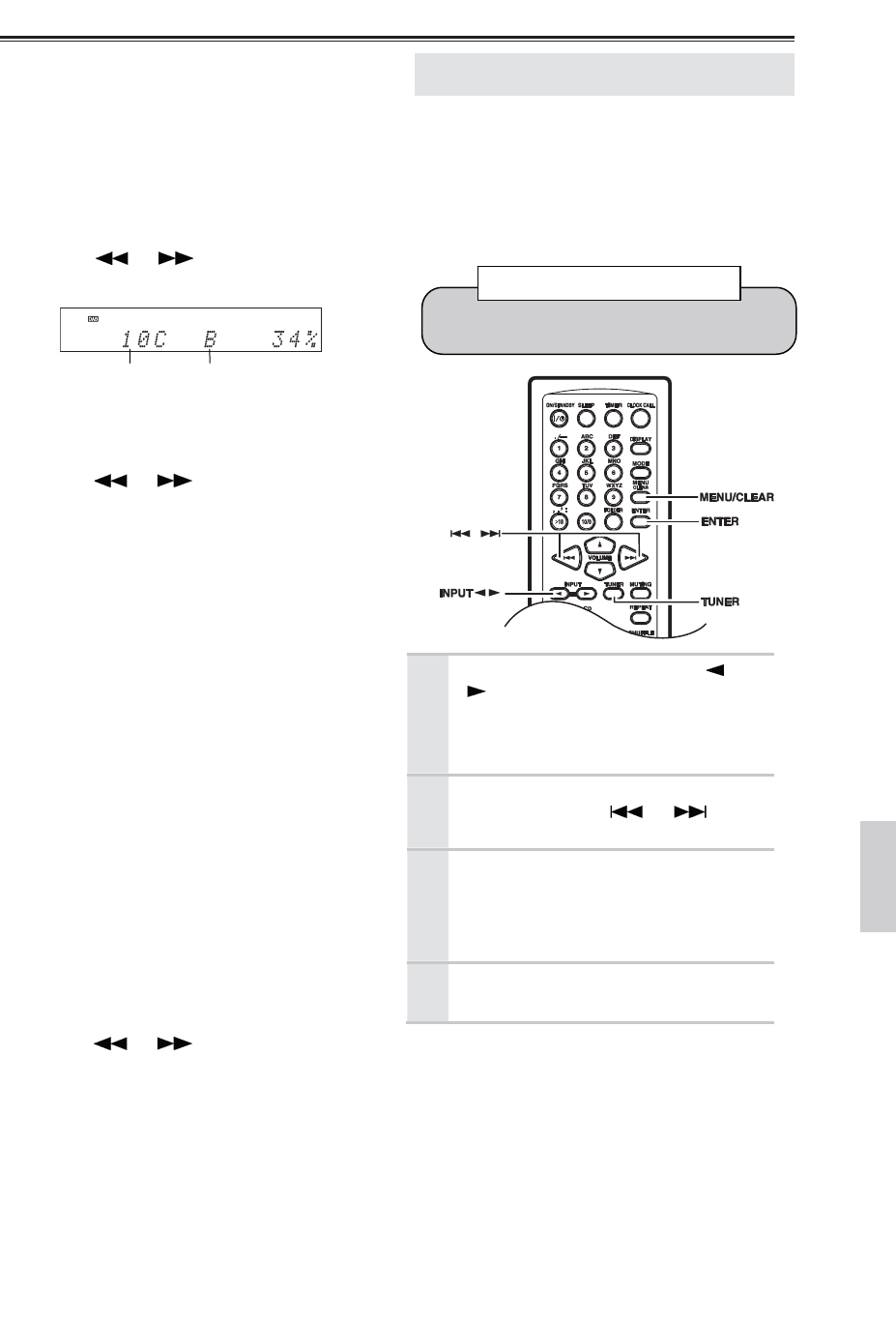
Listening to the Radio—Continued
37
• Tuning Aid?
With the Tuning Aid, you can adjust the position
and direction of the DAB antenna (see page 34
for adjusting the antenna) while monitoring the
signal strength on the display. If the letter “B”
appears on the display, it means the signal
strength is Bad. If the letter “G” appears, it
means the signal strength is Good.
To make the letter “G” appear, adjust the antenna
to get the best signal strength.
Use the [ ] / [ ] buttons to select other
multiplexes (Band III: 5A–13F).
• St. Order?
With this setting, you can change the order of
stations in the station list.
Use the [ ] / [ ] buttons to select the
following options, and then press [ENTER].
Alphabet
: Sort stations alphabetically.
(default)
Favorite
: Sort stations by favorites. The
stations you select the most will
appear at the top of the list.
Active
: Sort by active stations.
Receivable stations appear at the
top of the list. Stations that
cannot be received properly
appear at the bottom of the list.
Multiplex
: Sort stations by multiplex.
Trim List
: Delete all of the stations that
cannot be received properly from
the list.
• DRC Setting?
With the DRC (Dynamic Range Control) setting,
you can reduce the dynamic range of DAB
digital radio so that you can still hear quiet parts
even when listening at low volume levels—ideal
for listening to the radio late at night when you
don’t want to disturb anyone.
Use the [ ] / [ ] buttons to select the
following options, and then press [ENTER].
DRC 0
: DRC off.
(default)
DRC 1
: Large reduction in dynamic range.
DRC 1/2
: Small reduction in dynamic range.
Presetting FM Stations Automatically
(Auto Preset)
With the Auto Preset function, you can automatically
preset the FM radio stations available in your area in
one go. Presets make it easy to select your favorite
stations and eliminate the need to tune the radio
manually each time you want to change stations. The
Auto Preset function does not preset AM and DAB
radio stations.
1
Press the [TUNER] or INPUT [ ] /
[ ] buttons repeatedly until “FM”
appears.
Make sure the FM antenna is positioned to
achieve the best possible reception.
2
Press the [MENU / CLEAR] button,
and then use the [ ] / [ ]
buttons to select “Auto Preset?”.
3
Press [ENTER].
The confirmation message “Auto Preset??”
appears.
To cancel the Auto Preset function at this
point, press the [MENU / CLEAR] button.
4
To start the Auto Preset function,
press [ENTER].
Note:
Depending on your location, a preset may be stored
with no station and you will hear only noise when
you select it. In this case, delete the preset (see page
41).
Any existing presets will be deleted when the
Auto Preset function is run.
Auto Preset Caution!
Multiplex Number G (Good) or B (Bad)