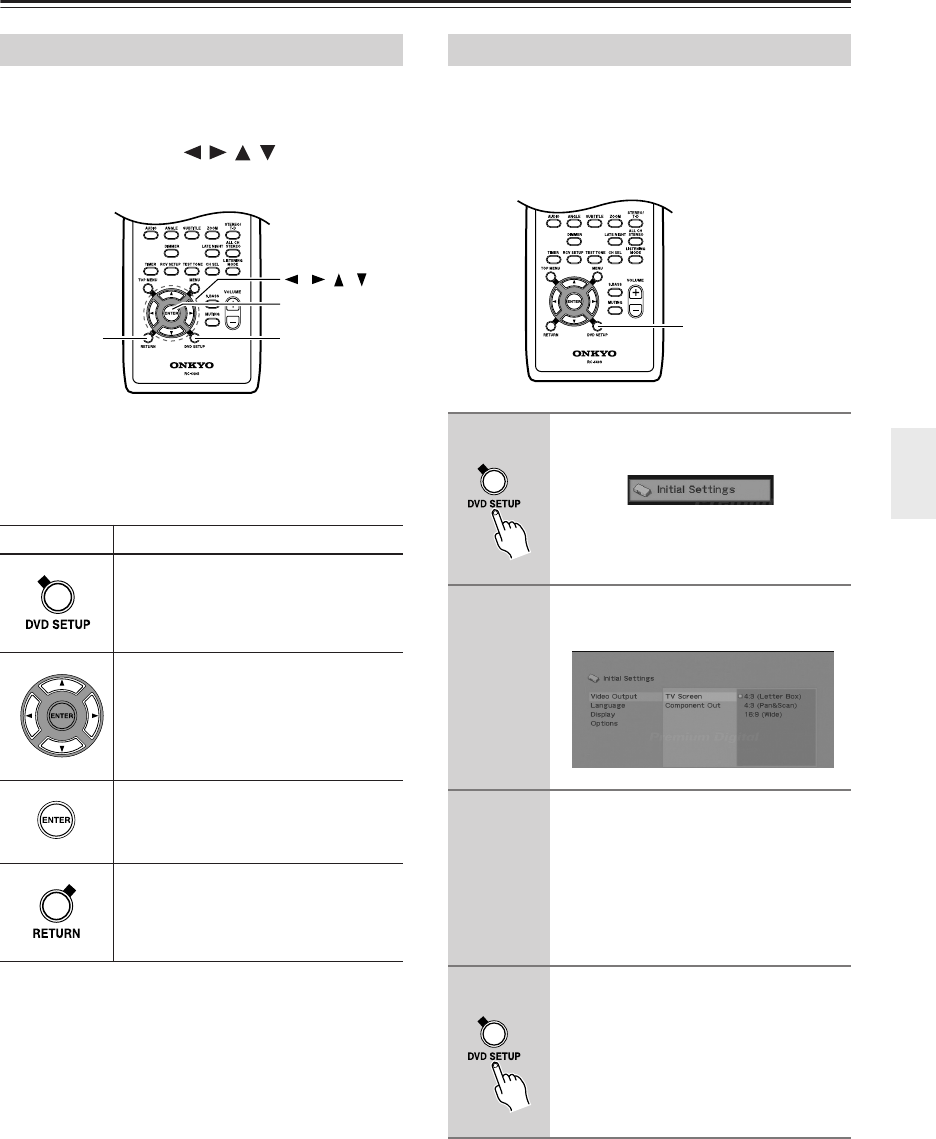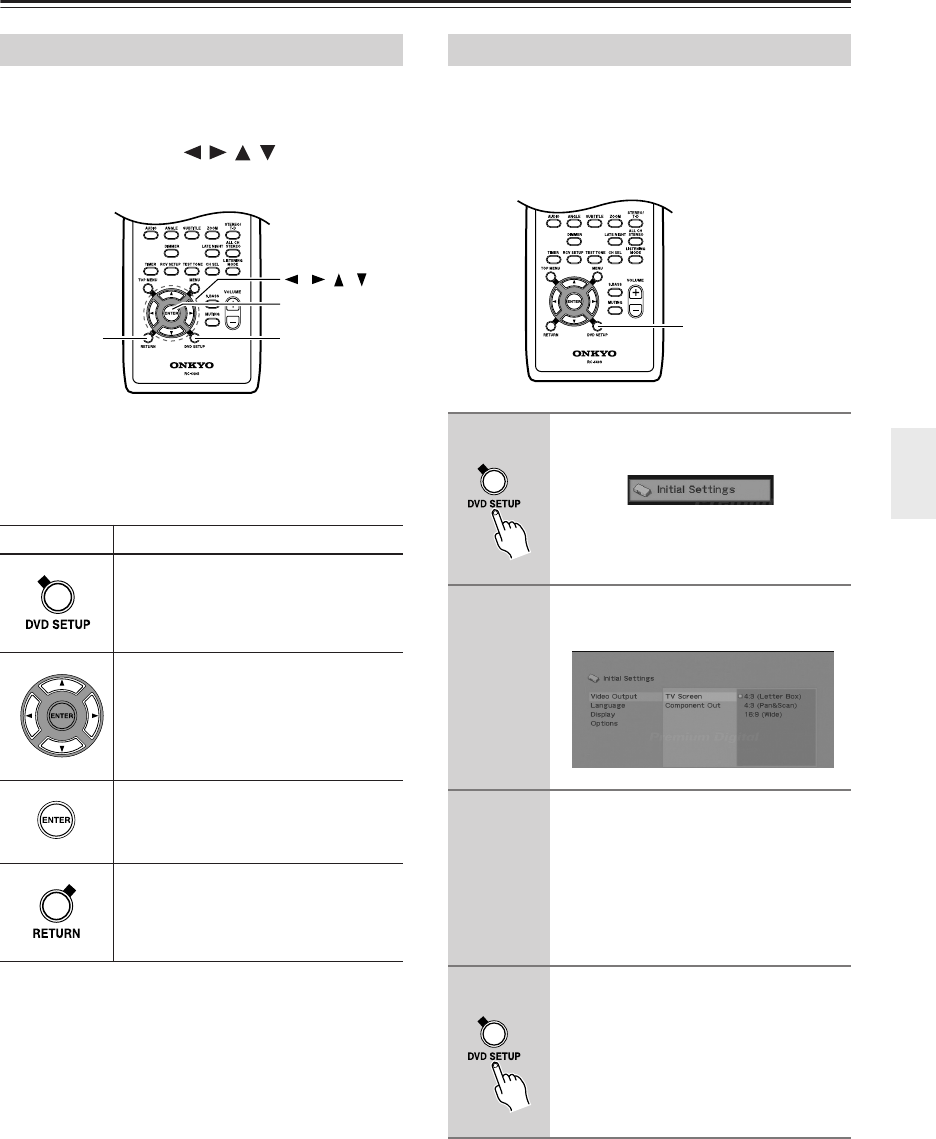
29
Before Starting DVD Playback
For ease of use, this player makes extensive use of
graphical on-screen displays (OSDs).
All the screens are navigated in basically the same way,
using the cursor buttons (///) to change the
highlighted item and pressing ENTER to select it.
Note:
From here on in this manual, the word “select” gen-
erally means use the cursor buttons to highlight an
item on-screen, then press ENTER.
Note:If you have a widescreen (16:9) TV, you should
setup the player so that the picture will be presented cor-
rectly. If you have a conventional (4:3) TV, you can leave
the player on the default setting and move on to the next
section.
Note:
This player features a screen saver function. If the player
is stopped and no button is pressed for five minutes, the
screen saver starts.
Using the On-screen Displays
Button What it does
Display/exit the on-screen display.
Changes the highlighted menu item.
Selects the highlighted menu item
(both ENTER buttons on the remote
work in exactly the same way).
Returns to the main menu without sav-
ing changes.
RETURN DVD SETUP
ENTER
/ / /
Setting Up the Player for Your TV
1
Press DVD SETUP and select “Ini-
tial Settings”.
2
Select “TV Screen” from the
“Video Output” settings.
3
If you have a widescreen (16:9) TV,
select “16:9 (Wide)”.
If you have a conventional (4:3) TV, you
can change the setting from 4:3 (Letter
Box) to 4:3 (Pan & Scan) if you prefer.
See “Video Output settings” on page 70
for more details.
4
Press DVD SETUP to exit the menu
screen.
DVD SETUP