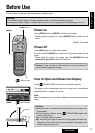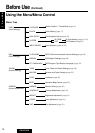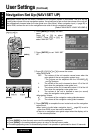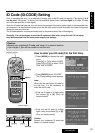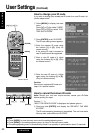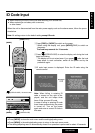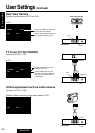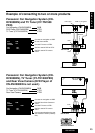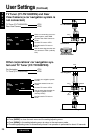19
CQ-VA707N
E
N
G
L
I
S
H
16
1 2 3
4 5 6
TA AF
PTY
A
LOC
MODE NAVI MENU
PWR
ENTER
MUTE
VOLUME
TRACK
DISC/BAND
NAVIGATION
CHz CHx
RANDOM SCAN REPEAT
TITLE
ASPECT
OPEN/CLOSE
Car AV
1 2 3
4 5 6
MENU
ENTER
[MENU]
[ENTER]
[}][{], []][[]
q Press [MENU] to display the main
menu.
Press []] or [[] to select “USER”.
Press [}] or [{] to select “SYS-
TEM” and “ID-CODE”.
e Enter an ID code of 4 digits using
the buttons [1] to [6]. (Only for
remote control)
w Press [ENTER] to set “ID-CODE”.
The ID code setting menu appears.
Note:
When you are setting your ID code for
the first time, it is not necessary to
enter the old ID code.
Numeric button
Caution:
Record your registered ID code and keep it in a secure location.
If you forget it, you will be unable to use the unit.
How to enter your ID code (For the first time)
ID Code (ID-CODE) Setting
Prior to operating this unit, it is a advisable to assign your 4-digit ID code for security. (The figures 1 to 6
can be used. The figures 7 to 9 and 0 are not available. Make sure to use four digits for ID code. ID code
can not be set with two or three digits.)
Once the ID code has been set, the unit cannot be operated if the main power supply is disconnected then
re-connected. It is electronically locked up so that the thief could not use the stolen unit unless that person
knows the code you have set.
The ID code operation must be performed only by the person whom the unit belongs to.
Generally, it is not necessary to enter the ID code each time when using the unit if it has never
been disconnected from the main power supply (car battery).
r Enter the new ID code of 4 digits
again using the buttons [1] to [6].
(Only for remote control)
Caution:
Record your registered ID code and
keep it in a secure location.
TV707W
VIDEO
VIDEO
VOLUME
PWR
PWR
OP
EOPEN/CLOSE
AV IN
AV IN AUDIO
IN-DASH 7.0 WIDE COLOR L
CIN-DASH 7.0 WIDE COLOR LCD TV
MODE
MODE
TILT
TILT
M
U
T
E
MUTE
VIDEO
PWR
OP
E
AV IN
IN-DASH 7.0 WIDE COLOR L
C
MODE TILT
M
U
T
E
ASPECT
CQ-VA707N REMOTE 7.0'' WIDE COLOR LCD MONITOR WITH RECEIVER
O
N
NAVIGATION
MENU
MENU
ENTER
ENTERNAVI
A
DISC/BAND
DISC/BAND
TRACK
TRACKO
N
MENU ENTER
DISC/BAND TRACK
TILT
TILT
TILT
MENU ENTER
[{][}][]][[]
[MENU] [ENTER]