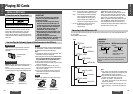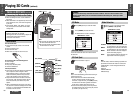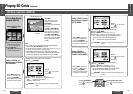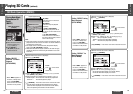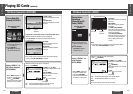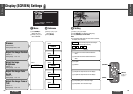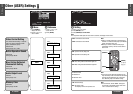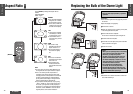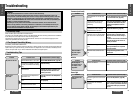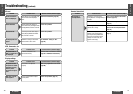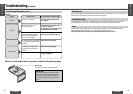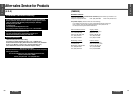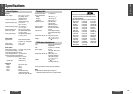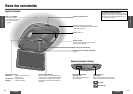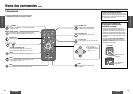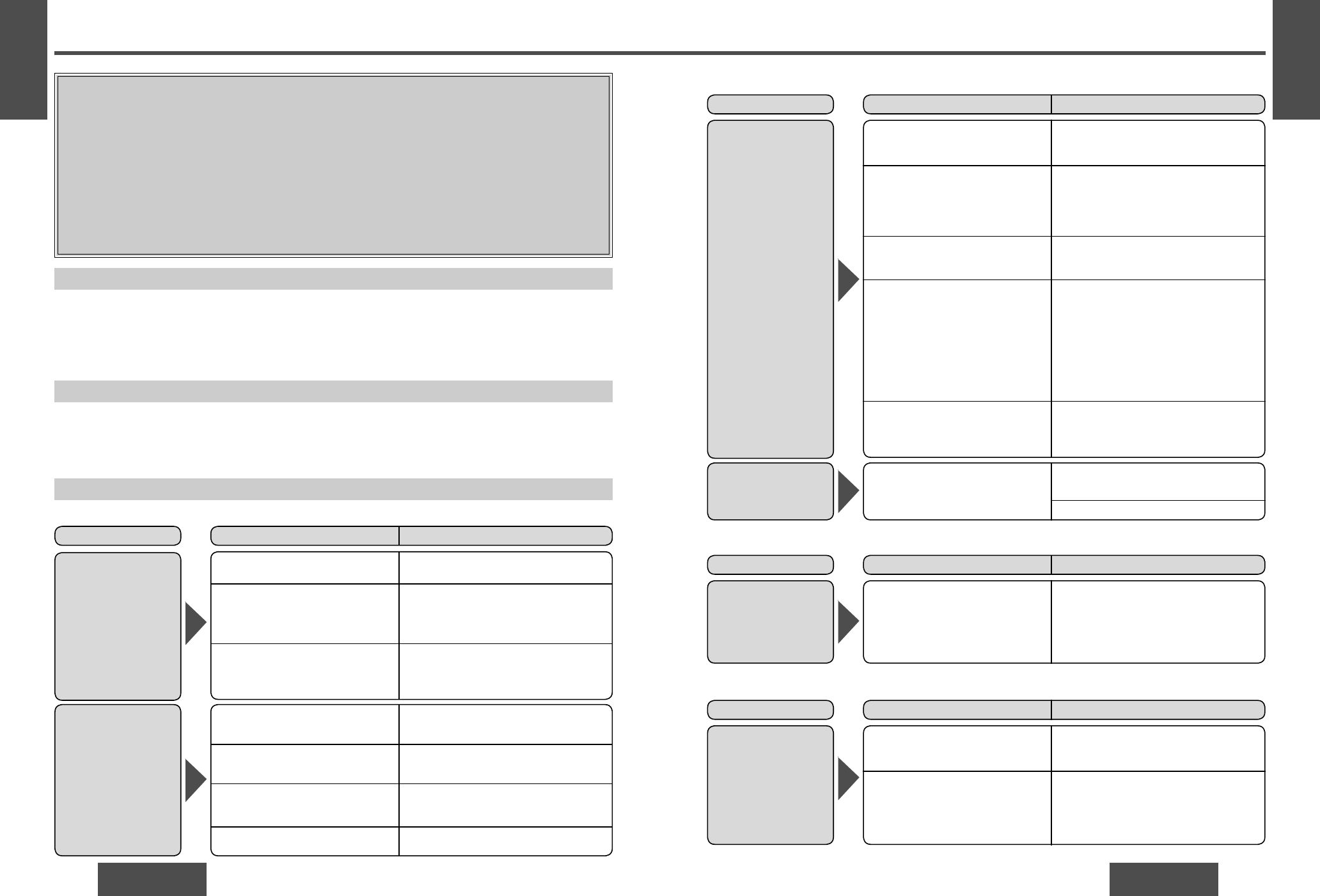
74
CY-VH9300U
CY-VH9300U
75
Troubleshooting
E
N
G
L
I
S
H
31
Preliminary Steps
Check and take steps as described in the tables below.
For items in the “Possible solution” column in the tables below that relate to wiring connections or installation,
do not attempt to do the repair work or check the wiring yourself.
For whatever is printed in italics in the “Possible solution” column, turn to the reference page given, and
conduct the operations and checks yourself.
If You Suspect Something Wrong
Immediately switch MAIN POWER to OFF.
Disconnect the power connector and check that there is neither smoke nor heat from the unit before asking for
repairs. Never try to repair the unit by yourself because it is dangerous to do so. Instead, be absolutely sure to
consult with your dealer or your nearest Panasonic Servicenter and request repairs.
WARNING:
≥ Do not use the product when it is broken or there is some abnormality.
In the unlikely event that the product breaks (such as when no image is displayed or there is no
sound) or there is some abnormality (such as when a foreign object is inside the product, water was
spilled on it, smoke comes out or the product makes a strange smell), immediately stop using the
product, switch MAIN POWER to OFF and be sure to contact the store from which you purchased your
product or a nearby Panasonic Servicenter.
Continuing to use the product in that condition could cause accidents, fi re or electrical shock.
≥ If there are any problems in the wiring connections or installation, do not attempt to do the repair
work or check the wiring yourself. Instead, be absolutely sure to consult with your dealer or your
nearest Panasonic Servicenter and request repairs.
Troubleshooting Tips
Common
No power to the unit.
The power cord (battery, ACC and
ground) is connected in the wrong
way.
Check the wiring.
Fuse blow out. Eliminate the cause of fuse blow out
and replace the fuse with new one.
Consult your dealer.
Problem Possible cause Possible solution (reference page)
Sound is not
generated.
The volume on the headphones is
adjusted to zero.
Raise the volume on the headphones.
(page 53)
MAIN POWER switch is set to OFF. Switch MAIN POWER to ON. (page 54)
The power of headphones is set to
OFF.
Switch the power of headphones to
ON. (page 53)
E
N
G
L
I
S
H
32
Problem Possible cause Possible solution (reference page)
Noise
There is an electromagnetic-wave
generator such as a cellular phone
near the unit or its electrical lines.
Keep an electromagnetic-wave
generator such as a cellular phone
away from the unit and the wiring of
the unit.
In case the noise cannot be eliminated
due to the wiring harness of the car,
consult your dealer.
The contact of the ground lead is
poor.
Make sure that the ground lead is
securely connected to an unpainted
part of the chassis.
The headphones are too far from
this unit.
Use the headphones within a distance
of 2.5 m from the unit. (page 53)
The path between the unit and
headphones is obstructed by
something.
The batteries of the IR wireless
headphones have run down.
When using the headphones, remove
any obstacles that obstruct the path
between the headphones and unit.
(page 53)
Replace the batteries. (page 52)
Common (continued)
Monitor
The tilt angle or
the lateral angle of
the display is not
adjustable.
There is an obstacle. Install the unit where the unit moves
freely.
Problem Possible cause Possible solution (reference page)
Noise is made in
step with engine
revolutions.
Alternator noise comes from the
car.
Change the wiring position of the
ground lead.
Mount a noise fi lter on the power supply.
Dome light
Dome lights do not
come on.
The wires are not connected
properly.
For the wiring connections of the dome
lights, consult a specialized contractor
or your dealer where you purchased
the unit.
Problem Possible cause Possible solution (reference page)
The dome light switch is at the OFF
position.
Set it to the ON position. (page 46)
The batteries of the IR wireless
headphones have run down.
Replace the batteries. (page 52)
Cables are not correctly connected. Connect cables correctly.