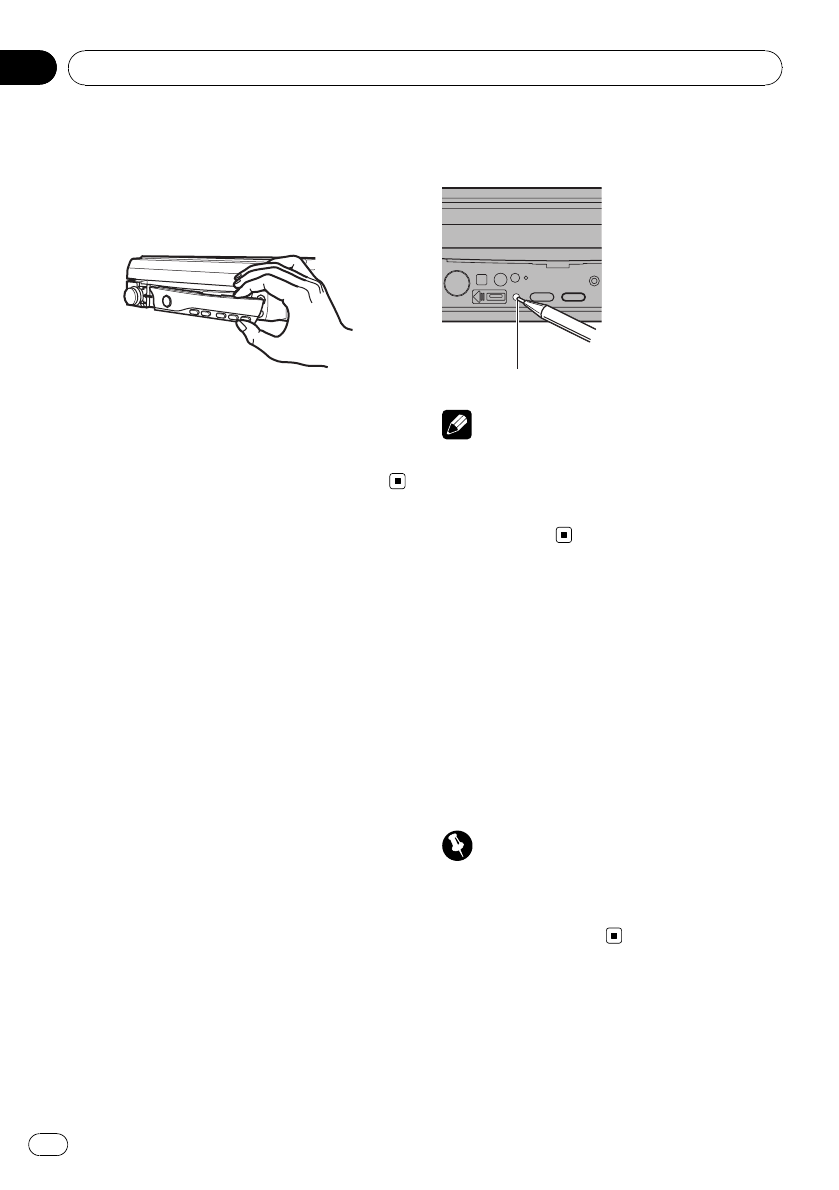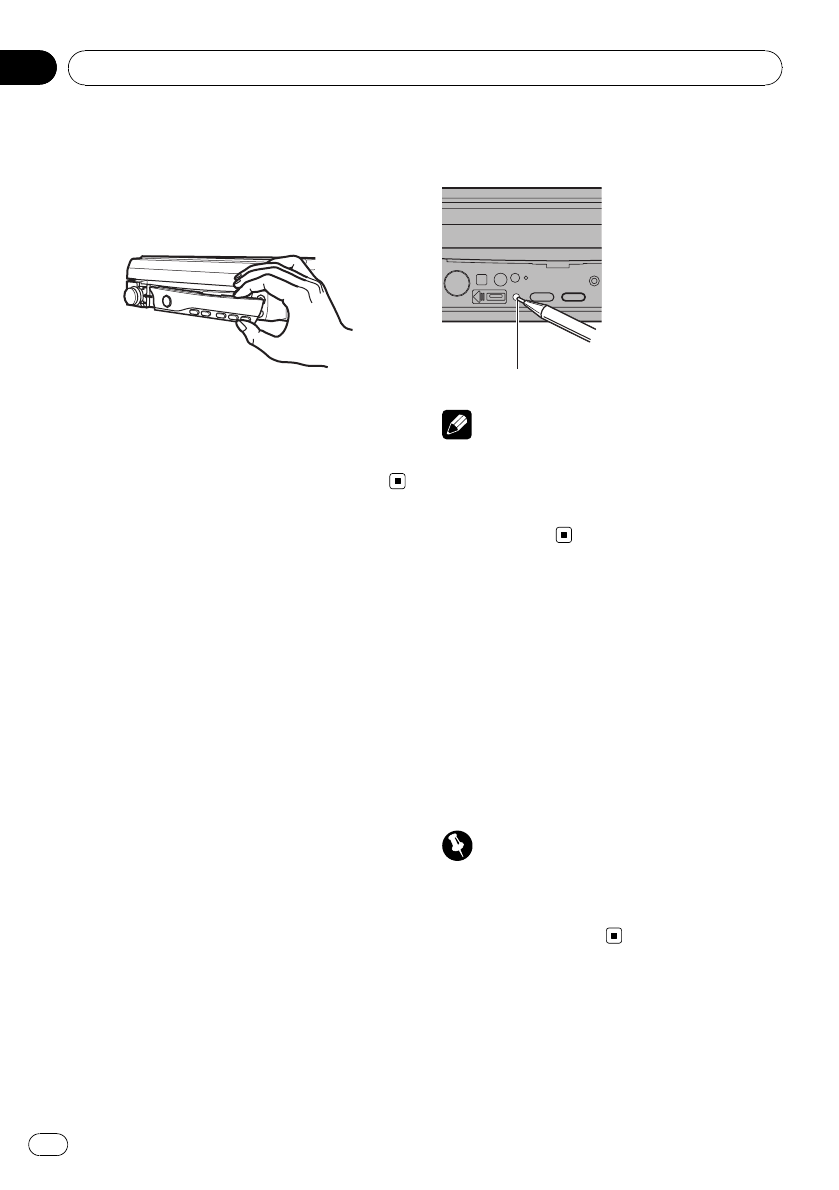
Attaching the front panel
1 Slide the front panel to the left.
Front panel and the head unit are jointed on
the left side. Make sure that the front panel
has been jointed to the head unit.
2 Press the right side of the front panel
until it is firmly seated.
# If you can’t attach the front panel to the head
unit successfully, try again. Front panel may be
damaged if you attach the front panel forcedly.
Resetting the microprocessor
Pressing RESET lets you reset the micropro-
cessor to its initial settings without changing
the bookmark information.
The microprocessor must be reset under the
following conditions:
! Prior to using this unit for the first time
after installation
! If the unit fails to operate properly
! When strange or incorrect messages ap-
pear on the display
1 Turn the ignition switch OFF.
2 Remove the front panel.
Refer to Removing the front panel on the pre-
vious page.
3 Press RESET with a pen tip or other
pointed instrument.
RESET button
Note
After completing connections or when you want
to erase all memorized settings or return the unit
to its initial (factory) settings, switch your engine
ON or set the ignition switch to ACC ON before
pressing RESET.
Feature demo mode
The feature demo automatically starts when
you select the source OFF. The demo con-
tinues while the ignition switch is set to ACC
or ON. To cancel the feature demo, press and
hold VOLUME/MUTE. To restart the feature
demo, press and hold VOLUME/MUTE again.
Remember that if the feature demo continues
operating when the car engine is turned off, it
may drain battery power.
Important
The red lead (ACC) of this unit should be con-
nected to a terminal coupled with ignition switch
on/off operations. If this is not done, the vehicle
battery may be drained.
Before You Start
En
14
Section
02