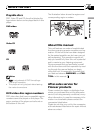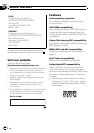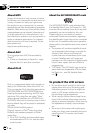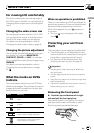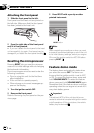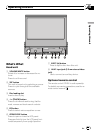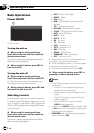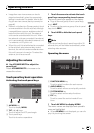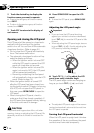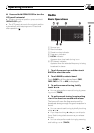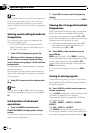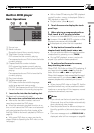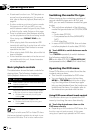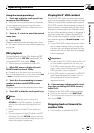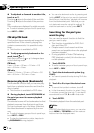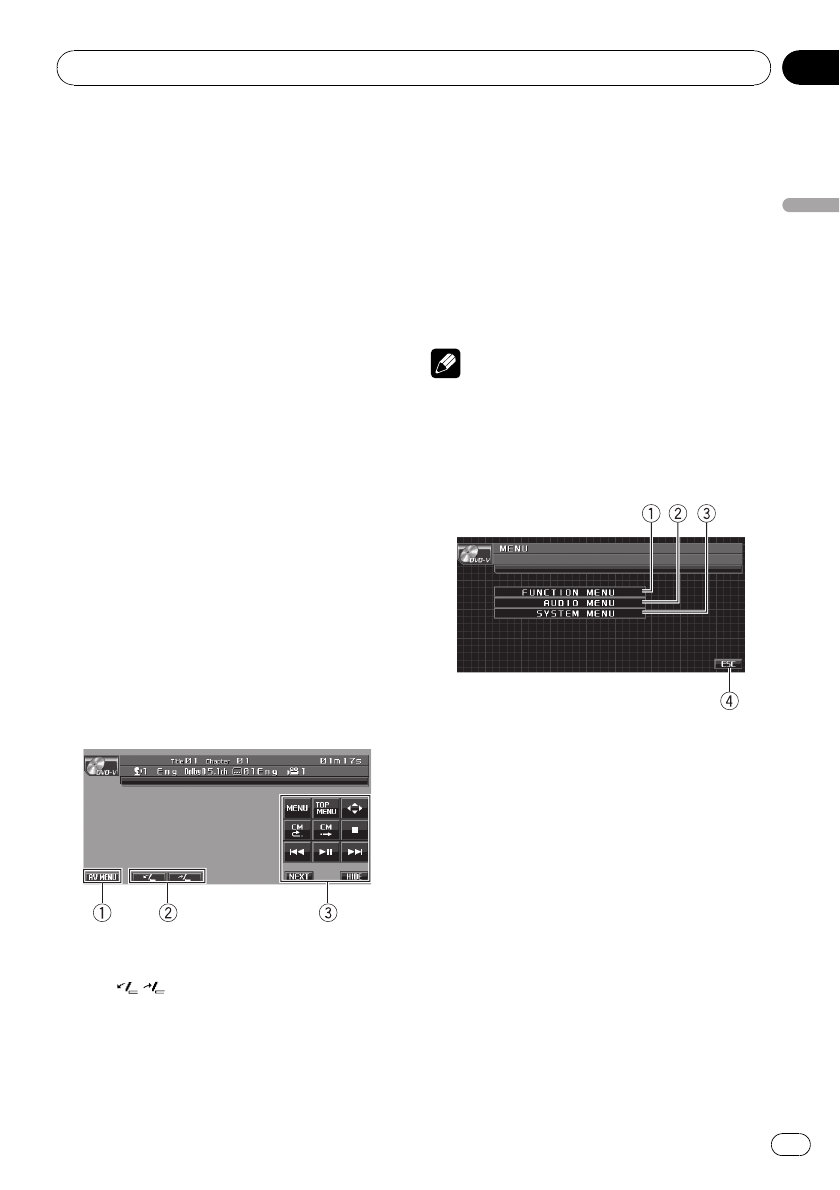
! Image from rear view camera can be dis-
played automatically when the appropriate
setting is conducted. For details, refer to Set-
ting for rear view camera (back up camera) on
page 46.
! External unit refers to a Pioneer product (such
as ones available in the future) that, although
incompatible as a source, enables control of
basic functions with this unit. Two external
units can be controlled with this unit. When
two external units are connected, the external
unit is automatically allocated to external unit
1 or external unit 2 by this unit.
! When this unit’s blue/white lead is connected
to the vehicle’s auto-antenna relay control
terminal, the vehicle’s antenna extends when
this unit’s source is turned on. To retract the
antenna, turn the source off.
Adjusting the volume
% Use VOLUME/MUTE to adjust the
sound level.
Rotate VOLUME/MUTE to increase or de-
crease the volume.
Touch panel key basic operation
Activating the touch panel keys
1 AV MENU key
Touch to display MENU.
2 TILT (
/ ) keys
Touch to adjust the LCD panel angle.
3 Touch panel keys
Touch to do various operations.
1 Touch the screen to activate the touch
panel keys corresponding to each source.
The touch panel keys appear on the display.
# To go to the next group of touch panel keys,
touch NEXT.
# To return to the previous group of touch panel
keys, touch PREV.
2 Touch HIDE to hide the touch panel
keys.
Note
If you do not use the touch panel keys within 30
seconds, they will be hidden automatically when
selecting video sources.
Operating the menu
1 FUNCTION MENU key
Touch to select functions for each source.
2 AUDIO MENU key
Touch to select various sound quality controls.
3 SYSTEM MENU key
Touch to select various setup functions.
4 ESC key
Touch to cancel the control mode of func-
tions.
1 Touch AV MENU to display MENU.
The menu names are displayed and operable
ones are highlighted.
# When AV MENU is not displayed, you can dis-
play it by touching the screen.
Operating this unit
En
17
Section
03
Operating this unit