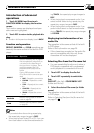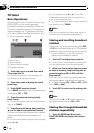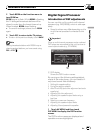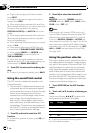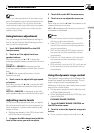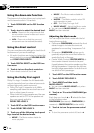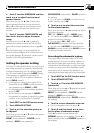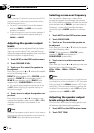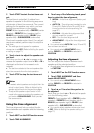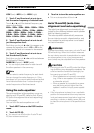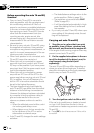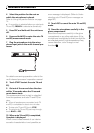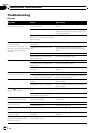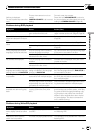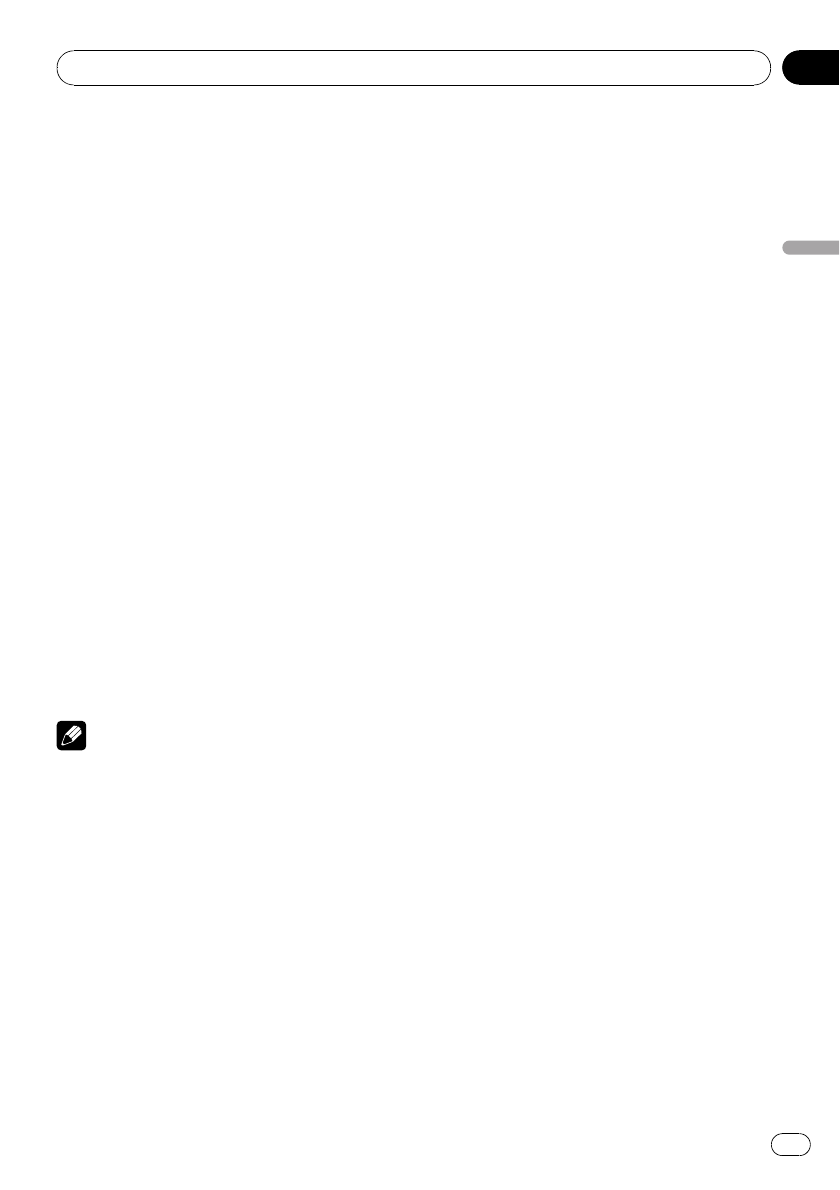
3 Touch START to start the test tone out-
put.
The test tone is outputted. It rotates from
speaker to speaker in the following sequence
at intervals of about two seconds. The current
settings for the speaker over which you hear
the test tone are shown in the display.
FRONT L (front speaker left)—CENTER (center
speaker)—FRONT R (front speaker right)—
REAR R (rear speaker right)—REAR L (rear
speaker left)—SUB WOOFER (subwoofer)
Check each speaker output level. If no adjust-
ments are needed, perform step 5 to stop the
test tone.
# The settings do not appear for speakers
whose size is set OFF. (Refer to Setting the speak-
er setting on page 77.)
4 Touch c or d to adjust the speaker out-
put level.
Each time you touch c or d increases or de-
creases the speaker output level. +10 to –10 is
displayed as the level is increased or de-
creased.
# The test tone rotates to the next speaker after
about two seconds from the last operation.
5 Touch STOP to stop the test tone out-
put.
Notes
! If needed, select speakers and adjust their ‘ab-
solute’ output levels. (Refer to Adjusting the
speaker output levels on the previous page.)
! To adjust the speaker output levels in this
mode is the same as making the speaker out-
put levels at SPEAKER LEVEL. Both provide
the same results.
Using the time alignment
The time alignment lets you adjust the dis-
tance between each speaker and the listening
position.
1 Touch NEXT on the DSP function menu.
2 Touch TIME ALIGNMENT.
3 Touch any of the following touch panel
keys to select the time alignment.
! INITIAL – Initial time alignment (factory set-
ting)
! AUTO TA – Time alignment created by auto
TA and EQ. (Refer to Auto TA and EQ (auto-
time alignment and auto-equalizing) on
page 81.)
! CUSTOM – Adjusted time alignment that
you can create for yourself
! OFF – Turn the time alignment off
! ADJUSTMENT – Adjust the time alignment
as desired
# You cannot select AUTO TA if auto TA and EQ
has not been carried out.
# You cannot select ADJUSTMENT when
neither FRONT-L nor FRONT-R is selected in
POSITION.
Adjusting the time alignment
You can adjust the distance between each
speaker and the selected position.
! An adjusted time alignment is memorized
in CUSTOM.
1 Touch NEXT on the DSP function menu.
2 Touch TIME ALIGNMENT and then
touch ADJUSTMENT.
# You cannot select ADJUSTMENT when
neither FRONT-L nor FRONT-R is selected in
POSITION.
3 Touch a or b to select the speaker to
be adjusted.
Each time you touch a or b selects the speak-
er in the following order:
FRONT L (front speaker left)—CENTER (center
speaker)—FRONT R (front speaker right)—
REAR R (rear speaker right)—REAR L (rear
speaker left)—SUB WOOFER (subwoofer)
# You cannot select speakers whose size is set
at OFF. (Refer to Setting the speaker setting on
page 77.)
Available accessories
En
79
Section
04
Available accessories