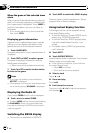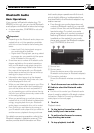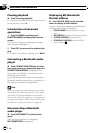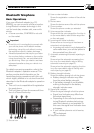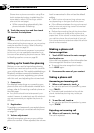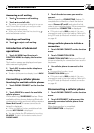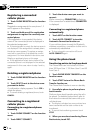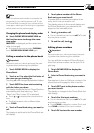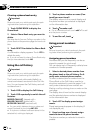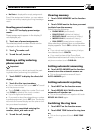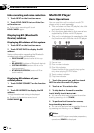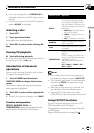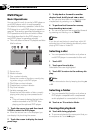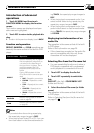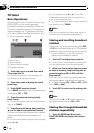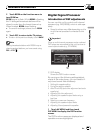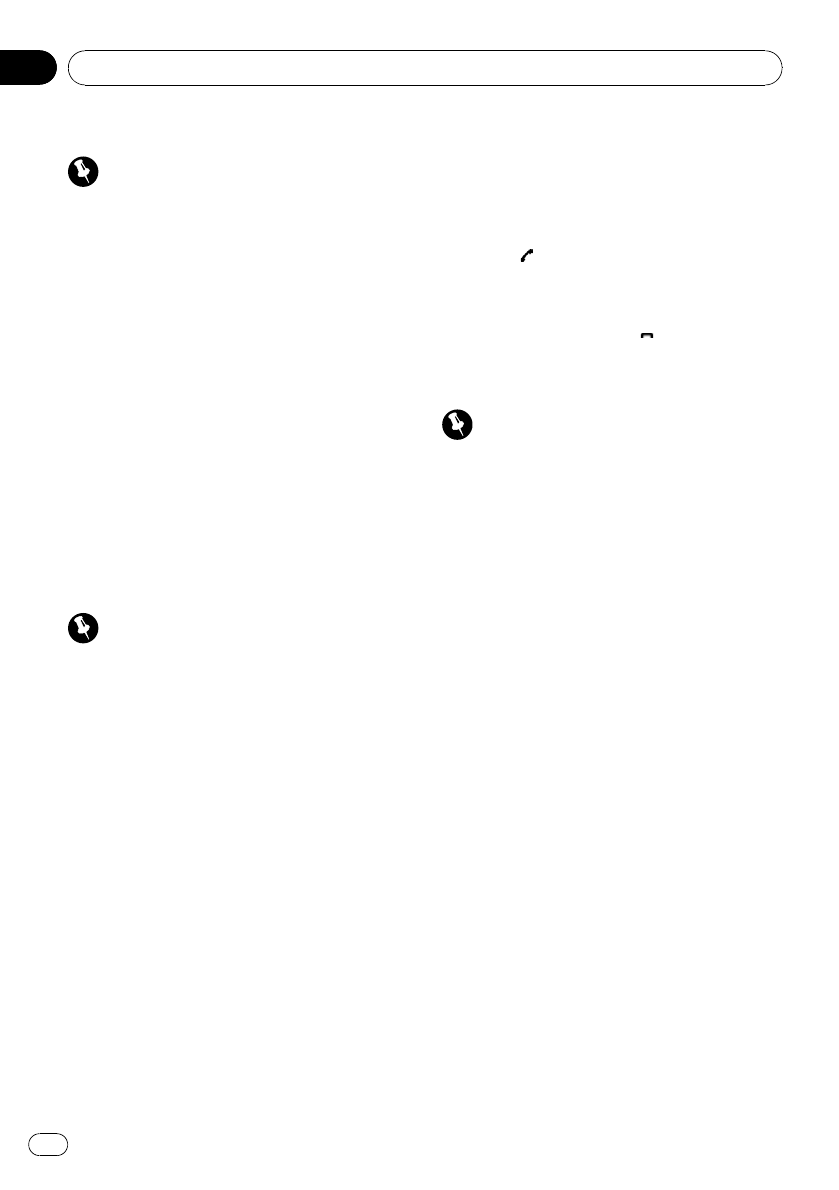
Clearing a phone book entry
Important
Be sure to park your vehicle and apply the park-
ing brake when performing this operation.
1 Touch PHONE BOOK to display the
Phone Book.
2 Select a Phone Book entry you want to
delete.
See step two to four on Calling a number in the
phone book on the previous page for how to do
this.
3 Touch DELETE to delete the Phone Book
entry.
A confirmation display appears. Touch YES to
delete the entry.
# If you do not want to clear a Phone Book entry
that you have selected, touch NO.
Using the call history
Important
Be sure to park your vehicle and apply the park-
ing brake when performing this operation.
The 6 most recent calls made (dialled), re-
ceived and missed, are stored in the Call His-
tory. You can browse the Call History and call
numbers from it.
1 Touch LOG to display the Call History.
2 Touch LOG repeatedly to switch the call
histories.
MISSED CALL LIST (missed call)—
DIALED CALL LIST (dialled call)—
RECEIVED CALL LIST (received call)
# You can switch between phone number and
name (if entered) by touching ABC/123.
# If no phone numbers have been stored in the
selected list, nothing is displayed.
3 Touch a phone number or name (if en-
tered) you want to call.
The display returns to the normal display and
the phone number you selected is displayed
on the information bar.
4 Touch
to make a call.
# For an international call, touch add “+” to add
+ to the phone number.
5 To end the call, touch .
Using preset numbers
Important
Be sure to park your vehicle and apply the park-
ing brake when performing this operation.
Assigning preset numbers
Numbers that you dial frequently can be as-
signed to presets for quick recall.
You can assign up to 6 frequently called phone
numbers to number presets.
1 Select a desired phone number from
the phone book or the call history. Or di-
rectly enter a desired phone number.
To select a desired phone number from the
Phone Book or the Call History, see the in-
structions explained in previous pages. To di-
rectly enter a desired phone number, see
Making a call by entering phone number on the
next page.
The display should now be the normal display
and the selected phone number is displayed
on the information bar.
2 Touch LIST to display preset assign-
ments.
Preset assignments appear in the display (if
not displayed yet).
3 Keep touching one of preset assign-
ments to store the phone number.
The phone number you selected is stored in
presets.
Available accessories
En
66
Section
04