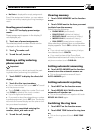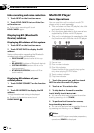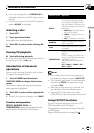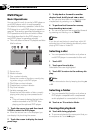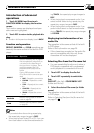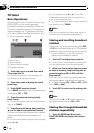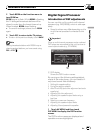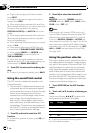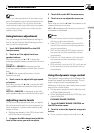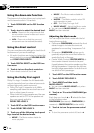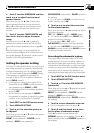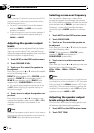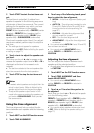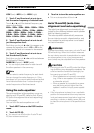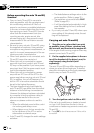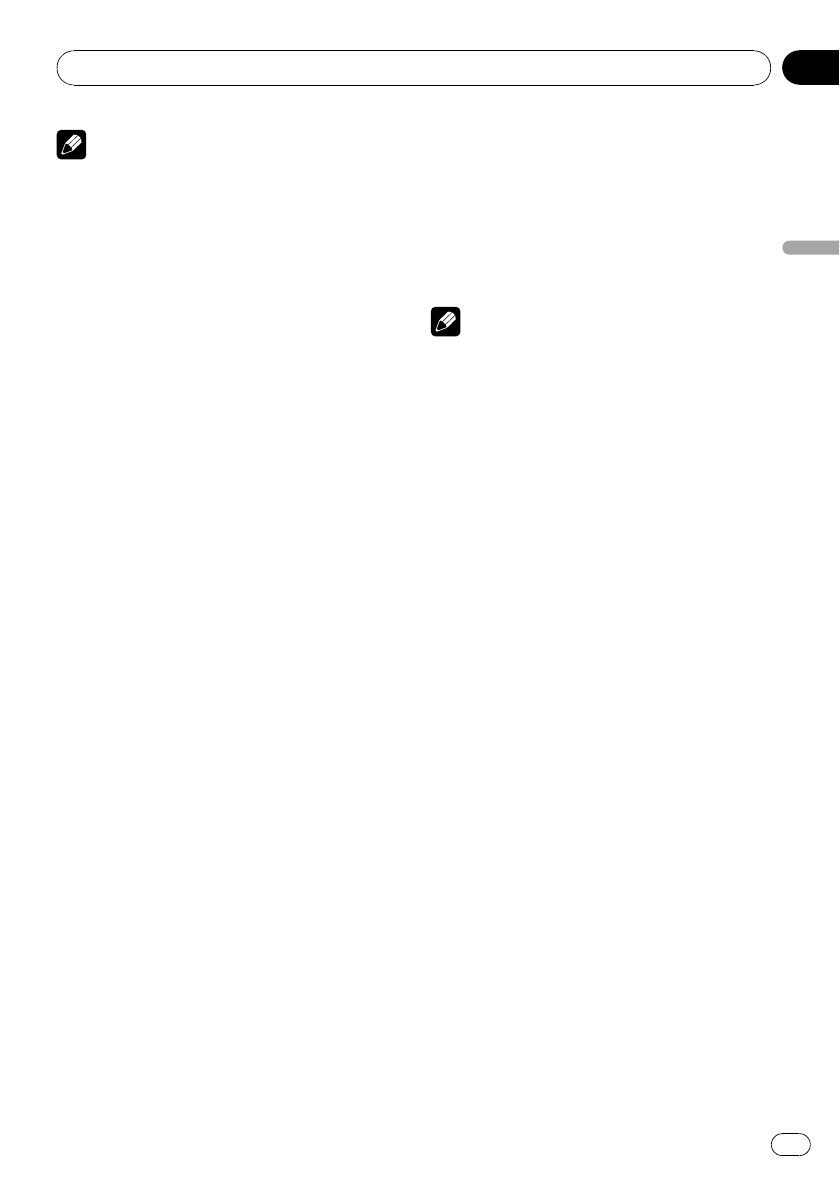
Note
When you make adjustments to the listening po-
sition, the speaker outputs are automatically set
for appropriate levels. You can tailor the levels
more precisely referring to Adjusting the speaker
output levels using a test tone or Adjusting the
speaker output levels.
Using balance adjustment
You can change the fader/balance setting so
that it can provide the ideal listening environ-
ment in all occupied seats.
1 Touch FADER/BALANCE on the DSP
function menu.
2 Touch a or b to adjust front/rear
speaker balance.
Each time you touch a or b it moves the
front/rear speaker balance towards the front or
the rear.
FRONT:25 to REAR:25 is displayed as the
front/rear speaker balance moves from front to
rear.
# FR: 0 is the proper setting when only two
speakers are used.
3 Touch c or d to adjust left/right speak-
er balance.
Each time you touch c or d it moves the left/
right speaker balance towards the left or the
right.
LEFT:25 to RIGHT:25 is displayed as the left/
right speaker balance moves from left to right.
Adjusting source levels
SLA (source level adjustment) lets you adjust
the volume level of each source to prevent ra-
dical changes in volume when switching be-
tween sources.
! Settings are based on the FM volume level,
which remains unchanged.
1 Compare the FM volume level with the
level of the source you wish to adjust.
2 Touch SLA on the DSP function menu.
3 Touch c or d to adjust the source vo-
lume.
Each time you touch c or d it increases or de-
creases the source volume.
+4 to –4 is displayed as the source volume is
increased or decreased.
Notes
! The AM volume level can also be adjusted
with source level adjustments.
! Video CD, CD, compressed audio and DivX
are set to the same source level adjustment
volume automatically.
! DVD and the optional DVD player are set to
the same source level adjustment volume
automatically.
! External unit 1 and external unit 2 are set to
the same source level adjustment volume
automatically.
! AUX (auxiliary input) and AV (AV input) are set
to the same source level adjustment volume
automatically.
Using the dynamic range control
The dynamic range refers to the difference be-
tween the largest and softest sounds. The dy-
namic range control compresses this
difference so that you can clearly hear sounds
even at low volume levels.
! The dynamic range control is effective only
on Dolby Digital sounds.
! When playing other than the DVD disc, you
cannot switch to
DYNAMIC RANGE CONTROL.
1 Touch DYNAMIC RANGE CONTROL on
the DSP function menu.
2 Touch d to turn the dynamic range con-
trol on.
# To turn dynamic range control off, touch c.
Available accessories
En
75
Section
04
Available accessories