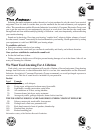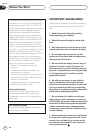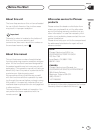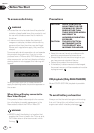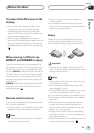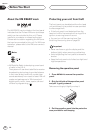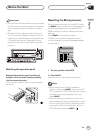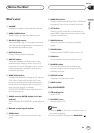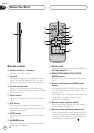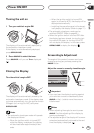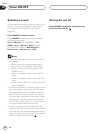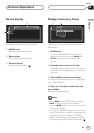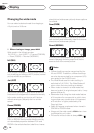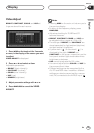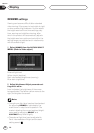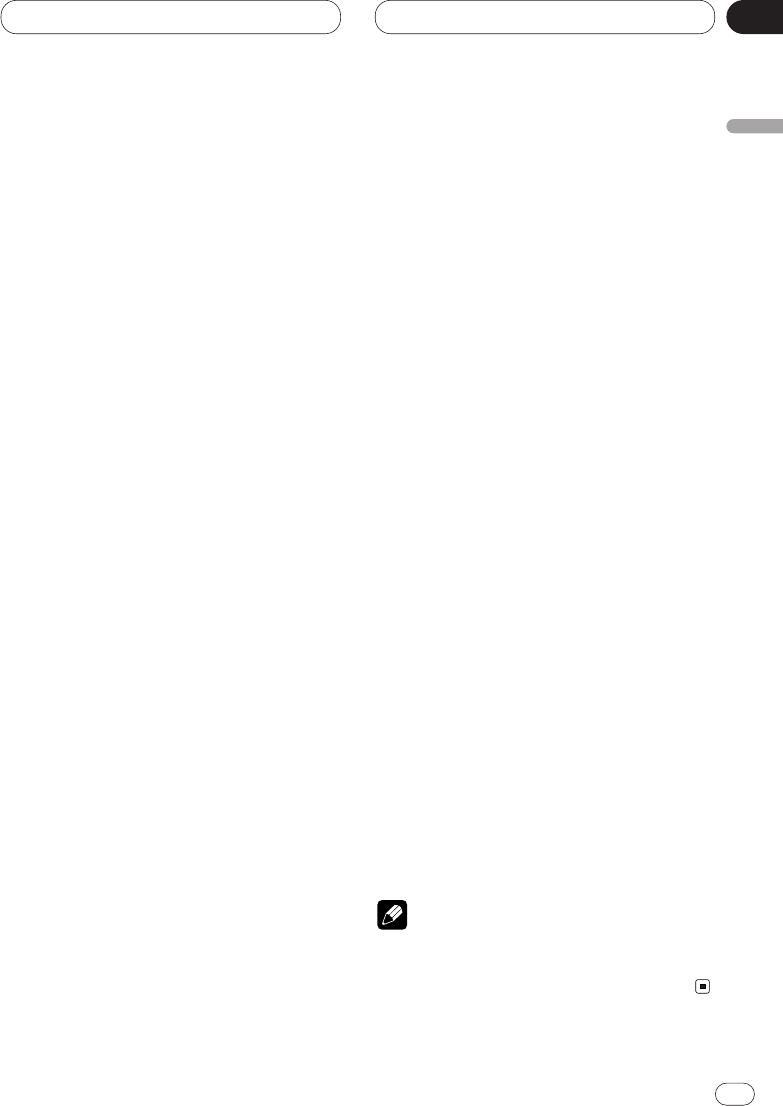
Before You Start
En
13
English
Español
Deutsch
Français
Italiano
Nederlands
01
Section
What’s what
1 VOLUME
Rotate to increase or decrease the volume.
2 OPEN/CLOSE button
Press to open or close the display panel.
3 Ambient light sensor
Senses ambient light. This system automati-
cally adjusts the brightness of the display to
compensate for ambient light.
4 DISPLAY button
Press to select different displays.
5 NAVI/AV button
Switches between still picture and video
entertainment displays. When this unit is
used with a Pioneer Navigation Unit, it also
switches between navigation and source
indication displays.
6 WIDE/-V.ADJ button
Change the method of enlarging 4:3 video to
16:9 video. Pressing this button for 2 sec-
onds, and displayed the Video adjustment.
Once the picture adjustment is switched
each time the button is pressed.
VIDEO ADJUSTMENT cannot be done with
the remote control.
7 AUDIO controller/ENTER button (5/∞/2/3
buttons)
Use to operate AUDIO MENU, select stations
etc.
8 Remote control signal receiver
9 SFEQ button
Press to select a natural sound with pres-
ence.
0
BAND/ESC button
Press to select among three FM or AM bands
and cancel the control mode of functions.
- ATT button
Press to quickly lower the volume level, by
about 90%. Press once more to return to the
original volume level.
= ANGLE buttons
Adjust the screen to an easily viewable
angle.
~ PAUSE button
Press to switch PAUSE function on or off.
! EQ button
Press to select various equalizer curves.
@ SOURCE button
This unit is switched on by selecting a
source. Press to cycle through all of the
available sources.
# DETACH button
Detaches the operation panel.
$ RESET button
Only AVH-P6400CD
% CD loading slot
Insert a CD.
^ CD EJECT button
Press to eject a CD.
Notes
• Pressing WIDE on the main unit returns you to
the previous display.
• Cancel the MENU display with BAND/ESC.