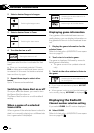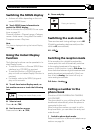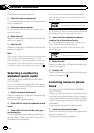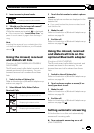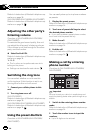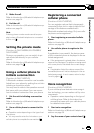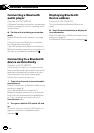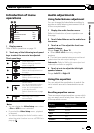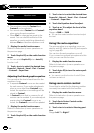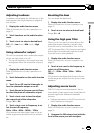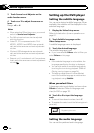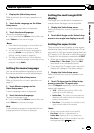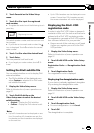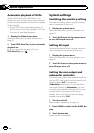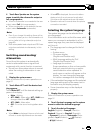Display Equalizer curve
Custom2 Custom 2
Super Bass Super bass
! The equalizer curves for Custom1 and
Custom2 can be adjusted.
! You cannot select Custom1 and Custom2
when using the auto-equalizer.
! When Flat, no changes are made to the
sound. You can check the effects of the
equalizer curves by switching alternatively
between Flat and another equalizer curve.
1 Display the audio function menu.
Refer to Introduction of menu operations on
the previous page.
2 Touch Graphic EQ on the audio function
menu.
# You can select Graphic EQ when Auto EQ
function is off.
3 Touch c or d to select the desired item.
Powerful—Natural—Vocal—Flat— Custom1
—Custom2—Super Bass
Adjusting the 8-band graphic equalizer
You can adjust the level of each band for the
equalizer curves.
! A separate Custom1 curve can be created
for each source. If you make adjustments
when a curve other than Custom2 is se-
lected, the equalizer curve settings will be
stored in Custom1.
! A Custom2 curve that is common for all
sources can be created. If you make adjust-
ments when the Custom2 curve is se-
lected, the Custom2 curve will be updated.
1 Display the audio function menu.
Refer to Introduction of menu operations on
the previous page.
2 Touch Graphic EQ on the audio function
menu.
3 Touch c or d to select the desired item.
Powerful—Natural—Vocal—Flat— Custom1
—Custom2—Super Bass
4 Touch the Equalizer band to adjust.
5 Touch a or b to adjust the level of the
equalizer band.
Range: +12dB to –12dB
# You can then select another band and adjust
the level.
Using the auto-equalizer
The auto-equalizer is an equalizer curve cre-
ated by auto EQ (refer to Auto EQ (auto-equaliz-
ing) on page 68).
You can turn the auto-equalizer on or off.
If you connect an optional microphone to this
unit, you can use this function.
1 Display the audio function menu.
Refer to Introduction of menu operations on
the previous page.
2 Touch Auto EQ to turn the auto-equali-
zer on or off.
# You cannot use this function if auto EQ has
not been carried out.
Using sonic center control
Sound that is suited for the listening position
can easily be created with this function.
1 Display the audio function menu.
Refer to Introduction of menu operations on
the previous page.
2 Touch Sonic Center Control on the
audio function menu.
3 Touch c or d to select a listening posi-
tion.
Range: Left 7 to Right 7
En
58
Section
15
Menu operations