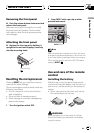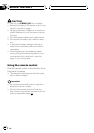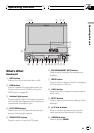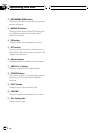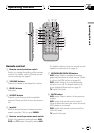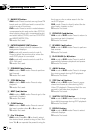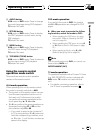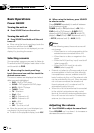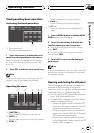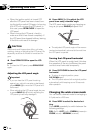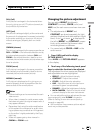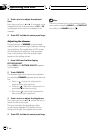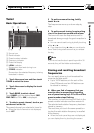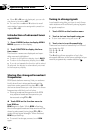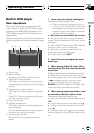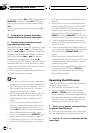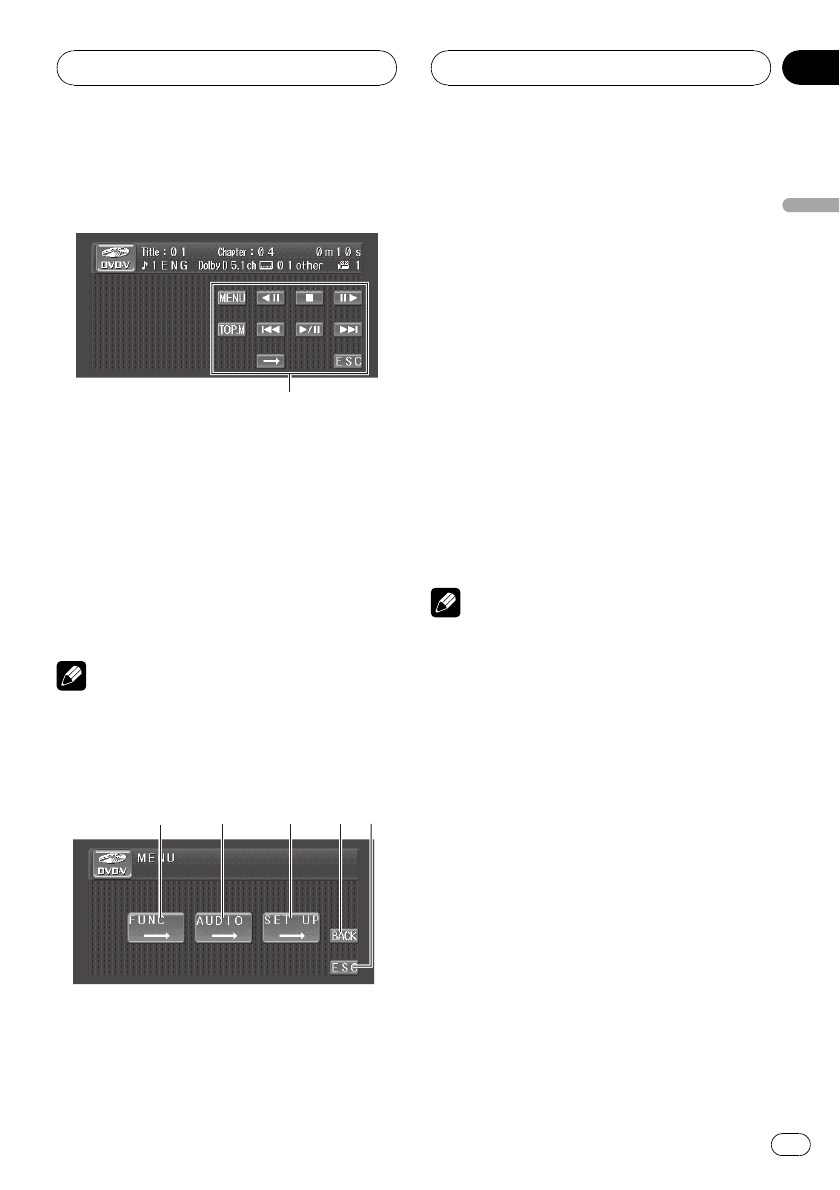
Touch panel key basic operation
Activating the touch panel keys
1
1 Touch panel keys
Touch to do various operations.
1 Touch the screen to activate the touch
panel keys corresponding to each source.
The touch panel keys appear on the display.
# To go to the next group of touch panel keys,
touch d.
2 Touch ESC to hide the touch panel keys.
Note
If you do not use the touch panel keys within 30
seconds, they will be hidden automatically.
Operating the menu
1
4
5
2
3
1 FUNCTION key
Touch to select functions for each source.
2 AUDIO key
Touch to select various sound quality controls.
3 SETUP key
Touch to select various setup functions.
4 BACK key
Touch to return to the previous display.
5 ESC key
Touch to cancel the control mode of func-
tions.
1 Press A.MENU button to display MENU.
MENU appears on the display.
2 Touch the desired key to display the
function names you want to operate.
# To go to the next group of function names,
touch NEXT.
# To return to the previous group of function
names, touch PREV.
3 Touch ESC to return to the display of
each source.
Note
If you do not operate the function within about 30
seconds, the display is automatically returned to
the playback display.
Opening and closing the LCD panel
The LCD panel will be opened or closed auto-
matically with the turning of the ignition
switch on or off. You can turn off the automatic
close/open function. (Refer to page 46.)
! Do not close the LCD panel with hands by
force. That cause malfunction.
! The automatic close/open function will op-
erate the display as follows.
— When the ignition switch is turned OFF
while the LCD panel is opened, the LCD
panel will close after six seconds.
— When the ignition switch is turned ON
again (or turned to ACC), the LCD panel
will be opened automatically.
— Removing or attaching the front panel
will automatically close or open the LCD
panel. (Refer to page 8.)
Operating this unit
En
17
Section
03
Operating this unit