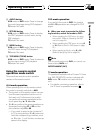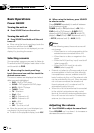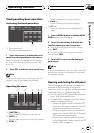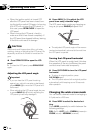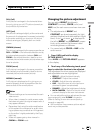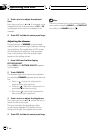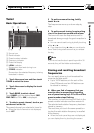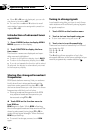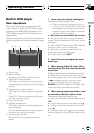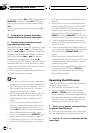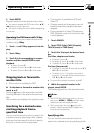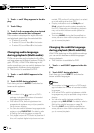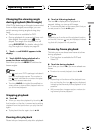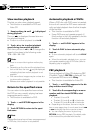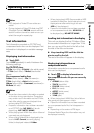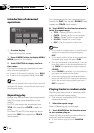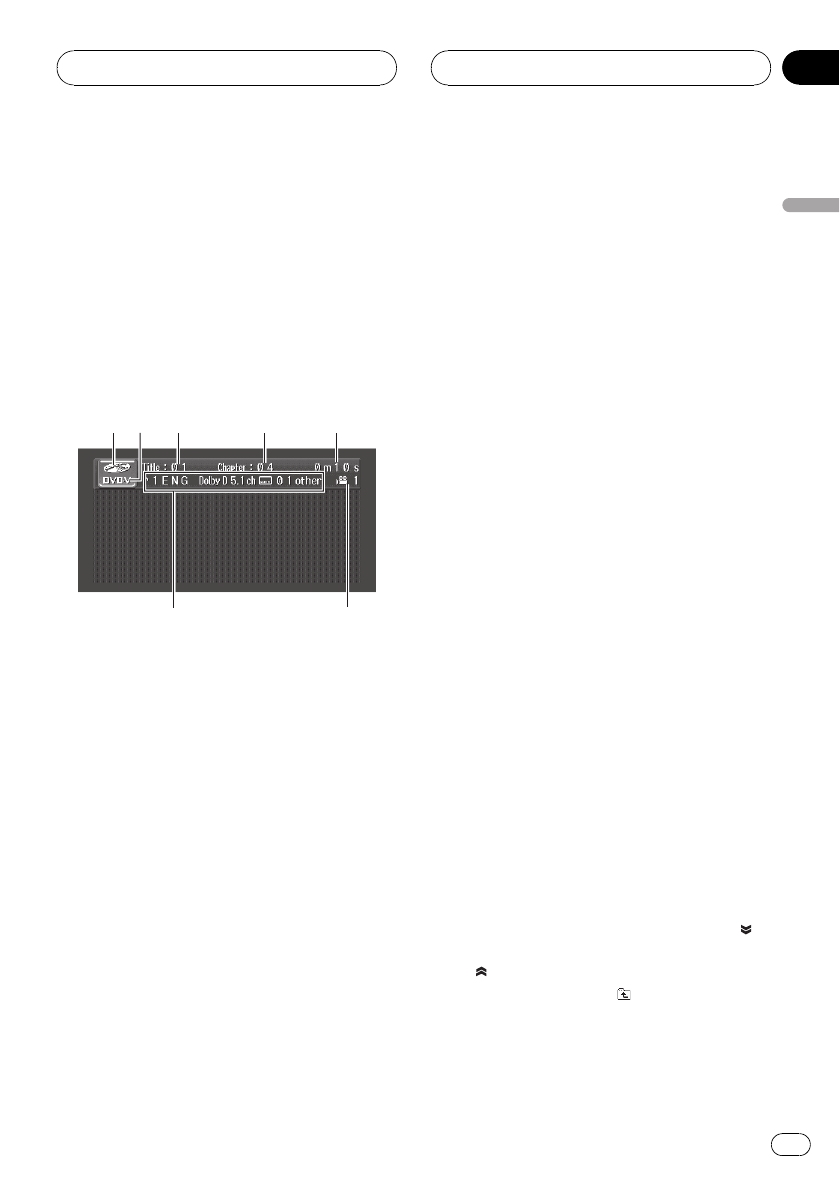
Built-in DVD player
Basic Operations
The built-in DVD player can play back DVD
video, Video CD, audio CD (CD-DA) and com-
pressed audio (WMA/MP3) recorded on CD-
ROM. (Refer to page 75 for files that can be
played back.)
Read the precautions with discs and player on
Handling guideline of discs and player on page
74.
3
4
5
2
7
6
1
1 Source icon
2 Media indicator
Shows the type of disc currently playing.
3 Title/Folder number indicator
DVD video: shows the title currently playing.
Compressed audio: shows the folder currently
playing.
4 Chapter/track number indicator
DVD video: shows the chapter currently play-
ing.
Video CD, CD and compressed audio: shows
the track currently playing.
5 Play time indicator
6 Variable message area
DVD video: shows the subtitle language and
audio language.
CD and compressed audio: shows the text in-
formation of currently playing disc.
7 Viewing angle indicator
Shows which viewing angle has been se-
lected.
1 Insert a disc into the disc loading slot.
Playback will automatically start.
! When the automatic playback function is
on, this unit will cancel the DVD menu and
automatically start playback from the first
chapter of the first title. Refer to Automatic
playback of DVDs on page 28.
# Be sure to turn up the label side of a disc.
# With some DVD discs, a menu may be dis-
played. (Refer to Operating the DVD menu on the
next page.)
# With a Video CD featuring the PBC (playback
control) function, a menu is displayed.
# After a disc has been inserted, use touch
panel keys to select the DVD player.
# To eject a disc, press EJECT.
2 Touch the screen to display the touch
panel keys.
3 When playing Video CD, touch 10key
and then touch 0 to 9 to select the desired
menu item.
Playback starts from the selected menu item.
# Depending on the discs, the menu may be
two or more pages long. In such case, touch o
or p to display the next or previous menu.
# You can display the menu by pressing
RETURN during PBC playback. For details, refer
to the instructions provided with the disc.
4 When playing compressed audio, touch
a track title on the list to select a track.
The selected track will begin to play.
# When the list of titles is not displayed, touch
LIST.
# To go to the next group of list titles, touch
.
# To return to the previous group of list titles,
touch
.
# To select a folder, touch
to show the folder
one level higher and touch a folder name on the
list.
Operating this unit
En
23
Section
03
Operating this unit