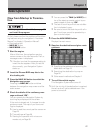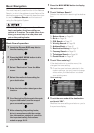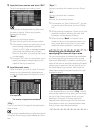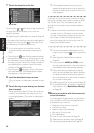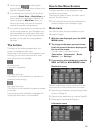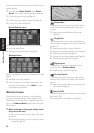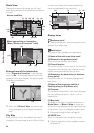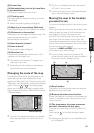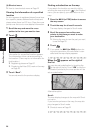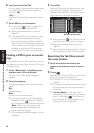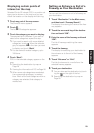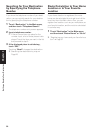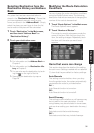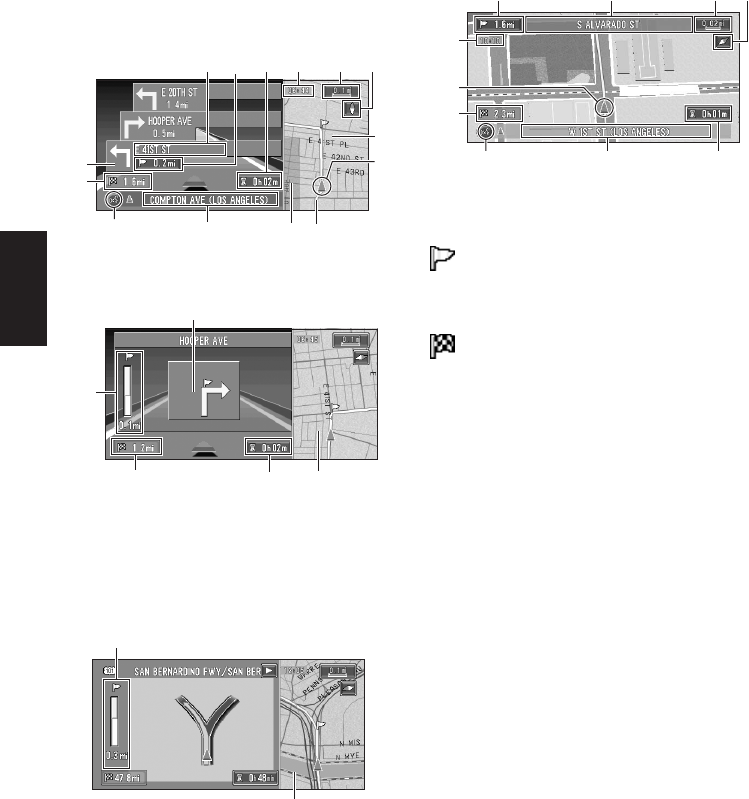
24
Chapter 1
Basic Operation
Route View
Displays the name of the street you will next
travel along and an arrow indicating the direction
of travel.
Enlarged map of the intersection
When “Close-up of Junction” in the Settings
menu is “On”, an enlarged map of the junction
appears. If driving on freeway, the special guide
illustration is displayed.
❒ When set to Driver’s View, the system can-
not be changed to an enlarged intersection
map.
City Map
When driving in a city, the detailed city map is
indicated if the map scale is set to 0.05 mi (50 m)
or lower (only those cities whose detailed city
maps are registered in the map disc).
Display items
Guidance point*
The next guidance point (next turning point, etc.)
is shown by a yellow flag.
Destination*
The checker-flag indicates your destination.
(1) Name of the next street to be used*
(2) Distance to the guidance point*
Touch to access the next information.
(3) Current location
The current location of your vehicle. The tip of the
triangular mark indicates your heading and the
display moves automatically as you drive.
(4) Distance to the destination (or distance
to way point)*
If way points are set, the display changes with
each touch.
(5) Name of the street your vehicle is
traveling along (or City Name, etc.)
(6) Compass
The red arrow shows North. Each touch changes
the map’s display direction. (North is UP or
Heading Up.)
(7) Map scale
The scale of the map is indicated at distance. In
Route View and Driver’s View, it shows the
scale of the map displayed on the right-hand side
of the screen. Touch to change the map’s scale.
➲ Changing the map’s scale ➞ Page 25
(8) VOICE icon
Touch to change to voice recognition mode.
➲ The voice operation of the navigation system
➞ Chapter 5
Normal condition
When approaching an intersection
(When “Close-up of Junction” is off)
(1) (7)
(5)(8)
(3)
(12)
(4)
(6)(9)
(15)(11)
(14)
(10)
(14)
(4)
(13)
(12)(10)
(2)
(13)
(12)
(2) (1) (7)
(5) (10)
(3)
(4)
(9)
(6)
(8)