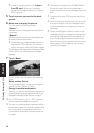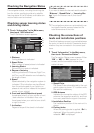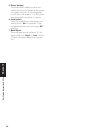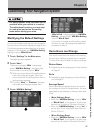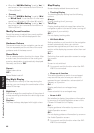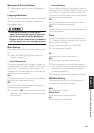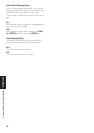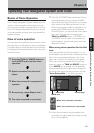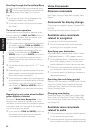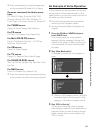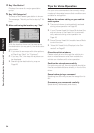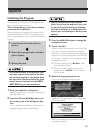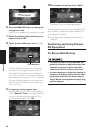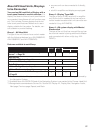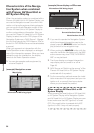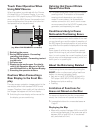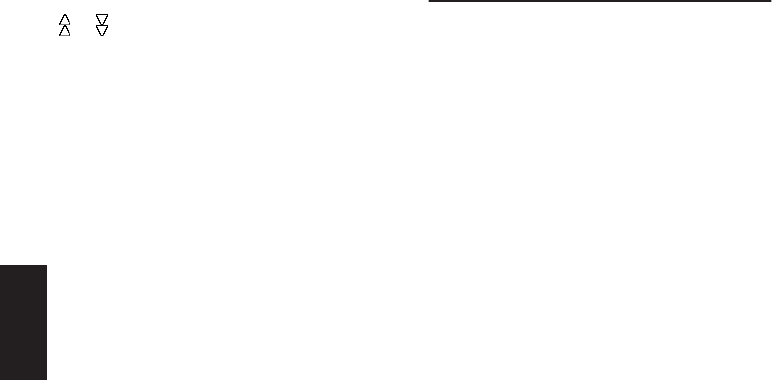
52
Chapter 5
Operating Your Navigation System with Voice
Scrolling through the Voice Help Menu
Scroll through the remaining commands using
or . You can also display the commands by
saying the words “Next Page” (or “Previous
Page”).
❒ If you want to listen to the message of the
Navigation System, say “Repeat”.
❒ If you want to return to the previous screen,
say “Back”.
To cancel voice operation
You can cancel voice operation features at any
time by pressing the NAVI (or POS) button on
the Navigation System. After you cancel voice
operation, the map is displayed.
❒ If the system fails to recognize the command
you speak, press the TALK (or VOICE) but-
ton or touch VOICE icon or say “Next option”
and other operable commands will be dis-
played. If you then press the TALK (or
VOICE) button or touch VOICE icon within 3
seconds, yet more commands are shown.
Repeat this until the command you want to
use is shown.
❒ If there are too many items to list, “1/**” is dis-
played.
❒ Depending on the operating state of the navi-
gation system, some commands displayed in
Voice Help may be unavailable.
❒ If no command is made in the next 6 seconds,
voice recognition is canceled and the Naviga-
tion System is on hold until the next opera-
tion. Press the TALK (or VOICE) button or
touch VOICE icon to reactivate voice opera-
tion.
Operating by only voice when the Navi-
gation System is started
Turning on “Auto Voice Recognition” in the
Settings menu allows all settings to be imple-
mented by voice from after the navigation system
is turned on and until the route is set (applies
only if the route is not yet set).
❒ If you press the TALK (or VOICE) button on
the remote control during voice operation,
voice operation mode is canceled.
Voice Commands
Common commands
Next Page, Previous Page, Back, Repeat, Next
Option
Commands for display change
Displaying the navigation screen: Display NAVI-
GATION
Displaying the Audio screen: Display AV
Available voice commands
related to navigation
You can say the following commands:
❒ Give the following verbal commands after
switching to the navigation screen.
Specifying your destination
New Destination, Address Book, Return Home,
<Registered name>, <POI category name>
❒ For the Address Book, <Registered name>,
and <POI category name>, only the com-
mands displayed in Voice Help can be used.
❒ When you input a telephone number by voice,
only numbers in data can be recognized.
❒ You cannot search for telephone numbers of
registered locations.
Operating the route being guided
Reroute, XX mi/km detour, Cancel Route, Cancel
Way Point, Route Profile, Use/Avoid Freeway,
Use/Avoid Ferry, Use/Avoid Tollroad, Fastest
Route, Shortest Route
Changing map display
Street Map Scale, City Map Scale, Region Map
Scale, Zoom IN, Zoom Out, Driver’s View, Map
View, Route View, Guide View, Overlay POI, Can-
cel Overlay POI
Available voice commands
related to audio
❒ The commands you can give verbally depend
on the source being switched.
❒ Some commands may be canceled according
to the condition of audio unit being combined.