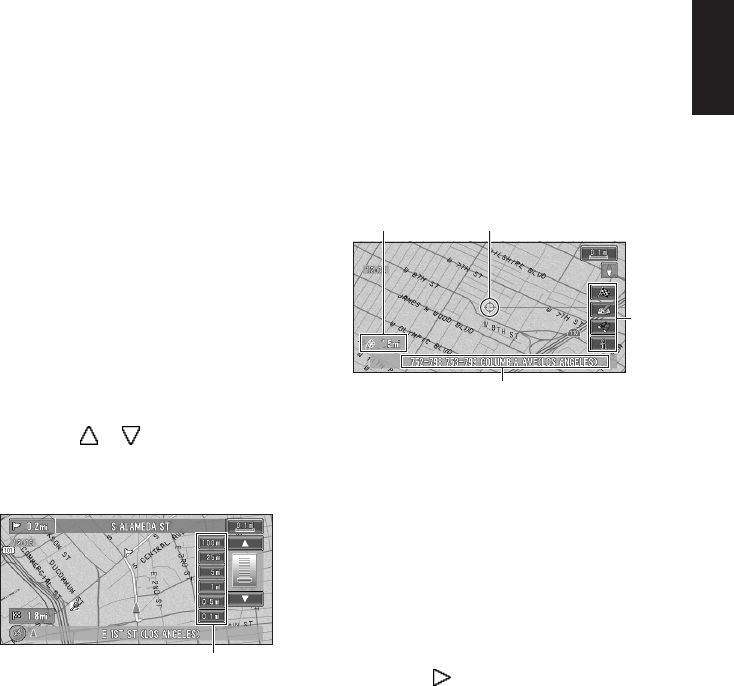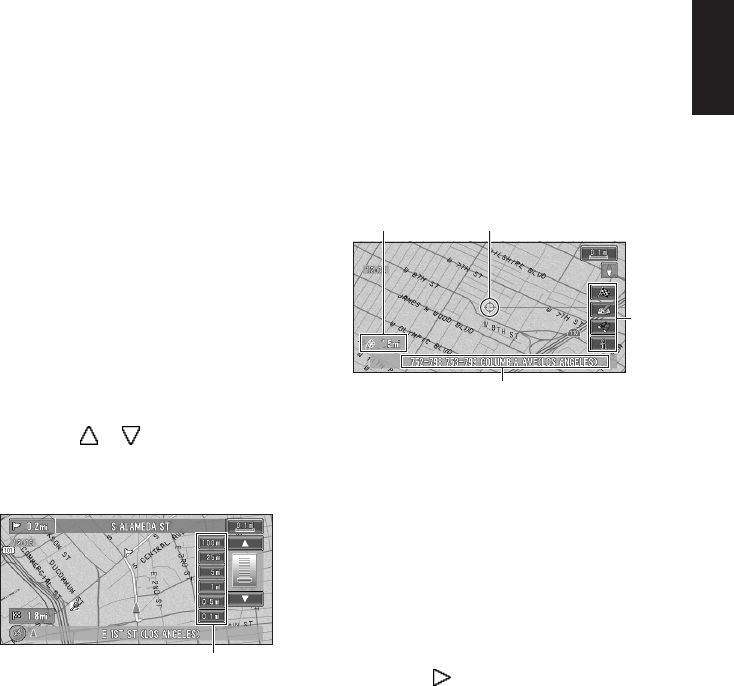
25
Chapter 1 Basic Operation
(9) Current time
(10) Estimated time of arrival (or travel time
to your destination)*
The display changes with each touch.
(11) Tracking mark
The tracking mark shows the route your vehicle
has traveled.
➲ Select the tracking setting ➞ Page 48
(12) Map of your surroundings (Side map)
Touching this takes you to the map scroll screen.
(13) Distance to an intersection*
Displayed on the enlarged intersection map. The
green bar gets shorter as your vehicle
approaches an intersection.
(14) Next direction of travel*
(15) Area to Avoid*
➲ About detour area ➞ Page 41
(16) Direction line
The direction towards the location set in (4) is
indicated with a straight line.
❒ Information with the mark (*) appears only
when the route is set.
❒ Depending on the conditions and settings,
some items may not be displayed.
Changing the scale of the map
Touching the “Map scale” key displayed on the
upper right of the screen displays the scale
gauge and “Map scale” key. Directly touching the
“Map scale” key changes the map to the selected
scale. Touching or on the scale gauge
allows you to specify the scale in greater detail
within a range of 25 yards - 1000 miles (25 meters
- 2000 kilometers).
❒ The icon of a registered location is indicated
when the map scale is 10 miles (20 km) or
lower.
❒ POI icon is indicated when the map scale is
0.75 mile (1 km) or lower.
❒ The Direct scale key may not appear depend-
ing on the map display mode.
Moving the map to the location
you want to see
If you touch the display briefly, the shortcut menu
appears.
Touching anywhere on the map for at least 2 sec-
onds changes the map to Scroll mode and the
map begins scrolling in the direction you
touched. The scrolling stops when you remove
your finger from the screen. At this time, the
cross pointer appears at the center of the screen.
Also a line connecting between the current loca-
tion and cross pointer appears.
Pressing the NAVI (or POS) button returns you
to the map of your surroundings.
❒ Touch the area close to the center of the
screen to scroll slowly; touch near the sides of
the screen to scroll through quickly.
(1) Scroll location
The position of cross pointer shows the location
selected on the current map.
(2) Distance from the current location
Shows the distance in a straight line between the
location indicated by the cross pointer and your
current location.
(3) The street name, city name, area name
and other information for this place.
(The case of a map scale of 0.25 mile (200 m) or
lower.)
Touching the on the right displays hidden
text.
➲ Displaying information on the specified loca-
tion ➞ Page 26
Direct scale key
(3)
(4)
(1)(2)