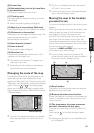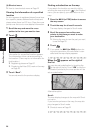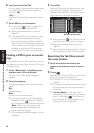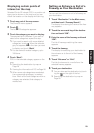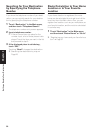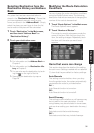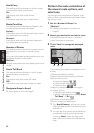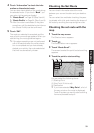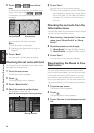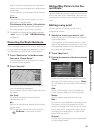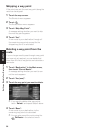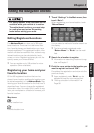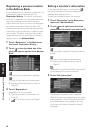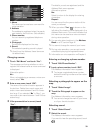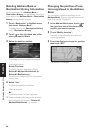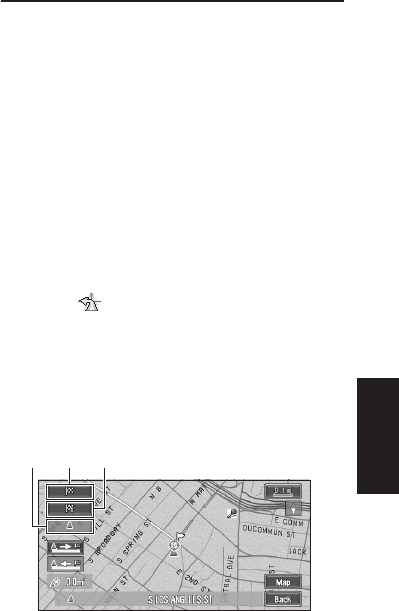
33
Chapter 2 Setting a Route to Your Destination
4 Touch “Information” to check the infor-
mation on the selected route.
You can also check details of the roads along
the selected route. (If you touch “Back”, you
can return to the previous display.)
➲ “Route Scroll” ➞ Page 33 (Step 3 and 4)
➲ “Route Profile” ➞ Page 34 (Step 3 and 4)
❒ After the route is calculated, it may take
some time until the detailed route informa-
tion (Route Profile) can be confirmed.
5 Touch “OK”.
The route you selected is accepted, and the
map of your surroundings appears. When you
start driving, the route guidance begins.
❒ If the above operations are not performed
within 30 seconds after the route calcula-
tion is completed and you have already
started your vehicle, the route selected at
the time is automatically chosen.
Checking the Set Route
You can check information about the route
between your current location and your destina-
tion.
You can select two methods: checking the pass-
ing streets with a list; and checking the shape of
the route by scrolling the map along the route.
Checking the set route with the
map
1 Touch the map screen.
The Shortcut menu appears.
2 Touch .
The Route/Detour menu appears.
3 Touch “Route Scroll”.
The screen to select the point to start scrolling
appears.
4 Touch the point to start scrolling.
You can select the following items:
(1) Starting Point
(2) Way Point (If this is set)
(3) Destination
❒ If you have selected “Way Point”, a list of
the way points on the route is displayed.
Touch the place you want to start scrolling
from and proceed to step 5.
(3)(1) (2)