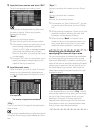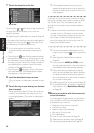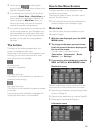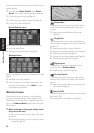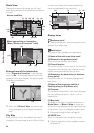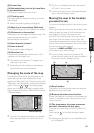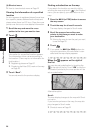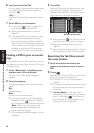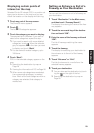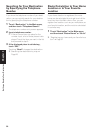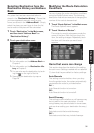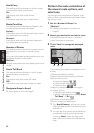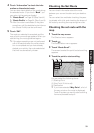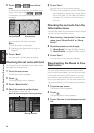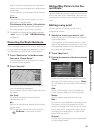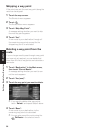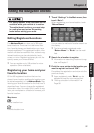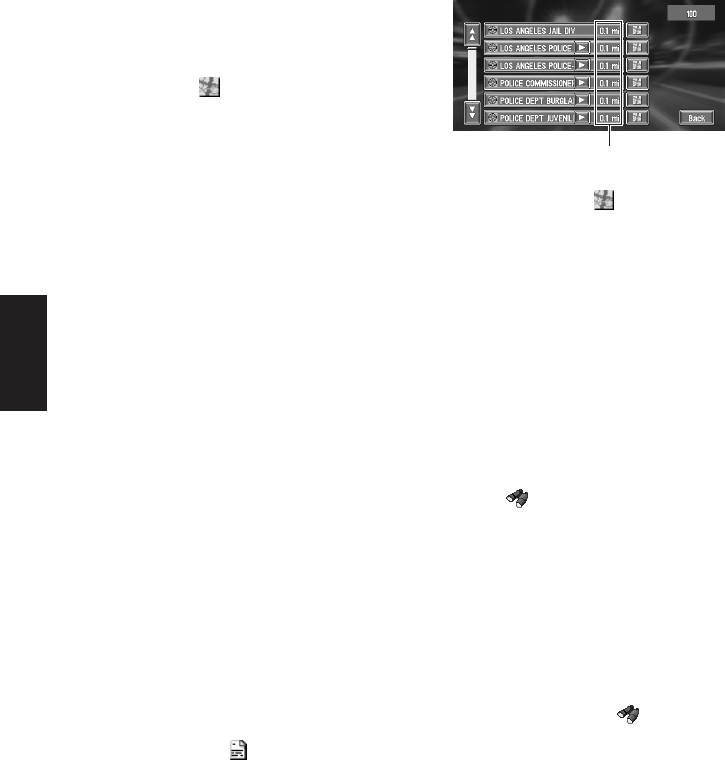
28
Chapter 2
Setting a Route to Your Destination
6 Input the name of the POI.
If the list does not automatically appear when
the name of the POI has been entered, try
touching “OK”.
“City” :
First, touch to specify the destination town or
area.
7 Touch POI for your destination.
❒ Touching the displays a map of the
surroundings of the selected POI.
➲ Searching the destination by map ➞
Page 26
❒ If the selected POI is the name of a chain
of outlets and consequently the same
store name applies to different locations
(the number of outlets appears next to the
chain’s name), touch the name of the POI
to display a list of those POIs and touch
the particular POI that is your destination.
Finding a POI in your surround-
ings
You can search for Points Of Interest in your sur-
roundings on the map. Use it to find a POI to visit
during a journey.
1 Touch “Destination” in the Main menu,
and then touch “Vicinity Search”.
The list of Points Of Interest categories
appears.
2 Touch the category.
The selected category will have a red check
mark.
OK:
Starts searching
Back:
Returns to the previous screen
❒ If you want to search with more detailed
categories, touch . When the subcate-
gory list appears, touch the item and touch
“Back”. When only a few types of the
detailed categories are selected, blue
check marks will appear.
❒ You can select the detail category for up to
100 items.
3 Touch POI.
Names of POIs and their distance from your
current location appear. They are listed in
nearest-to-furthest order. To the left of each
item is an icon indicating the category.
❒ When you touch , the POIs around the
specified location are shown on a map.
➲ Searching the destination by map ➞
Page 26
❒ Searching range is approximately 10 miles
(16 km) square from the current location.
Searching the facilities around
the cross pointer
1 Scroll the map and move the cross
pointer to the place you want to search
POI.
2 Touch .
See Step 2 of “Finding a POI in your surround-
ings” for the following operations.
➲ Finding a POI in your surroundings ➞
Page 28
❒ The distance indicated in the search result
is the distance from the cross pointer to
the facility.
❒ “Vicinity Search” in the Main menu
searches your surroundings. On the other
hand, in the case of in the Shortcut
menu (➞ Page 22), the area around the
cross pointer will be searched.
Distance to the facility