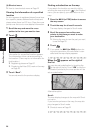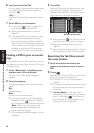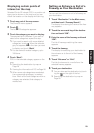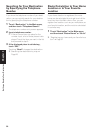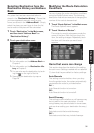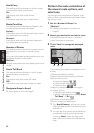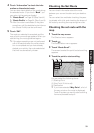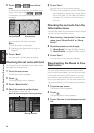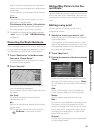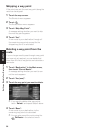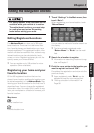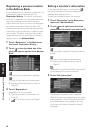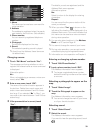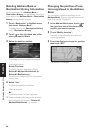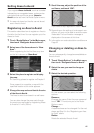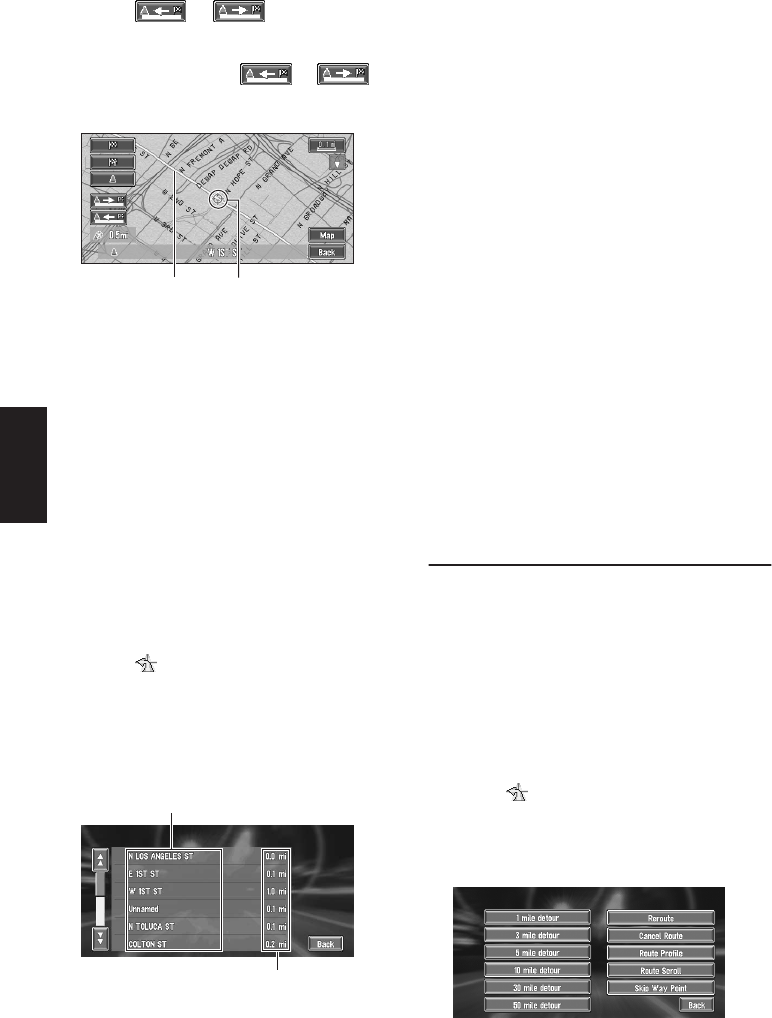
34
Chapter 2
Setting a Route to Your Destination
5 Touch or to scroll the
map.
To continue scrolling after you remove your
finger, touch and hold or .
If necessary, the scale of the map can be
changed.
You can select the following items:
Map :
The scroll screen is displayed.
➲ Searching the destination by map ➞
Page 26
6 Touch “Back”.
You can return to the previous display.
Checking the set route with text
This function is not available if your vehicle has
deviated from the set route.
1 Touch the map screen.
The Shortcut menu appears.
2 Touch .
The Route/Detour menu appears.
3 Touch “Route Profile”.
4 Check the contents on the display.
As necessary, scroll the list.
5 Touch “Back”.
You can return to the previous display.
❒ When a long distance route is calculated,
your Navigation System may not be able to
list all the roads. (In this case, the remain-
ing roads will be shown in the list as you
drive on.)
Checking the set route from the
Information menu
You can also check the information about the set
route from the Information menu.
1 After touching “Information” in the main
menu, touch “Route Profile” or “Route
Scroll”.
2 Check the contents on the display.
➲ “Route Scroll” ➞ Page 33 (Step 3 and 4)
➲ “Route Profile” ➞ Page 34 (Step 3 and 4)
3 Touch “Back”.
You can return to the previous display.
Recalculating the Route to Your
Destination
You can recalculate the route to avoid a traffic
jam or road works ahead. You can set the length
of the area, and avoid just that area, or you can
even search a new route from the current loca-
tion to your destination. (On the map screen dur-
ing route guidance, try the following operations.)
1 Touch the map screen.
The Shortcut menu appears.
2 Touch .
The Route/Detour menu appears.
3 Touch “Reroute” or the distance from the
list.
Cross PointerCurrent Route
Name of the streets you are driving through
Driving distance