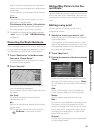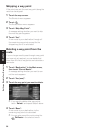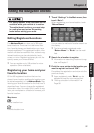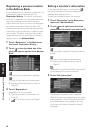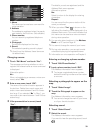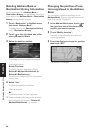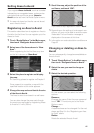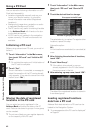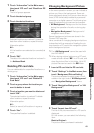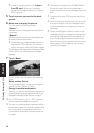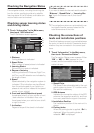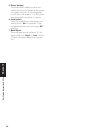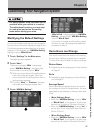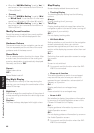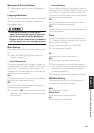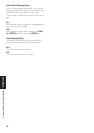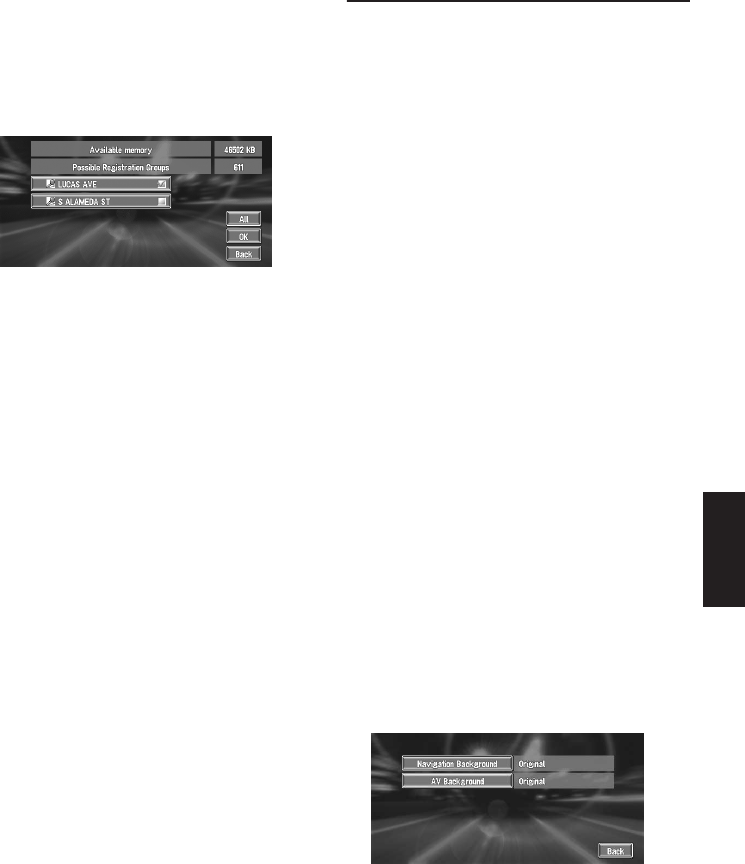
43
Chapter 3 Editing the Navigation Utilities
1 Touch “Information” in the Main menu,
then touch “PC card” and “Read from PC
Card”.
The list of groups appears.
2 Touch the desired group.
3 Touch the desired locations.
Selected locations are marked. To load the
data from other locations, repeat this step.
Alternative option:
All :
All the locations are selected (or canceled) at
once.
4 Touch “OK”.
The data of the selected locations is stored in
the Address Book.
Deleting PC card data
You can delete data for a specified location or a
whole group.
1 Touch “Information” in the Main menu,
then touch “PC card” and “Delete PC
Card Data”.
2 Touch a group where the location you
want to delete is stored.
3 Touch a location you want to delete and
touch “OK”.
The selected location is marked. To delete
other locations, repeat this step.
Alternative option:
All :
Select (or cancel) all locations in a group.
4 Touch “Yes”.
The specified location is deleted.
Changing Background Picture
In the menu operation screen, you can indicate a
picture you like on the background. Some pic-
tures are already stored, but you can also use pic-
tures (JPEG format data) created by a personal
computer or a digital camera. The following two
types of background pictures can be changed:
• AV Background : Background for the screen
during the operation of audio, or during play-
back.
• Navigation Background : Background of
navigation menu screen.
Several background pictures are stored in the
Pioneer DVD map disc.
Here, a method of changing background picture
is described with an example of loading the pic-
ture stored on a PC card to the navigation system
as the background picture.
❒ The “AV Background” cannot be used with
the AVD-W6210.
❒ When storing original pictures on a PC card,
create a folder named “BG” in a PC card, and
store the picture files in this folder. Up to 20
picture files can be used in the BG folder.
1 Insert a PC card into the PC card slot.
2 Touch “Settings” in the Main menu, then
touch “Background Picture Setting”.
The picture selected for each screen is indi-
cated on the right side of “AV Background”
and “Navigation Background” items.
3 Touch “Navigation Background” or “AV
Background”.
4 Touch “Import from PC card”.
The list of the pictures stored in a PC card is
displayed.
On this screen, you can select the following
item:
Back to Original :
The picture when purchased is selected.