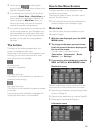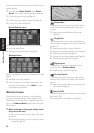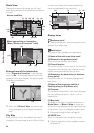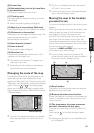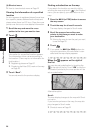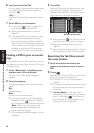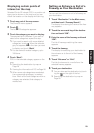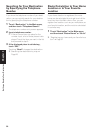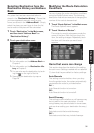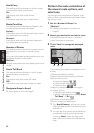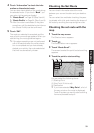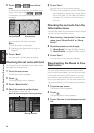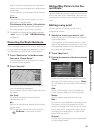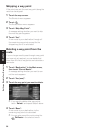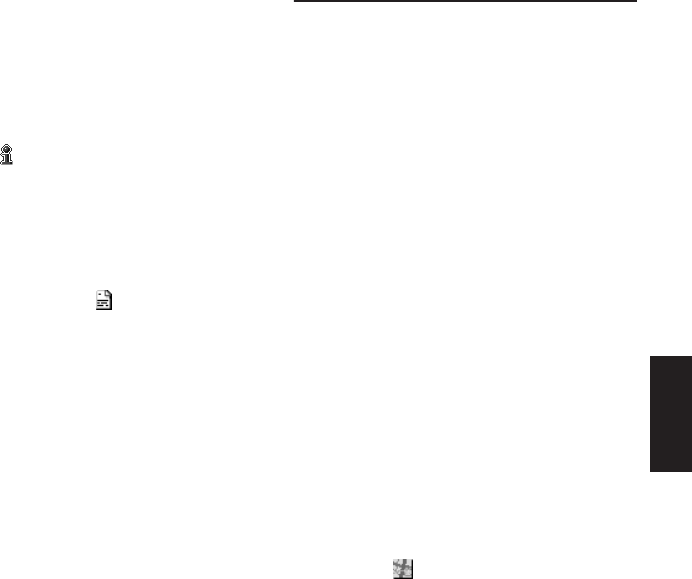
29
Chapter 2 Setting a Route to Your Destination
Displaying certain points of
interest on the map
Selected Points Of Interest (POI) in a certain cat-
egory can be shown on the map, and you can
check the location on the display while driving.
1 Touch any part of the map screen.
The Shortcut menu appears.
2 Touch .
The list of POI categories appears.
3 Touch the category you want to display.
The selected item is marked. If you want to
select other categories, repeat this step.
❒ If you want to search with more detailed
categories, touch . When the subcate-
gory list appears, touch the item you want
to display and touch “Back”.
❒ You can select the detail category up to
100 items.
4 Touch “Back”.
POI’s in the selected category appear on the
map.
➲ Searching the destination by map ➞
Page 26
➲ Viewing the information of POI ➞ Page 26
❒ When some sub-categories are selected,
the corresponding category is marked
blue. When all the sub-categories within a
category are selected, that category is
marked red.
Setting an Entrance or Exit of a
Freeway as Your Destination
You can set the entrance or exit of a freeway as
your destination.
1 Touch “Destination” in the Main menu,
and then touch “Freeway Search”.
The display for entering the name of the free-
way appears.
2 Touch the zone code key of the destina-
tion and touch “OK”.
3 Enter the name of the freeway and touch
“OK”.
The list of freeways matching the name
appears.
4 Touch the freeway.
The display for selecting your destination to
the entrance or to the exit of the freeway
appears.
5 Touch “Entrance” or “Exit”.
The list of entrances to, or exits from, the
selected freeway appears.
6 Touch your destination.
❒ You can also see the destination by touch-
ing the on the right of the list.
➲ Searching the destination by map ➞
Page 26