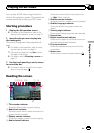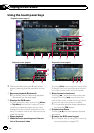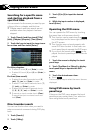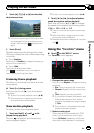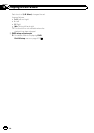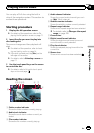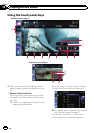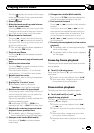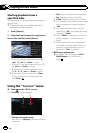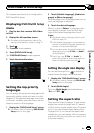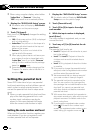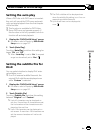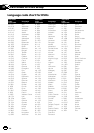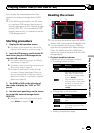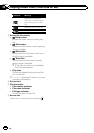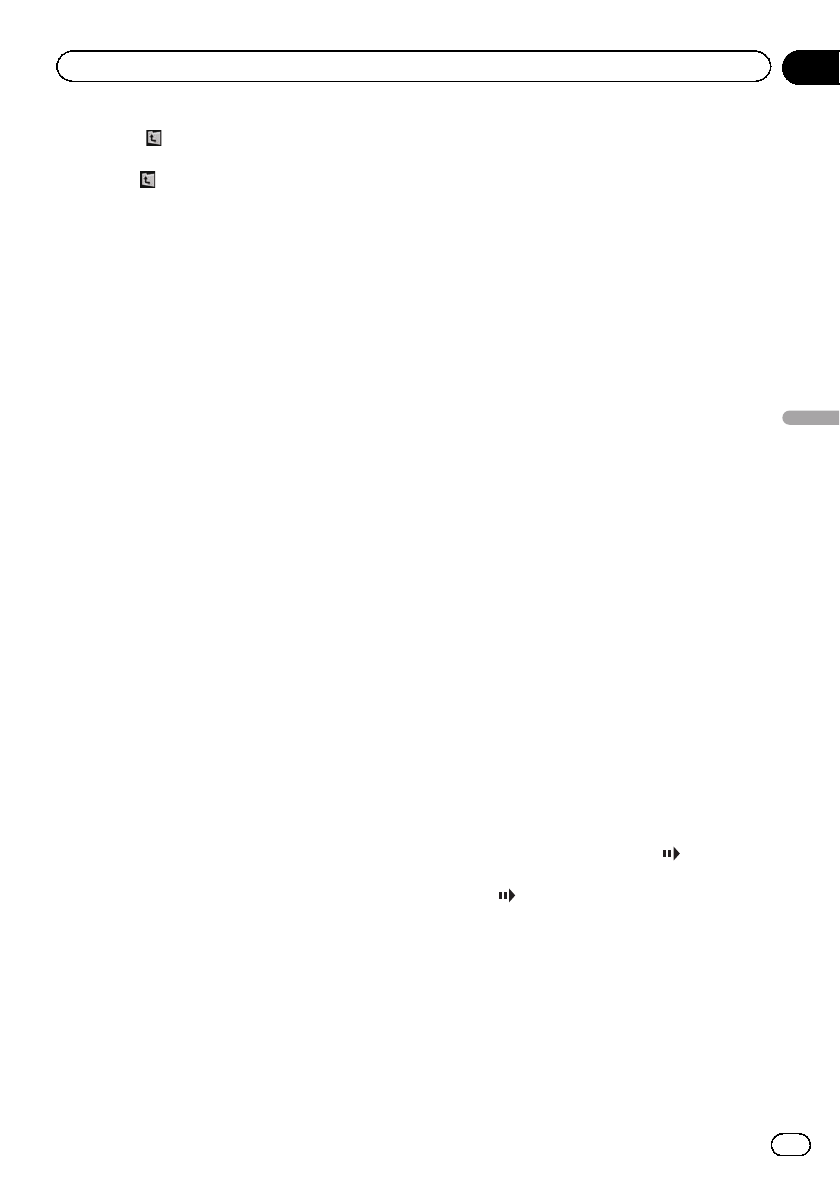
Touching displays the content of the upper
folder (parent folder). If the uppermost folder
is listed,
cannot be used.
2 Stops playback
3 Hides the touch panel keys and informa-
tion of the current video
Touching[Hide] shows only the current video.
Todisplay the touch panel keys and informa-
tion of the current video, touch the screen.
4 Skips forward or backward
Touching[p] skips to the start of the next
file. Touching[o] once skips to the start of
the current file. Touchingit twice quickly will
skip to the previous file.
p You can also perform these operations
by using the TRK button.
5 Playback and Pause
Touching[f] switches between playback
and pause.
6 Switches to the next page of touch panel
keys
7 Switches the information
Touching[Disp] changes the content of the in-
formation panel as follows:
Disc information display — Current folder
name display — Current file name display
8 Recalls equalizer curves
= For details, refer to Using the equalizer
on page 172.
9 Displays the “Function” menu
= For details, refer to Using the
“Function” menu on the next page.
a Switches the media file type played
When playing a disc containing a mixture of
various media file types, you can switch be-
tween media file types to play.
Tapthe key repeatedly to switch between the
following media file types:
CD (audio data (CD-DA)) — ROM (com-
pressed audio file) — DivX (DivX video files)
b Searches for a desired scene and starts
playback from a specified time
= For details, refer to Starting playback
from a specified time on the next page.
c Changes audio tracks (Multi-audio)
Each touch of [Audio] switches between
audio tracks.
d Changes the subtitle (Multi-subtitle)
Each touch of [S.Title] switches between the
subtitle languages recorded on the disc.
e Fast reverse or forward
Touch[m]or[n] to perform fast reverse or
forward.
If you touch and hold [m]or[n] for five
seconds, fast reverse/fast forward continues
even if you release either of these keys. Tore-
sume playback at a desired point, touch
[f], [m]or[n] opposite to key pushed
for fiveseconds.
f Frame-by-frame playback (or slow-motion
playback)
= For details, refer to Frame-by-frame play-
back on this page.
= For details, refer to Slow motion playback
on this page.
Frame-by-frame playback
This lets you move ahead one frame at a time
during pause.
% Touch [r] during pause.
Each time you touch [r], you move ahead
one frame.
p Toreturn to normal playback, touch [f].
p With some discs, images may be unclear
during frame-by-frame playback.
Slow motion playback
This lets you slow down playback speed.
% Touch and hold [r] until
is dis-
played during playback.
The icon
is displayed, and forward slow
motion playback begins.
p Toreturn to normal playback, touch [n]
or [m], etc.
p There is no sound during slow motion play-
back.
p With some discs, images may be unclear
during slow motion playback.
p Reversed slow motion playback isnot possi-
ble.
En
105
Chapter
20
Playing a DivX video
Playing a DivX video