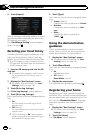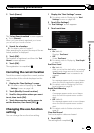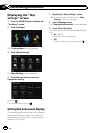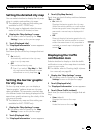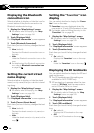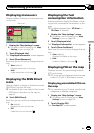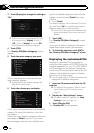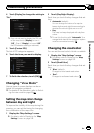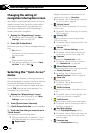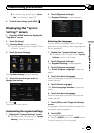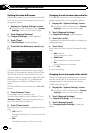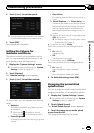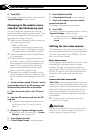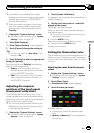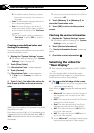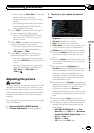Changing the setting of
navigation interruption screen
Set whether to automatically switch to the na-
vigation screen from the audio screen when
your vehicle approaches a guidance point
such as an intersection while displaying a
screen other than navigation.
1 Display the “Map Settings” screen.
= For details, refer to Displaying the “Map
Settings” screen on page 154.
2 Touch [AV Guide Mode].
Each time you touch the key changes that set-
ting.
! On (default):
Switches from the AVoperation screen to
the map screen.
! Off:
Does not switch the screen.
p This setting is effective only when “Close
Up View” is set to “On”.
Selecting the “Quick Access”
menu
Select items to display on the map screen. In
the list displayed on screen, the items with red
checks are displayed on the map screen.
Touch the item you want to display and then
touch [OK] when a red check appears. You
can select up to five items.
1 Display the “Map Settings” screen.
= For details, refer to Displaying the “Map
Settings” screen on page 154.
2 Touch [Quick Access Selection].
The “Quick Access Selection” screen appears.
3 Touch the item that you want to set in
“Quick Access”.
You can select the following items:
p Settings marked with an asterisk (*) show
that these are default or factory settings.
!
: Registration*
Register information on the location indi-
cated by the cursor to “Favorites”.
= For details, refer to Registering a location
by scroll mode on page 46.
!
: Vicinity Search*
Find POIs (Points Of Interest) in the vicinity
of the cursor.
= For details, refer toSearching for a nearby
POI on page 37.
!
: Overlay POI*
Displays icons for surrounding facilities
(POI) on the map.
= For details, refer to Displaying POI on the
map on page 157.
!
: Volume*
Displays the “Volume Settings” screen.
= For details, refer to Setting the Volume
for Guidance and Phone on page 163.
!
: Contacts*
Displays the “Contacts List” screen.
= For details, refer to Calling a number in
the “Contacts List” on page 69.
!
: Whole Route Overview
Displays the entire route (currently set) with
the “Route Overview” screen.
= For details, refer to Displaying the
“Route Overview” screen on page 42.
!
: Stock Info
Displays stock prices.
= For details, refer to Browsing stock
quotes on page 61.
!
: Traffic On Route
Displays a list of traffic information on the
route.
= For details, refer to Checking traffic infor-
mation on the route on page 56.
!
: Traffic Events
Displays a list of traffic events information.
= For details, refer to Checking all traffic in-
formation on page 55.
!
: Day/Night Display
Switches Day/Night Display setting.
= For details, refer to Setting the map color
change between day and night on the
previous page.
!
: Favorites Icon
Switches Favorites Icon setting.
En
160
Chapter
31
Customizing preferences