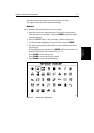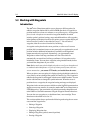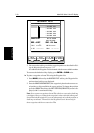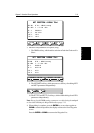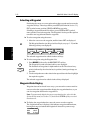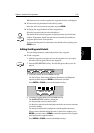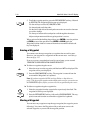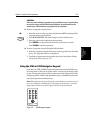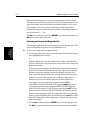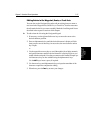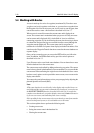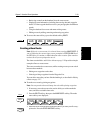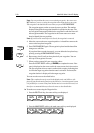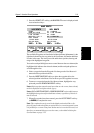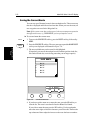Chapter 5: Standard Chart Operations 5-15
Using the ST60 or
ST80 Navigator
Keypad
CAUTION:
Take care when editing waypoints as it is possible to move waypoints that
are used in routes stored in the Route Database. In such instances, the
stored route will include the waypoint in its new position.List.
➤ To move a waypoint using the cursor:
1. Move the cursor over the waypoint, until the letters
WPT are displayed. The
waypoint soft keys are displayed.
2. Press
MOVE WAYPOINT, the cursor changes to a four-headed arrow.
3. Move the cursor to the required waypoint position.
Press
ENTER to set the position and return to normal cursor control.
Press
CLEAR to cancel the operation.
➤ To move a waypoint using the Waypoint Edit functions:
1. Select the waypoint using either the cursor or the waypoint list as described
above. The waypoint soft keys are displayed.
2. To edit the waypoint position proceed as previously described in Editing
the Waypoint Details on page 5-13.
Using the ST60 or ST80 Navigator Keypad
If you have an ST60 or ST80 Navigator Keypad connected on SeaTalk it can
be used to name or edit your waypoints, tracks, or routes on any display in the
system. The keypad can also be used to select entries in the Waypoint List. The
Navigator provides 10 dedicated alphanumeric keys, a multidirectional cursor
control pad, plus Insert and Delete keys.
Note: When using the Navigator Keypad, you should be aware that it can con-
trol several displays simultaneously; any display in edit mode (i.e. ready for
alpha-numeric data entry) will be affected by the Navigator Keypad.
Figure 5-5: ST80 Navigator Keypad
WPT
MOVE
WAYPOINT
D1934-2
2
def
3
ghi
1
abc
5
mn
6
opq
4
jkl
8
uvw
9
xyz
7
rst
0 del
ins
NAVIGATOR