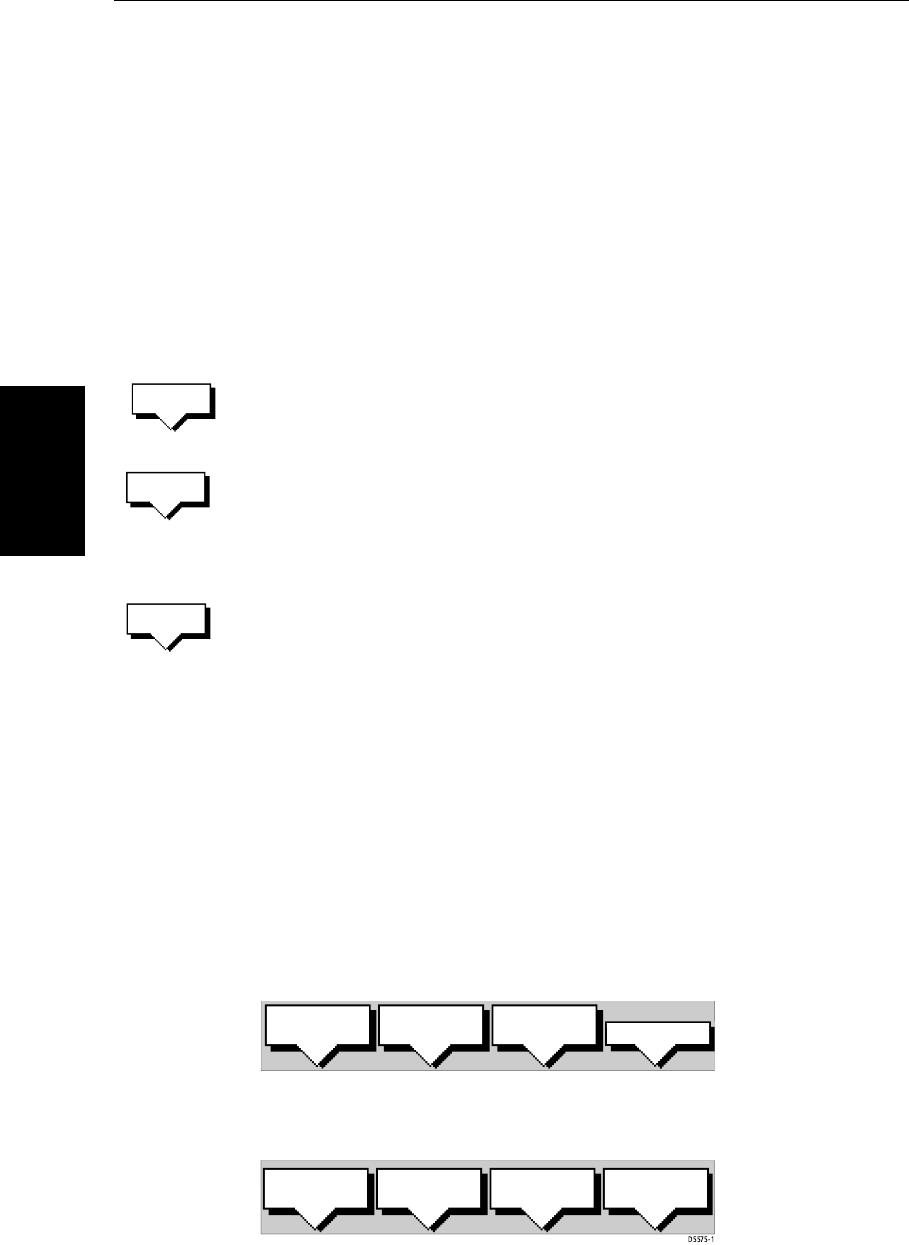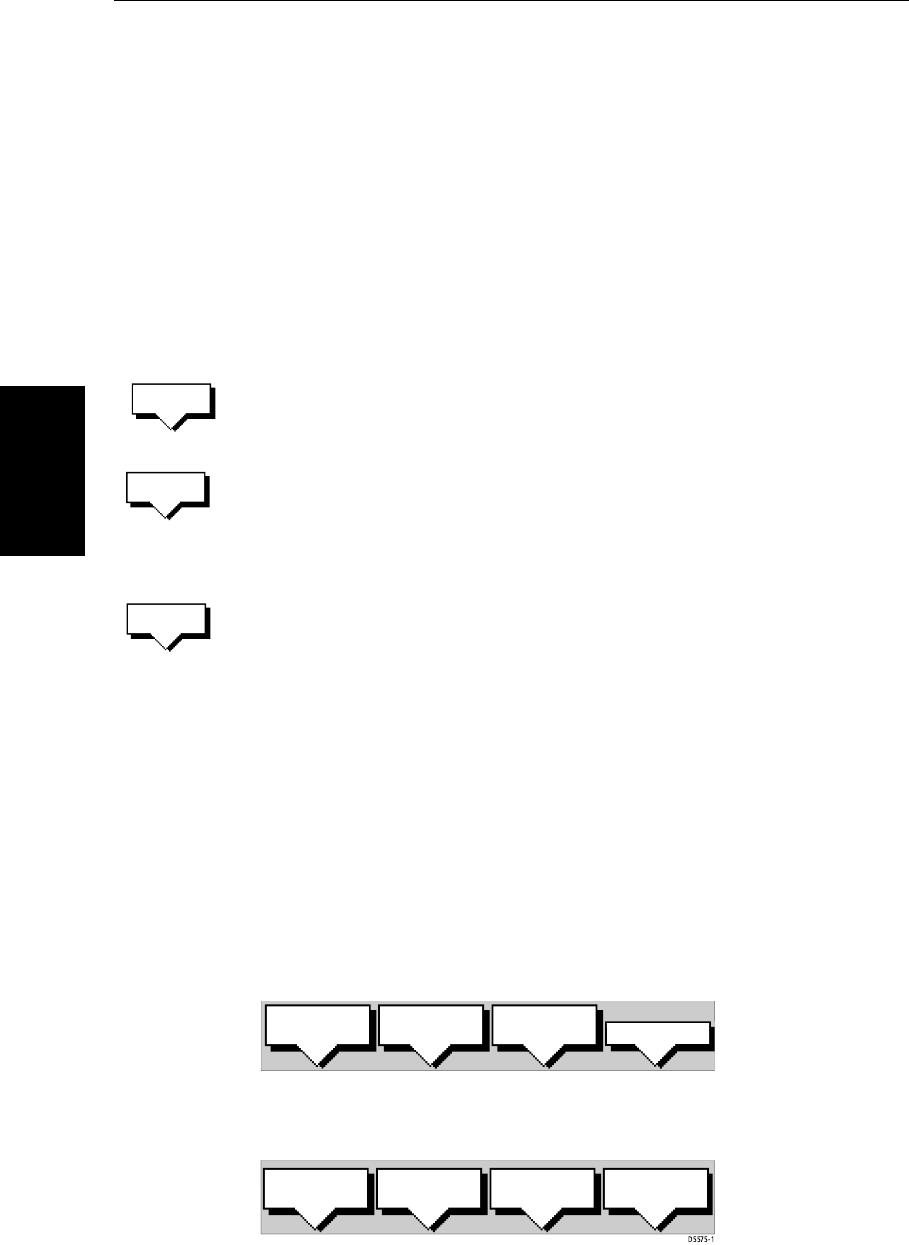
5-20
hsb
2
PLUS Series Color LCD Display
Creating a New Route
Note: You can position the cursor on an existing waypoint – the cursor text
WPT indicates you are re-using the waypoint rather than placing a new one.
This waypoint is included in the route when you press
PLACE WAYPOINT.
The waypoint appears on the screen at the cursor position. The number
displayed alongside the waypoint identifies its position in the route. The
new waypoint is temporarily added to the waypoint list with the first avail-
able waypoint number. The waypoints in the current route are re-num-
bered to identify the new positions.
Note: If you Clear the route before it is Saved, the waypoint is removed.
4. Move the cursor to the next waypoint position. A dotted line connects the
cursor to the last placed waypoint.
5. Press
PLACE WAYPOINT again. The waypoint is placed and the dotted line
changes to a solid line.
If you placed the waypoint incorrectly, you can delete the last-placed way-
point by pressing the
UNDO WAYPOINT soft key.
6. Repeat steps 4 and 5 until you have placed all your waypoints. You can
have up to 50 waypoints in a route.
7. When you have entered all your waypoints, either:
Press the
ACCEPT ROUTE soft key (or ENTER) to complete the route. Your
route is displayed on the screen, and is the current route, but it is not active.
The first waypoint of a new route is outlined with a square, indicating that
it will be the target waypoint when the route is activated. If selected, the
waypoint data box is displayed for the target waypoint.
You can save the route as described below.
Note: The completed route is stored in the display unit, and will be re-dis-
played if you turn the unit off and on again. However, on an integrated system
it is possible for a current route from another unit to overwrite this route; it is
therefore recommended that you Save the route as described below.
➤ To make a new route using the Waypoint List:
1. Press the
ROUTE soft key; the route soft keys are displayed.
2. Press the MAKE ROUTE soft key; the make route soft keys are displayed.
PLACE
WAYPOINT
UNDO
WAYPOINT
ACCEPT
ROUTE
D4167-1A
MAKE
ROUTE
EDIT
ROUTE
CLEAR
ROUTE
MORE¬
PLACE
WAYPOINT
UNDO
WAYPOINT
ACCEPT
ROUTE
USE
WPT LIST