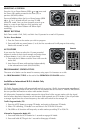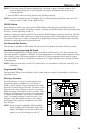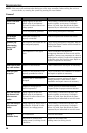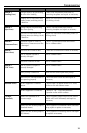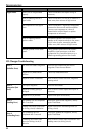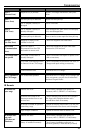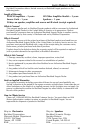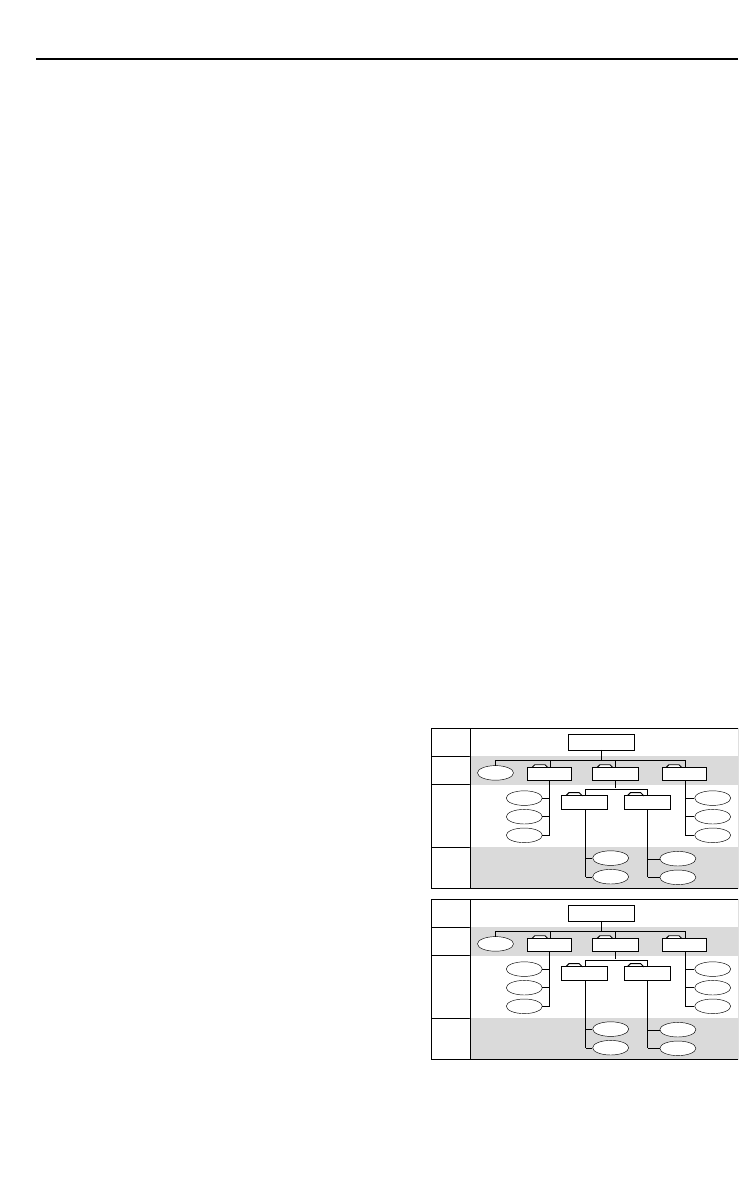
19
OPERATION – MP3
NOTE: If The song name will remain displayed for 5 seconds in steps 1 through 4 above. If no
action is taken during this 5 second period, the display will default back to the song
currently playing.
5. Press ENTER to select the song and the song will begin playing.
NOTE: If no disc is loaded into the CD player, NO CD will be displayed and the source unit will
revert to AUX1* mode, (Tuner Mode if 9110).
DOWN Button
When playing an MP3 track, pressing the DOWN button will take you to the beginning of the
previous track. For example, if listening to track 3, pressing the DOWN button goes to the beginning
of track 2, not the beginning of track 3.
However, if playing a regular audio CD track and the DOWN button is pressed, the player will take
you to the beginning of the same track as long as the playing track has been playing for more than
10 seconds. If the track is within 10 seconds of its beginning, pressing the DOWN button will take
the player to the beginning of the previous track.
Fast Forward/Fast Reverse
This function is possible in MP3 Mode, but the time will not display and there will be no sound.
Maximum Writing Speed and Bit Depth
The maximum speed of the CD ROM burner accepted by the RFX units is 12X. The maximum bit
rate range possible is 32kb/sec–320kb/sec. For best performance of scrolling display, before creating
a file system in your CDR burning program, select the CD layout properties menu and file system
tabs. Use JOLIET file format, this allows a maximum of 32 upper and lowercase scrolling characters
to be displayed.
NOTE: Make sure that when a MP3 CD is burned that it is formatted as a data disc and NOT as an
audio disc.
Programmable Titling
Programmable Titling is not available in MP3 mode. However, default is selectable to track/time or
song title on disc.
Directory Structure
The MP3 directory is set up in three levels and is
comprised of three components: (1) the Root, (2)
Folders, and (3) Songs. Songs are played in the order
and level in which they are located. As shown in the
diagram to the right, all songs in Level 2 are played
before the songs contained in Level 3 or lower. These
levels are descriptive of the function of having songs
in folders and subfolders. Any song in a level below
Level 3 is treated as though it were in Level 3, but
will play in the level order as shown. The songs in
the diagram at the right are numbered in the order
they will play.
NOTE: Songs located in subfolders will not display
when scrolling within the folder. Songs and
folders will display in the same order as they
appear in your file manager on your PC.
"My MP3s"
Soft Rock
Song02
Hard RockSong01 Top 40
Song03
Song04
Song05
Song06
Song07
Song08
Song09
Song10
Song11
Classics
Speed Metal
LEVEL 2
LEVEL 1
LEVEL 3
ROOT
Directory01
Song02
Directory02Song01 Directory03
Song03
Song04
Song05
Song06
Song07
Song08
Song09
Song10
Song11
Directory05
Directory04
LEVEL 2
LEVEL 1
LEVEL 3
Any level
deeper than
LEVEL 3
will be
treated as
LEVEL 3
Any level
deeper than
LEVEL 3
will be
treated as
LEVEL 3