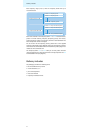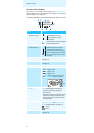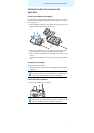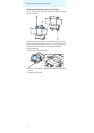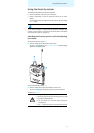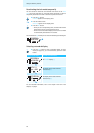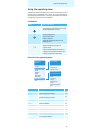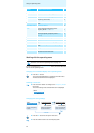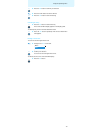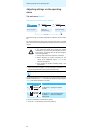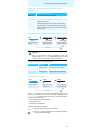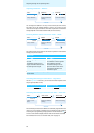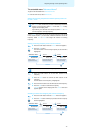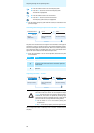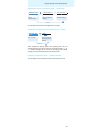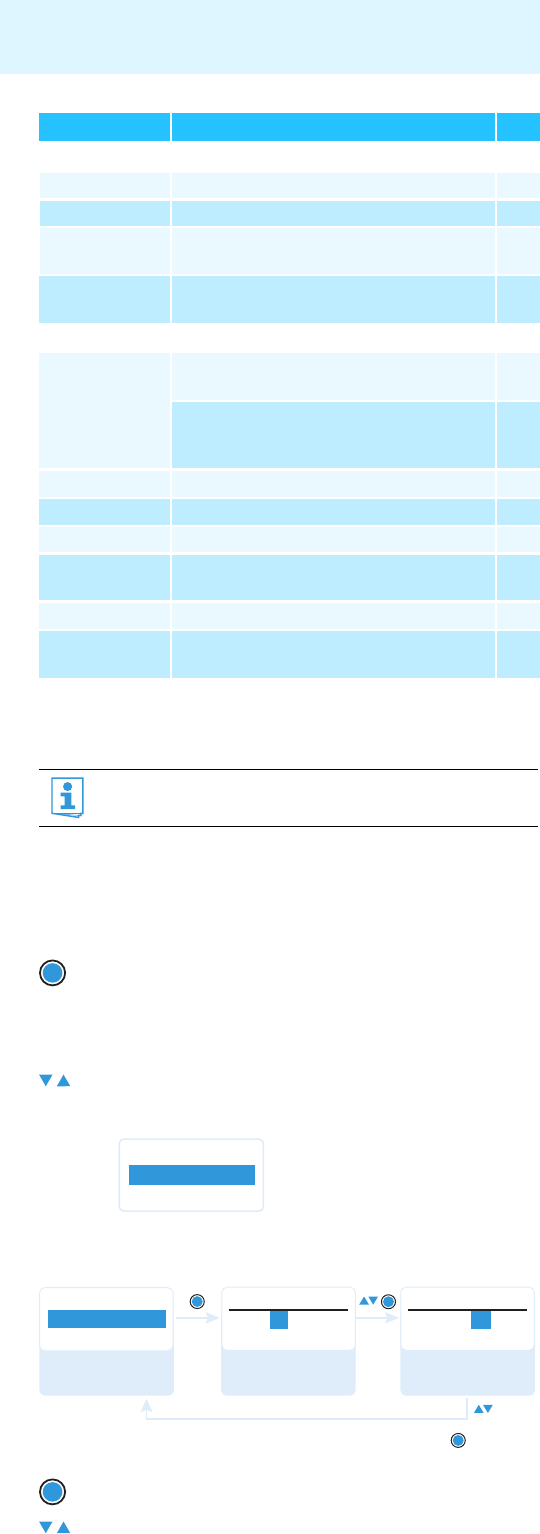
12
Using the operating menu
Working with the operating menu
By way of example of the “Frequency Preset” menu, this section describes
how to use the operating menu.
Changing from a standard display to the operating menu
Selecting a menu item
Changing and storing settings
“Easy Setup“
15
Reset List Releases all locked frequency presets 15
Current List Selects an unused frequency preset 15
Scan New List Scans for unused receiving frequencies
(frequency preset scan)
15
Exit Exits “Easy Setup” and returns to the main
menu
–
Extended menu “Advanced Menu”
17
Tune Sets the receiving frequencies for the
frequency banks “U1” to “U6”
17
Sets the frequency bank, the channel and the
receiving frequency (frequency banks “U1”
to “U6”)
17
Pilot Tone Activates/deactivates the pilot tone evaluation 18
Limiter Adjusts the limiter 18
LCD Contrast Adjusts the contrast of the display panel 19
Reset Resets the settings made in the operating
menu
19
Software Revision Displays the current software revision 19
Exit Exits the extended menu “Advanced Menu”
and returns to the main menu
–
If the lock mode is activated, you have to deactivate it In order to
be able to work with the operating menu (see page 10).
̈ Press the SET button.
The current standard display is replaced by the main menu.
The last selected menu item is displayed.
̈ Press the rocker button to change to the “Frequency Preset”
menu item.
The current setting of the selected menu item is displayed:
̈ Press the SET button to call up the menu item.
̈ Press the rocker button to set the frequency bank.
Display Function of the menu item Page
SET
Menu
Frequency Preset
B.Ch: 1. 1
Menu
B.Ch: 1. 1
Frequency Preset
B.Ch:
863.100MHz
Frequency Preset
1. 1
B.Ch:
Frequency Preset
“Stored”
SET
SET
SET
6. 3
824.500MHz
Call up “Frequency
Preset”
Select the frequency
bank and confirm
Select the channel;
store the setting
SET