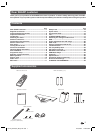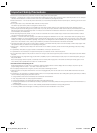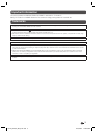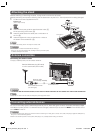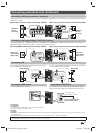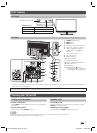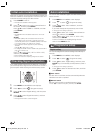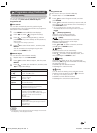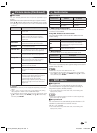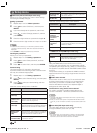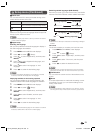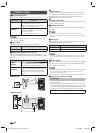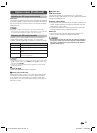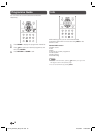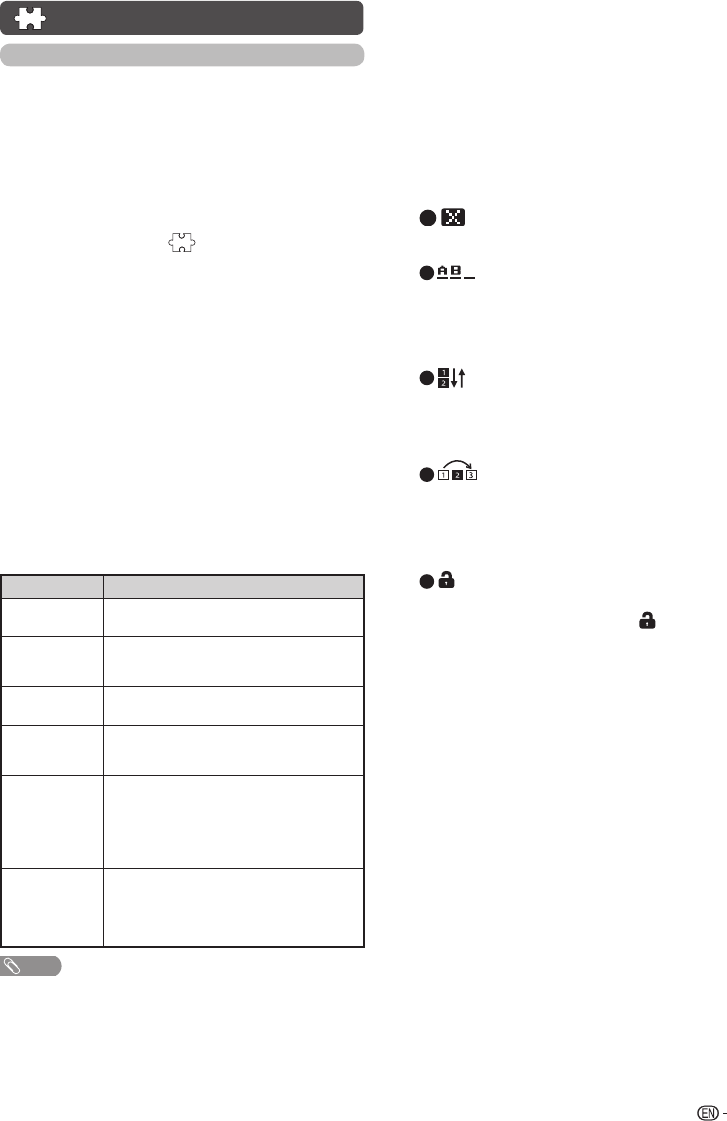
9
Programme setup (Continued)
Analogue setting
You can reconfi gure the TV channel settings automatically
or manually using Auto search, Manual adjust or
Programme edit.
H
Auto search
You can also automatically search by performing the
procedure below. This is the same function as programme
auto search in auto installation.
1
Press MENU and the MENU screen displays.
2
Press
c
/
d
to select “ ” (Programme setup).
3
Press
a
/
b
to select “Analogue setting”, and then
press ENTER. If you have already set the password,
enter it here.
• See page 12 for setting a password.
4
Press
a
/
b
to select “Auto search”, and then press
ENTER.
You do not need to do anything during the auto
search. Press MENU to exit.
H
Manual adjust
You can set some channel items manually.
1
Repeat steps 1 to 3 in Auto search.
2
Press
a
/
b
t
o select “Manual adjust”, and then press
ENTER.
3
Press
a
/
b
to select your desired item, and then press
c
/
d
to adjust the settings.
Item Description
Storage to
[1~99]
Save programme to your desired channel
number. Press R to save.
Sound
system
Select the optimum sound system (Broadcasting
system) to receive.
(B/G, D/K, I, M)
Colour
system
Select the optimum colour system to receive.
(PAL, SECAM, NTSC)
Current CH
Select the channel you want to edit.
•
Selected channel will be automatically
refl ected in the background.
Search
Start searching from current channel.
•
Instead of pressing
c
/
d
to adjust the
frequency, you can set by directly entering the
frequency number of the channel with
0 — 9.
Press R to save.
Fine-tune
Tune the frequency of the stored channel to your
desired position.
•
Adjust while checking the background picture
as a reference.
Press R to save.
NOTE
• The frequency shown below the On-Screen Display shows the real-
time frequency of the displayed channel.
H
Programme edit
Use this menu to set up a channel individually.
1
Repeat steps 1 to 3 in Auto search.
2
Press
a
/
b
to select “Programme edit”, and then
press ENTER.
3
Press
a
/
b
to select the channel you want to edit, and
then press 1 to 5 on the remote control if necessary or
press RETURN to exit.
• As you toggle down the channels, each channel is
immediately refl ected in the background when you press
ENTER.
1
(
Erase programme)
Channels can be erased individually.
Press 1 to erase the selected channel.
2
(Label)
You can change channel names individually.
Maximum 5 alphanumerics can be input.
Press 2 to start labelling.
Press
a
/
b
/
c
/
d
to select a character, and then
press
2
again or ENTER to save.
3
(Sort)
Channel positions can be sorted freely.
Press 3 to select the channel you want to move.
Press
a
/
b
to move it to the desired position, and
then press
3 again or ENTER
to save
.
4
(
Skip)
Channels with “Skip” set to “On” are passed over
when using CH
r
/
s
even if selected while watching
the image from the TV.
Press 4 to skip the selected channel.
Press 4 again to cancel the skip.
5
(Lock)
You can block the viewing of any selected channel.
Password must be set fi rst to allow “
” to function.
• See page 12 for setting a password.
Press 5 to lock the selected channel.
Press 5 again to unlock the locked channel.
LC-32_39LE155X_EN_G121.indd 9LC-32_39LE155X_EN_G121.indd 9 12/10/2013 11:20:55 AM12/10/2013 11:20:55 AM