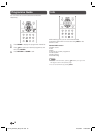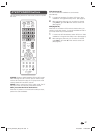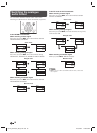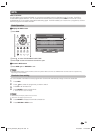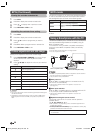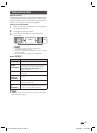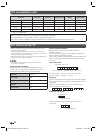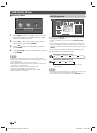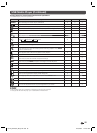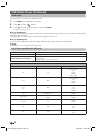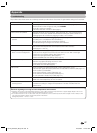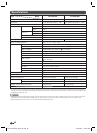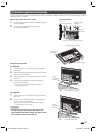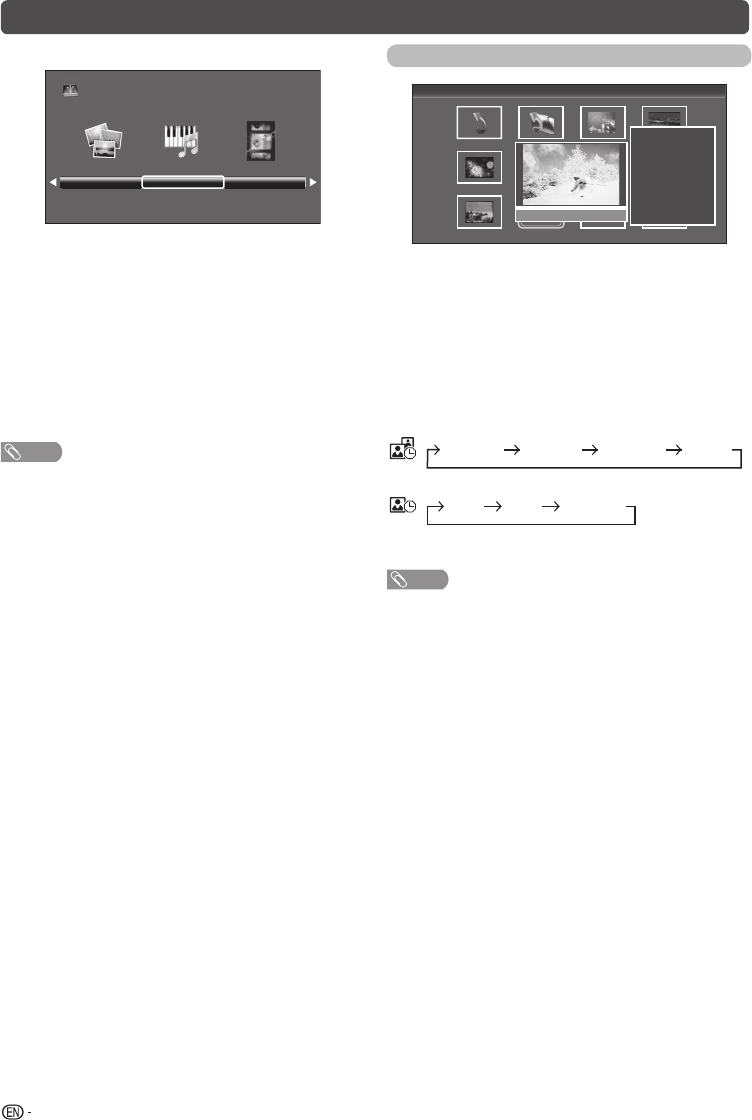
24
USB Media Player
H
Selecting modes
Photo mode Music mode Movie mode
USB
1
Press INPUT to select the “USB” mode or the TV will
automatically switch to the USB mode when a USB
device is connected to the TV.
2
Press
c
/
d
to select “Photo mode”, “Music mode” or
“Movie mode”, and then press ENTER.
3
Press
c
/
d
to select your USB directory, and then
press ENTER.
4
Press
a
/
b
/
c
/
d
to select the desired folder, and then
press ENTER.
NOTE
• “Wide mode” is fi xed during “Photo mode” and “Music mode”.
• Depending on the USB device, the TV may not be able to recognise
the contained data.
• Use only alphanumeric characters for naming fi les.
• A fi le name with more than 10 characters may not be displayed all
(depending on the character set).
• Files in USB 1.1 devices may not be played properly.
• Operation using USB hubs is not guaranteed.
• The compatibility of USB HDDs may not be guaranteed.
• Multi drive USB is not supported.
PHOTO slideshow
C:\Photo 1/2
Back
Fireworks.jpg
Switzerland.jpg
Japan-hokkaid.. Island.jpgSki Action.jpg
WxH:
1300 X 822
Size:
789 KBytes
Date:
2011 / 08 / 04
Time:
10 : 12 :12
Ski Action.jpg
When you press PHOTO, the TV screen will automatically
play the photo slideshow.
• If there is no USB drive, the TV will switch to Selecting modes
screen.
• Photo slideshows will autoplay only for the photos located on the
top layer of USB drive. To enable autoplay for photos located in a
subfolder, you need to manually select the subfolder, and then press
PHOTO.
You can select the duration for each photo to display, and
also the duration for the slideshow to play.
Duration for photos to display
1 minute10 seconds5 seconds3 seconds
Duration for slideshow to play
Continuous3 hour1 hour
• The TV will automatically power off after the selected
playtime ends.
NOTE
• Background music will autoplay during a slideshow only if the music
fi le is located in the same folder with the photo fi les.
• If you want to stop the photo slideshows, press RETURN to exit.
LC-32_39LE155X_EN_G121.indd 24LC-32_39LE155X_EN_G121.indd 24 12/10/2013 11:21:01 AM12/10/2013 11:21:01 AM