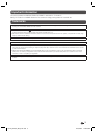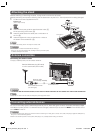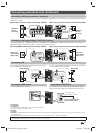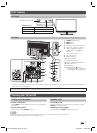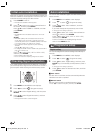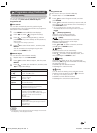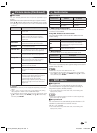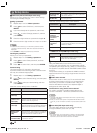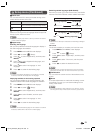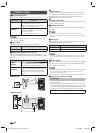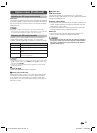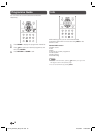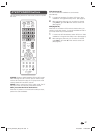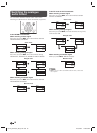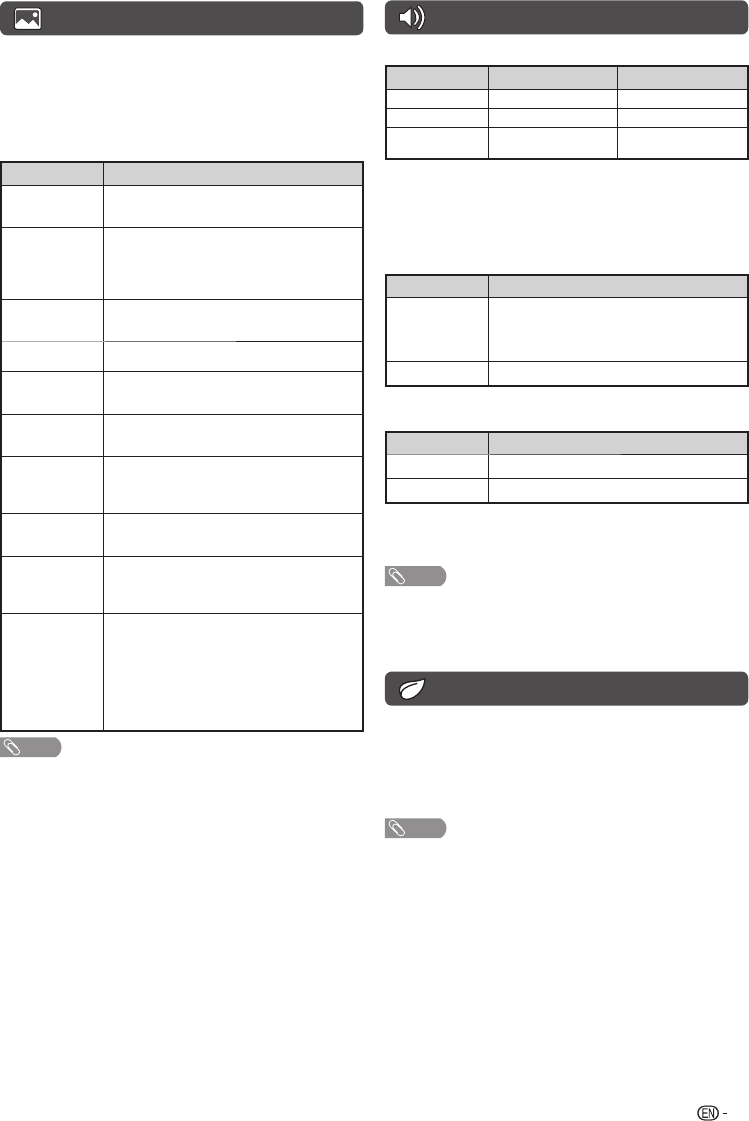
11
Audio menu
H
Sound adjust
Selected item
c
button
d
button
Treble
For weaker treble For stronger treble
Bass
For weaker bass For stronger bass
Balance
Decrease audio from the
right speaker
Decrease audio from the
left speaker
H
SRS TruSurround (TS) HD™
You can enjoy SRS TruSurround HD™ sound, the same as
you were in movie theatre.
Using SRS TS HD on the menu screen
You can produce SRS TruSurround HD™ effects from the
“Audio” setting.
Selected item Description
On
SRS TruSurround HD™ creates a high quality
surround sound experience, when watching
DVD movies and TV programmes broadcast in
surround sound.
Off
Outputs the normal sound.
H
Bass enhancer
powered by SRS Labs, Inc.
This function allows you to enjoy bass-enhanced sound
.
Selected item
Description
On
Bass enhancer function is on.
Off
Outputs the normal sound.
H
Clear voice
This function emphasises speech against background noise for
greater clarity. (On, Off)
NOTE
• Clear voice only work when SRS TS HD is “On”.
• For resetting all “Sound adjust” items to the factory preset values,
press
a/b
to select “Reset”, press ENTER, press
a/b
to select
“Yes”, and then press ENTER.
ECO menu
H
No signal off
You can set the TV to automatically power off in about
15 minutes after the TV goes into a state of receiving no
programme signals. (Enable, Disable)
• Five minutes before the power shuts down, the remaining time
displays every minute.
NOTE
• When a TV programme fi nishes, and the TV receives signal input,
this function may not operate.
H
No operation off
You can set the TV to automatically power off when no TV
operation is performed for more than 3 hours.
(30 min., 3 hr., Disable)
• Five minutes before the power shuts down, the remaining time
displays every minute.
Picture menu
(Continued)
H
Wide mode
You can manually select the size of a picture appeared on your
screen.
Selectable picture size varies with the type of signal received.
Press
a
/
b
while the wide mode menu displays on the screen.
• As you toggle down the options, each mode is immediately refl ected
on the TV.
Selected item Description
Normal/4:3
For 4:3 “standard” pictures. A side bar appears
on each side.
Zoom 14:9
For 14:9 letterbox pictures. A thin side bar
appears on each side, and you may also
see bars on the top and bottom with some
programmes.
Panorama
In this mode the picture is progressively
stretched toward each side of the screen.
Full/16:9
For 16:9 squeeze pictures.
Cinema 16:9
For 16:9 letterbox pictures. Bars may appear on
the top and bottom with some programmes.
Cinema 14:9
For 14:9 letterbox pictures. Bars may appear on
the top and bottom with some programmes.
Dot by Dot
Displays an image with the same number of
pixels on the screen (only when receiving a
1080i/1080p signal for LC-39LE155X).
Just scan
Keeps the original aspect ratio and enlarges the
picture as much as possible.
Auto
Keeps the original aspect ratio based on source
information and enlarge the picture as much as
possible.
Underscan
Display with an Underscan image only when
receiving a 720p/1080p/1080i signal (only for
LC-32LE155X)/a 720p signal (only for
LC-39LE155X). Display with the High-
Definition image adjusted optimally. Noise may
appear on the edge of the screen with some
programmes.
NOTE
• Some picture sizes may not be displayable depending on the input
signal.
• “Auto”, “16:9”, “4:3” and “Just scan” can be selected only during
video playback in “Movie mode” of USB Media Player.
• For resetting all “Picture adjust” items to factory preset values, press
a
/
b
to select “Reset”, press ENTER, press
a
/
b
to select “Yes”,
and then press ENTER.
LC-32_39LE155X_EN_G121.indd 11LC-32_39LE155X_EN_G121.indd 11 12/10/2013 11:20:55 AM12/10/2013 11:20:55 AM